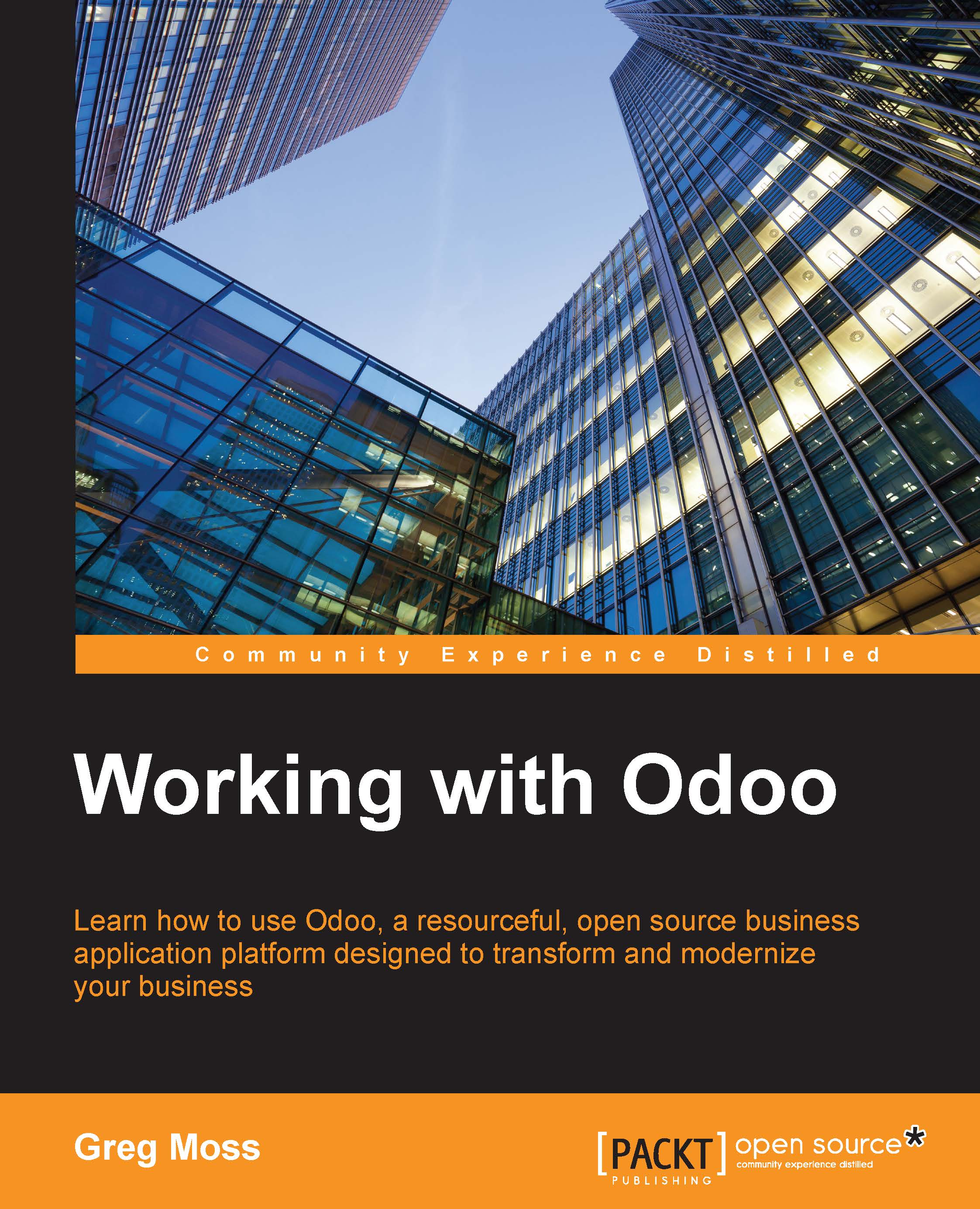Installing the Odoo Website Builder
One of the greatest reasons to consider Odoo's Website Builder is that you can try it out in a matter of seconds. Just install the Website Builder like you would any other Odoo application. Go to Settings, choose Local Modules, and search for Website Builder:

Once you click on Install, Odoo will install the required modules and automatically redirect you to the home page of your new website. Also, you should be presented with a Website Builder tutorial that will walk you through some of the basics of building your website.
Here, we can see the initial web page presented by Odoo:

In the middle of the screen, the tutorial presents the Welcome to your website! message and a brief introduction of what the tutorial will cover. We will go ahead and use this tutorial to highlight the basic features of the Odoo Website Builder application:

Clicking on the Start Tutorial button will direct your attention to the Edit page button at the top-left corner of the screen...