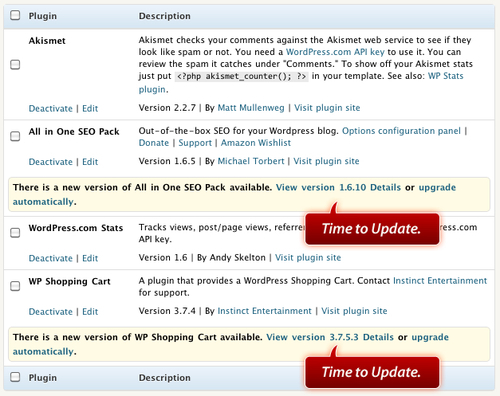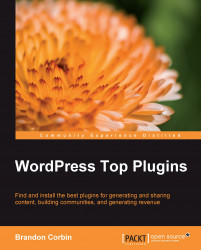Troubleshooting plugins
Often, you will notice that problems arise for plugins after a large update to the entire WordPress platform. In any case, the following are a few tips to try if you encounter any problems getting your plugins to run.My plugin stops working after an update—Check the Plugin's website (listed in the Plugin Browser) to see if any known issues exist.
I can't find the plugin in my Plugin Browser—Make sure you uploaded it to the correct folder:
wp-content/plugins.Check the plugin's version compatibility—There is a chance that the plugin just won't work with a new version of WordPress; if this is the case, hopefully, the developer will release an update soon.
My plugin says I don't have permission to X folder—Permissions are settings on files and folders that either allow or disallow a user to write to them. You can learn more about setting permissions at http://codex.Wordpress.org/Changing_File_Permissions.
My plugin should be showing X on my post, but it's not—Many times, a plugin requires you to place a custom tag within your post to "trigger" the plugin; read the plugin's installation documentation.
I can't find the answer on the plugins' website—A quick google search for "problems installing [PLUGIN NAME] on WordPress" will lead you to an answer. You can also check the forum link on the plugin's homepage in the plugin directory at http://Wordpress.org/extend/plugins.
Google didn't give me the answer I was looking for—Search WordPress's plugin directory for a different plugin.