Inheriting the labels of built-in containers
These container shapes displayed in the gallery are just more master shapes from a built-in stencil. We can enhance them by adding similar properties to the Swimlane shapes. The following diagram has had the names of each one added:
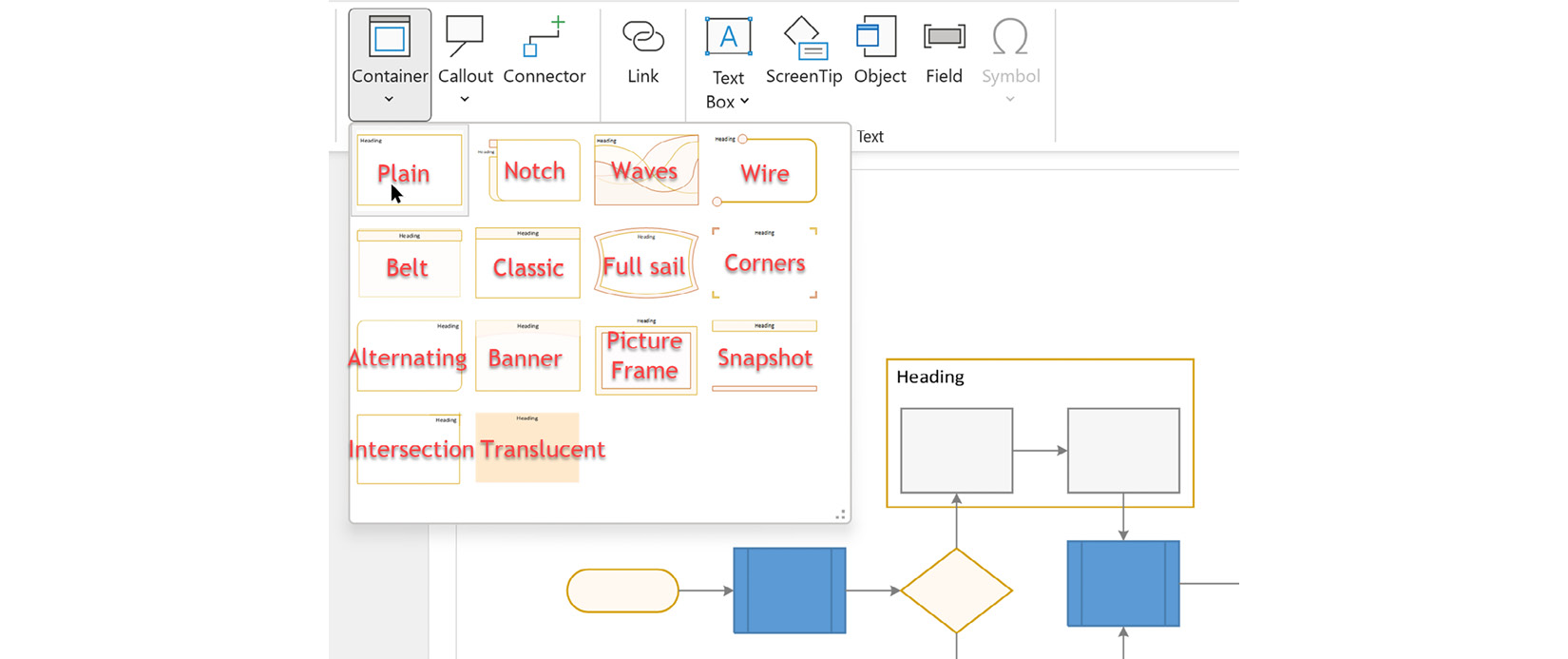
Figure 11.9 – The built-in container shapes
We can enhance as many of these as we want to, but first, we must copy the master from the built-in stencil to Document Stencil. To do this, we just need to add each one to a page in our document and then delete the copy on the page. This will leave the master in Document Stencil, as shown in the following screenshot:
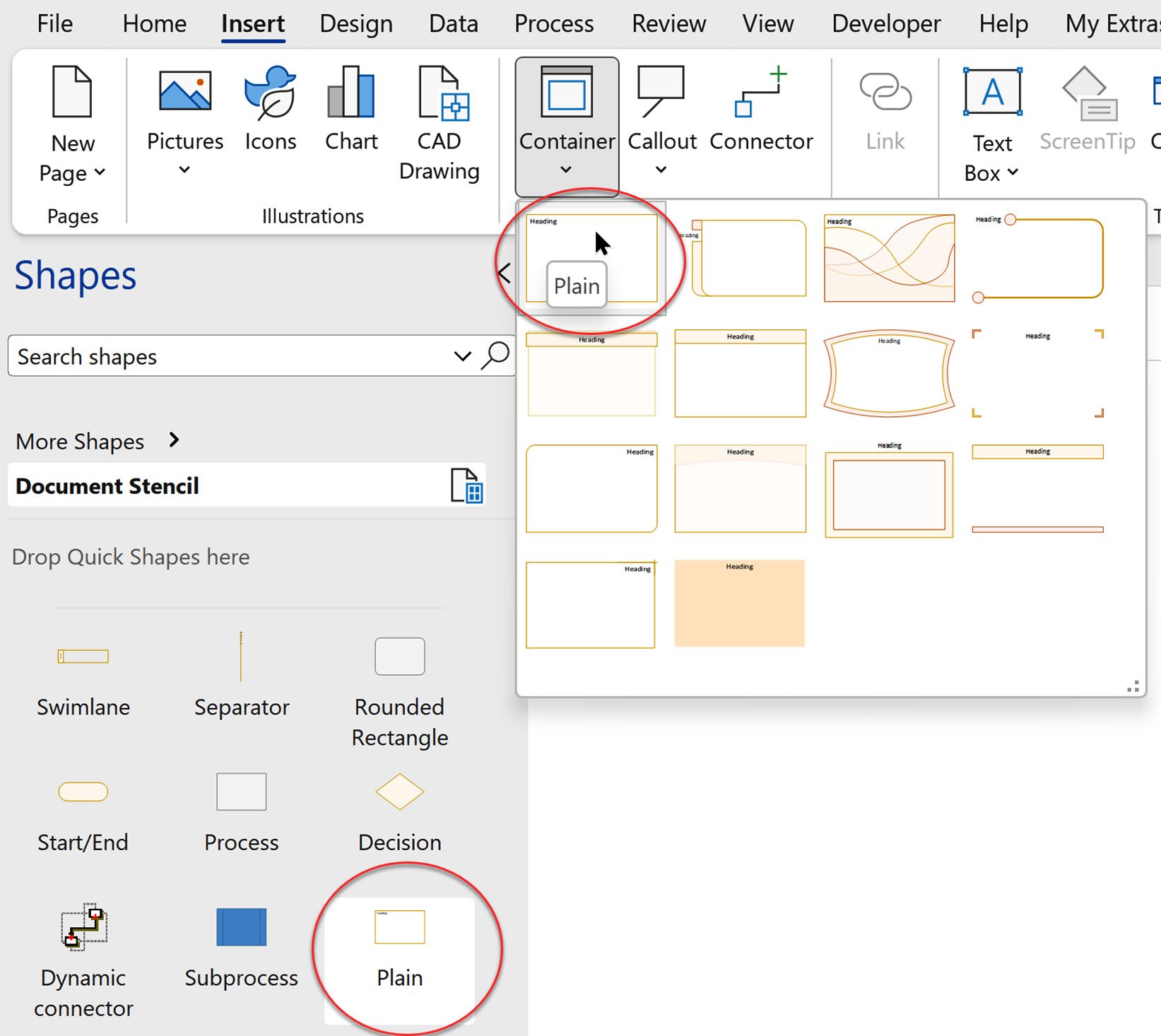
Figure 11.10 – Creating a copy of a built-in container master shape
Then we can edit this local copy of the master shape and add the User.visNavOrder and User.visHeadingText rows, as we did in the previous section for the Separator shape. Again, check which of the sub-shapes contain...






















































