Free versus Premium Version
The free version of Photopea has pop-up ads, but a recent update allows you to hide them in Google Chrome Extensions called, Remove Ads from Photopea. The free version includes most features and 0.5 GB of cloud storage. That’s great news for new users to get started risk-free and good for experienced users on a budget.
To remove ads from Photopea, do the following:
- Open GOOGLE Chrome and type in https://chromewebstore.google.com/.
- Type Photopea in the Search extensions and themes bar, and select the Remove Ads from Photopea extension.
- Next, click on the Add to Chrome button, located on the right side. (see Figure 1.4):
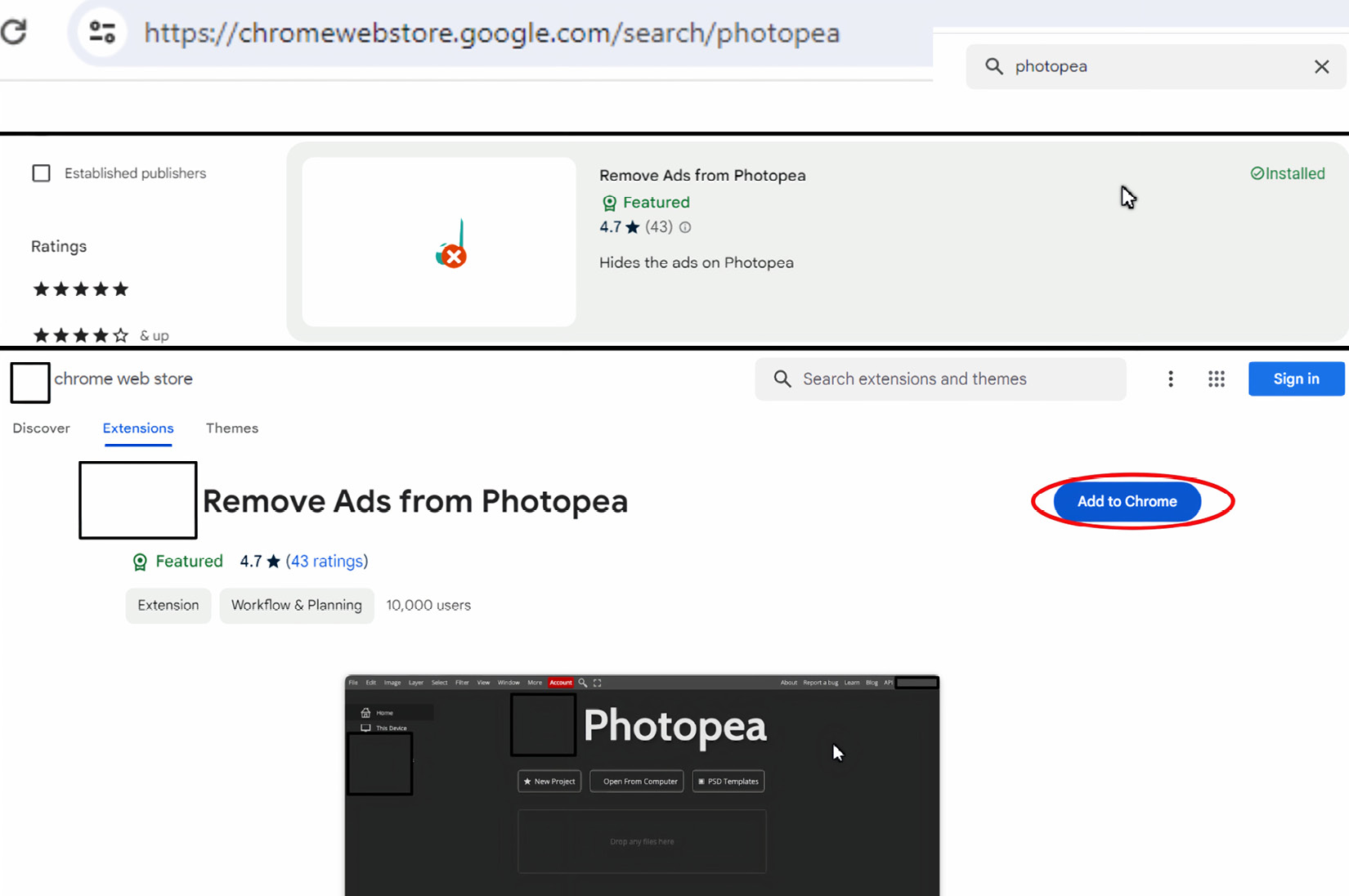
Figure 1.4 – Add the Remove Ads from Photopea Extension
Important note
The remove ads feature only works in the Free Version. If you pay for the Premium version, you have to go back in the Chrome Extensions to Disable it. Otherwise, the Premium Version will act buggy and not display right. This is because the Premium version has a built in extension that removes the ads already.
The premium version is $5/month with 5GB cloud storage, comes with no ads, quick email support, saves more of the steps you made working in the document (in the history tab), and now includes the new AI Selection Feature that we will cover in Chapter 15, Tips, Tricks, and Best Practices.
Important note
The History Tab allows you to revisit and recover an original action you made.
I will be sticking with the free version of Photopea for a couple of reasons.
- I can hide the Ads in the Google Chrome Extensions. Go to the top right of the Google Chrome Browser, click on the 3 small dots, scroll halfway down, select Extensions, Photopea, Remove the Ads and Hide the ads on Photopea). (see Figure 1.5).
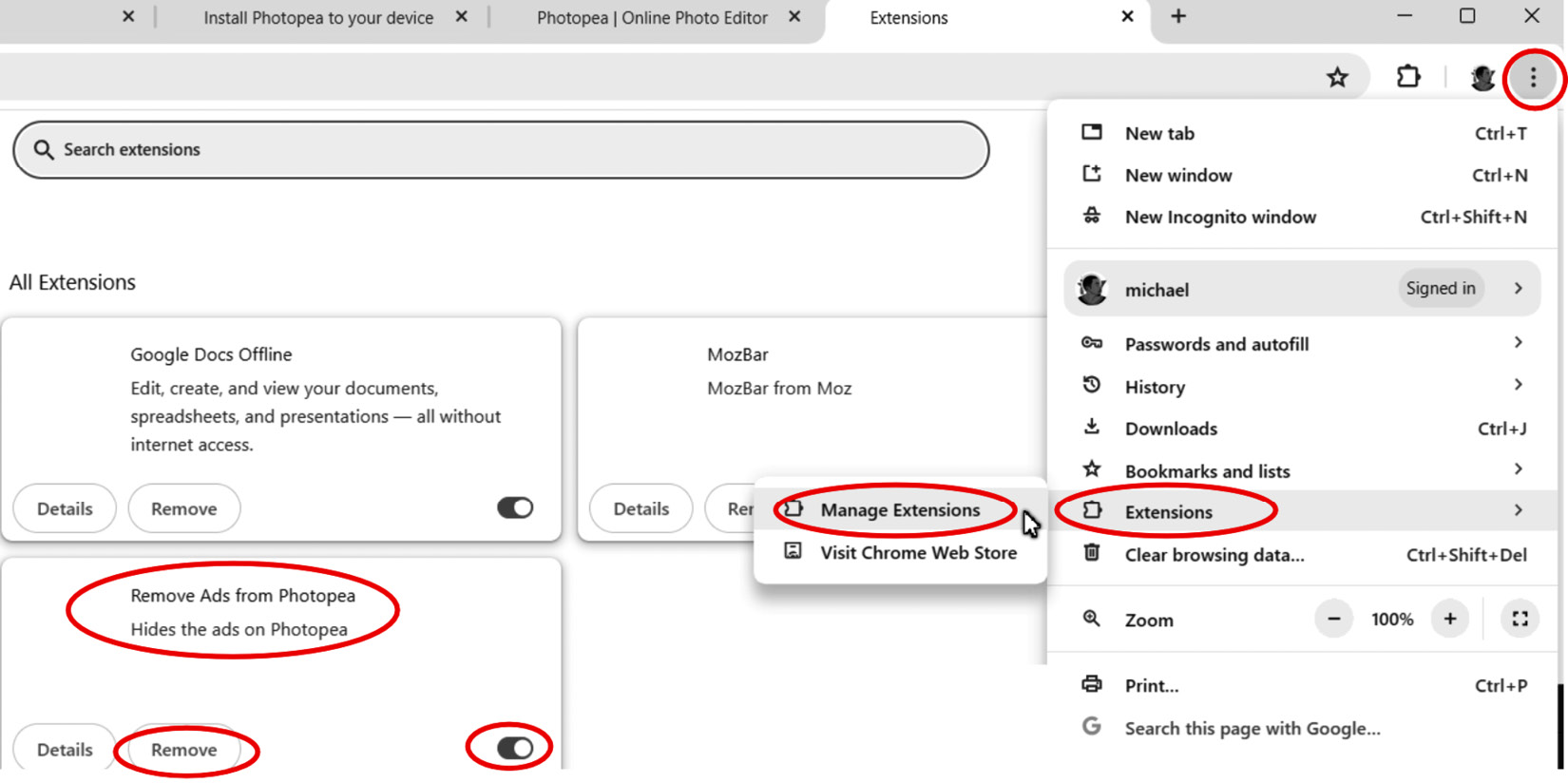
Figure 1.5 – Remove or Disable the Remove Ads from Photopea Extension
- I will use my personal external hard drives along with the free Google cloud drive to back up my files.
Next, we will take a look at Raster and Vector Images, how they differ, and will learn to choose the best format for working on projects and jobs.
































































