The game element UI
When Ethan gets killed, the score value in the GameController object's KillTarget script is updated, but we don't show the current score to the player (set up in the previous chapter). We'll do that now—adding a scoreboard into the scene at the top left corner of the backdrop PhotoPlane image:
From the Project panel, drag the
DefaultCanvasprefab directly into the Scene view.Rename it
ScoreBoard.With
ScoreBoardselected, set the Rect Transform component's Pos X, Pos Y, Pos Z to (-2.8,7,4.9) and Width, Height to (3000,480).With Text under
ScoreBoardselected, set Font Size to100and a noticeable color such as red for the Text.Enter the Score: 0 sample string for Text.
Disable Image under
ScoreBoardby unchecking the Enable checkbox, or deleting it.
We added another canvas to the scene, sized and placed it where we want, and formatted the text for display. It should look like this:
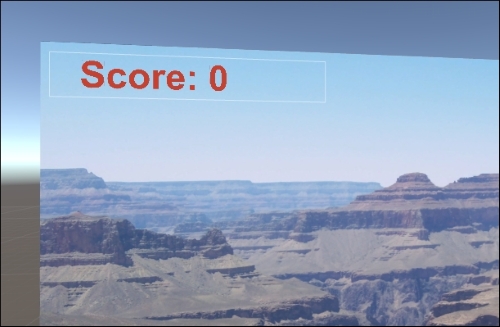
Now, we need to update the KillTarget.cs script, as follows:
using UnityEngine;
using UnityEngine...























































