We exported copies of our game previously in Chapter 2, Project Setup for Android and iOS Development, but there are some additional steps that we should do before actually releasing the game on an app store:
- The first step will be to confirm you are currently set to deploy your project to our mobile platform of choice. You can check this by going into the Build Settings menu by navigating to File | Build Settings.
- From there, you should see the Unity logo to the right of the Android or iOS selection. If you do not, select it and then click on the Switch Platform button and wait for it to finish reimporting the assets for the project:
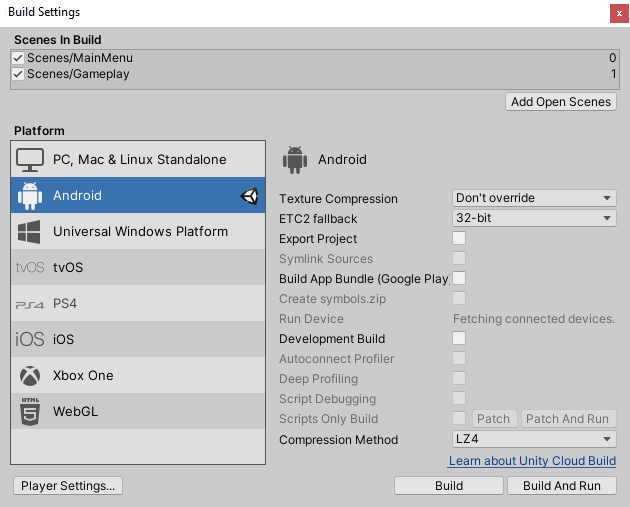
- After confirming whether we are building for Android or iOS, open up the Player settings menu by clicking on the Player Settings... button from the menu or by going to Edit | Project Settings | Player.
- If you haven't done so already, set the Company Name and Product Name values to your own values. In my case,...



























































