Creating folders in Team Chat
Folders are a great way to organize Team Chat. At times, we may be members of hundreds of channels, but a small fraction of those may be more important than others, and you may wish to create folders to keep similar channels in groupings for easier navigation. We discussed being a member of the Human Resources department in a previous recipe and organizing Team Chat channels in a folder. Let’s now learn how to do that!
- Navigate to Team Chat in the top navigation bar.
- Click the + icon to the right of Team Chat and click Folder:
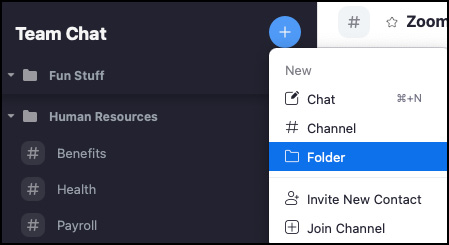
Figure 5.38: New folder
Enter your folder name. (Note: Folders are per user. Only you will be able to view your customized folders.)
Now, add contacts, chats, or channels to your new folder. In the following figure, I added a Public channel, a contact, and a Private channel:
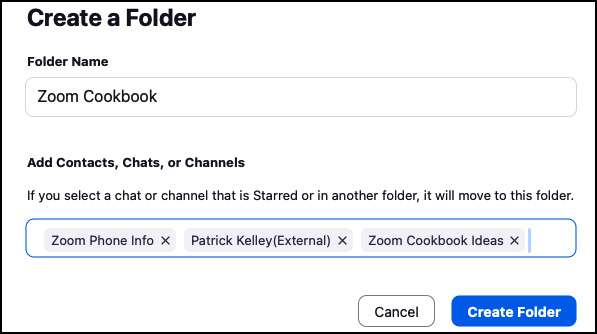
Figure 5.39: Create a Folder
- Once done, click the Create Folder button...































































