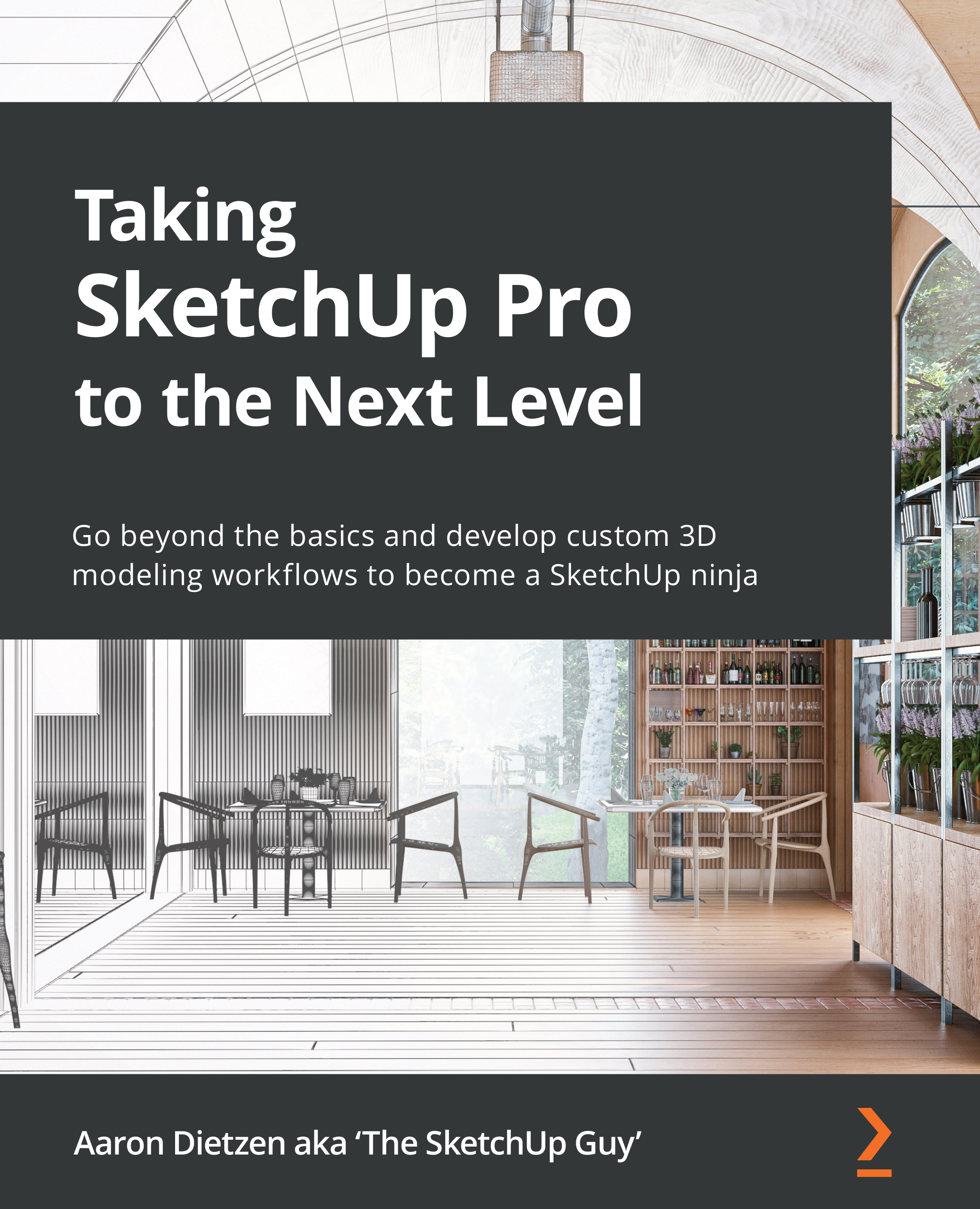Setting up trays and dialogs
Let’s start by quickly defining some terms. Trays are the stacking windows that snap to the side of your display and present information such as entity information, or shadows if you are running SketchUp on Windows. Dialogs are the floating, stackable windows that serve the same function in SketchUp for macOS.
Regardless of the operating system, there are 11 items that can be displayed:
- Entity Info
- Components
- Styles
- Tags
- Outliner
- Scenes
- Shadow Settings
- Fog Settings
- Match Photo
- Soften/Smooth Edges
- Instructor
If you are running SketchUp on Windows, you will also have a Materials panel available while SketchUp for macOS will have a separate, non-stackable, floating Colors window.
Since the terminology and function of these tools are so different on different operating systems, we will dive into each one separately, starting with trays in SketchUp for Windows.