Create the App in the itunesconnect portal
Open up itunesconnect.apple.com and log in. Once logged in, click on My Apps and the + icon to create a New App:

Select the platform as iOS; for Name, give the name of the app; choose the Primary Language; choose the Bundle ID from the drop-down list; and provide a SKU number. For the SKU, if this is your first game, enter 001:
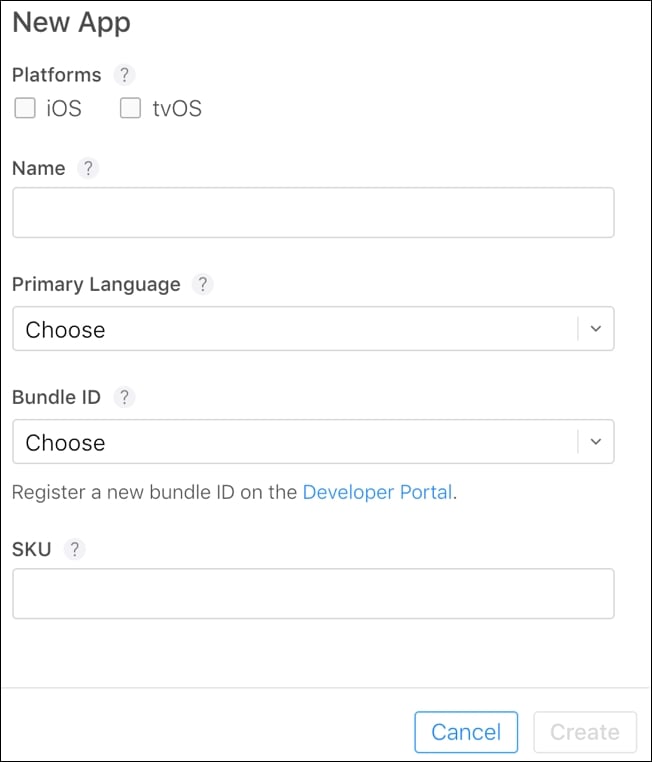
Once the app is created, go to the App Information tab. Here, we have to fill in some more information.
We have to fill in the details of the Localizable information, where we can add a subtitle for the game and provide a privacy policy URL:
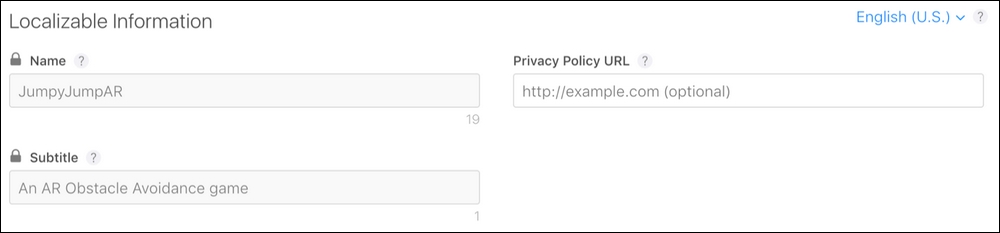
When we scroll down, we can specify the Category of the app:

For the Main Category, I selected Games, and for the Sub-Category, I selected Action and then Adventure.
That's it for this section. Next, select Pricing and Availability on the tab on the left.
For pricing, I chose the free option; if you would like your app to be paid, you can select the price of your choice.
For availability...
































































