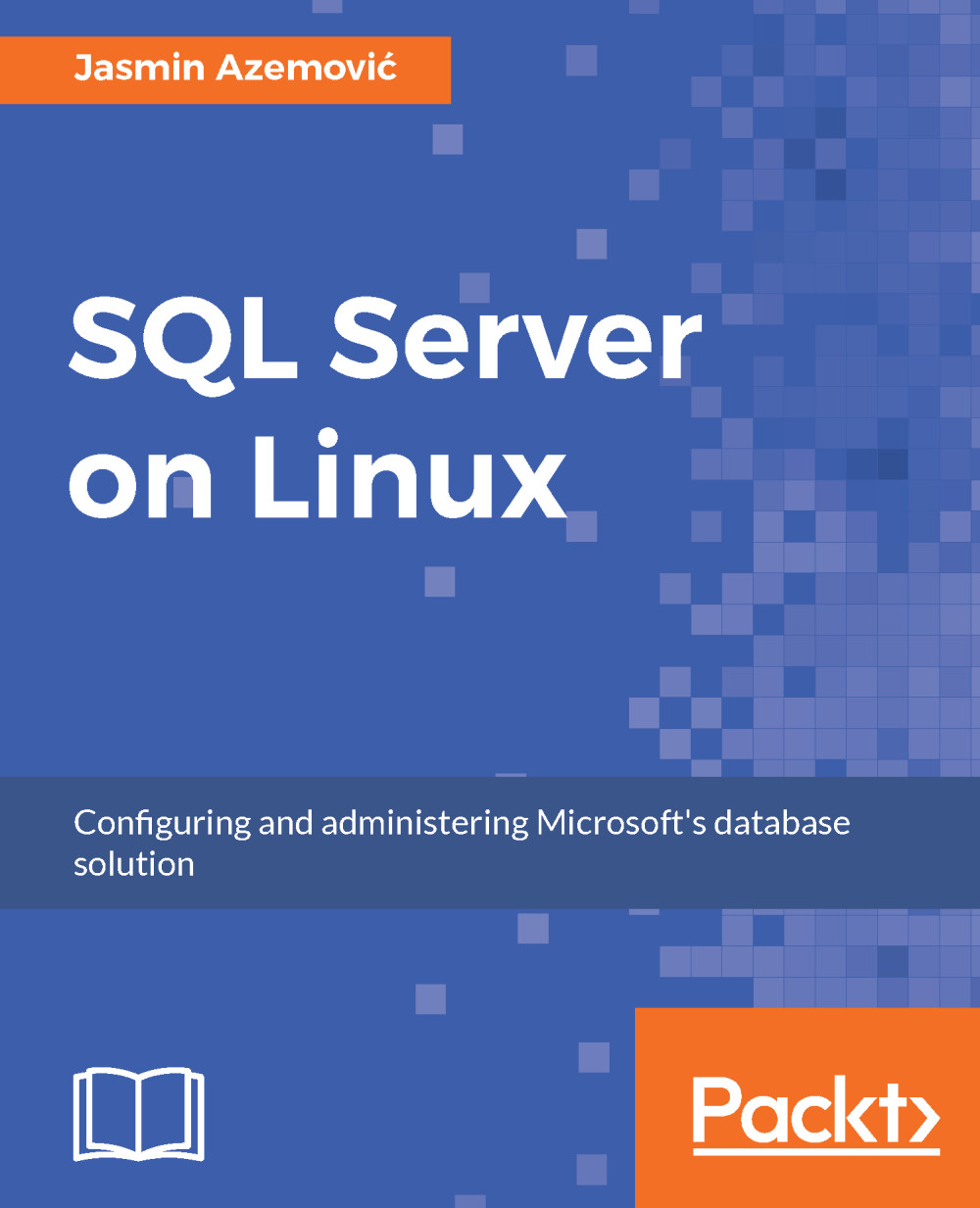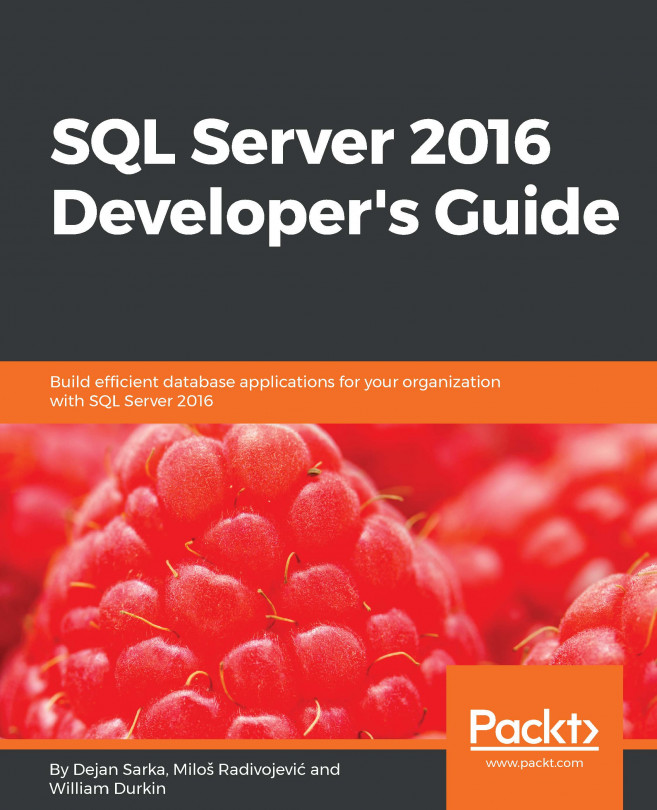Kubuntu has a different approach than openSUSE. At the same time, Kubuntu is a live distribution, it means that after boot you are directly in the working environment where you can test things. At any time, you can start installation and make permanent changes on your disk. This following screenshot shows how Kubuntu looks after boot procedure.
Figure 1-10. Welcome screen of Kubuntu live distribution
If you are not an adventurous type and you like to keep things simple, then Kubuntu is your kind of Linux distribution.
Now, you can test the environment by running different kinds of applications: Libre Office, Firefox, Thunderbird, GIMP, and so on, or you can click on K menu | Applications | System | Install this system permanently to hard disk. After this step, the process of Kubuntu installation is very similar to openSUSE. The installation procedure involves the following steps:
- First, you need to choose the language for the install process and it will be the default language for that computer.
Figure 1-11. Language settings
- The next step is to configure network connection. During the testing phase, before installation, you can make right click on the icon of the screen near to the clock and setup you network parameters. Those setting are recognized by the setup procedure and used later.
Figure 1-12. Network parameters
- If the network is working, then you can download updates while installing Kubuntu and/or install third party software. You can skip this step and finish it later.
Figure 1-13. Option to add online repositories during install
- We must be honest and admit Kubuntu is much simpler to install the openSUSE. One of the proofs is disk setup. All you need is to pick an option without necessary technical details. Those details can scare users who don't have experience with disk partitioning. We can apply the same rule as before. If you're just starting with Linux and you don't care about the partitioning thing, then you chose Guided - use entire disk. After this step, changes on the disk become permanent and it may lead to data loss.
Figure 1-14. Disk partitioning
- Now, you need to select your location and time zone settings is next step. This is important because of the display conventions for your country.
Figure 1-15. Regional settings
- This leads to a screen where you can choose a keyboard layout and variant, if any. The nice thing is that you can actually see specific language letters and compare them with your physical keyboard.
Figure 1-16. Choosing and testing the keyboard layout
- The last step before your setup finishes is to choose your credentials: username, password, and computer name. Kubuntu will not give you an option to choose a root password. It can be done later. Actually, there is no need to use root at all. For that purpose, there is a program called sudo. It allows you to run programs with the security privileges of another user. The default is super user. On Kubuntu, calling the su command will require you to enter your account password to execute the command, which requires super user privileges. Setup will add your username to the sudo group.
Figure 1-17. Creating the initial local user