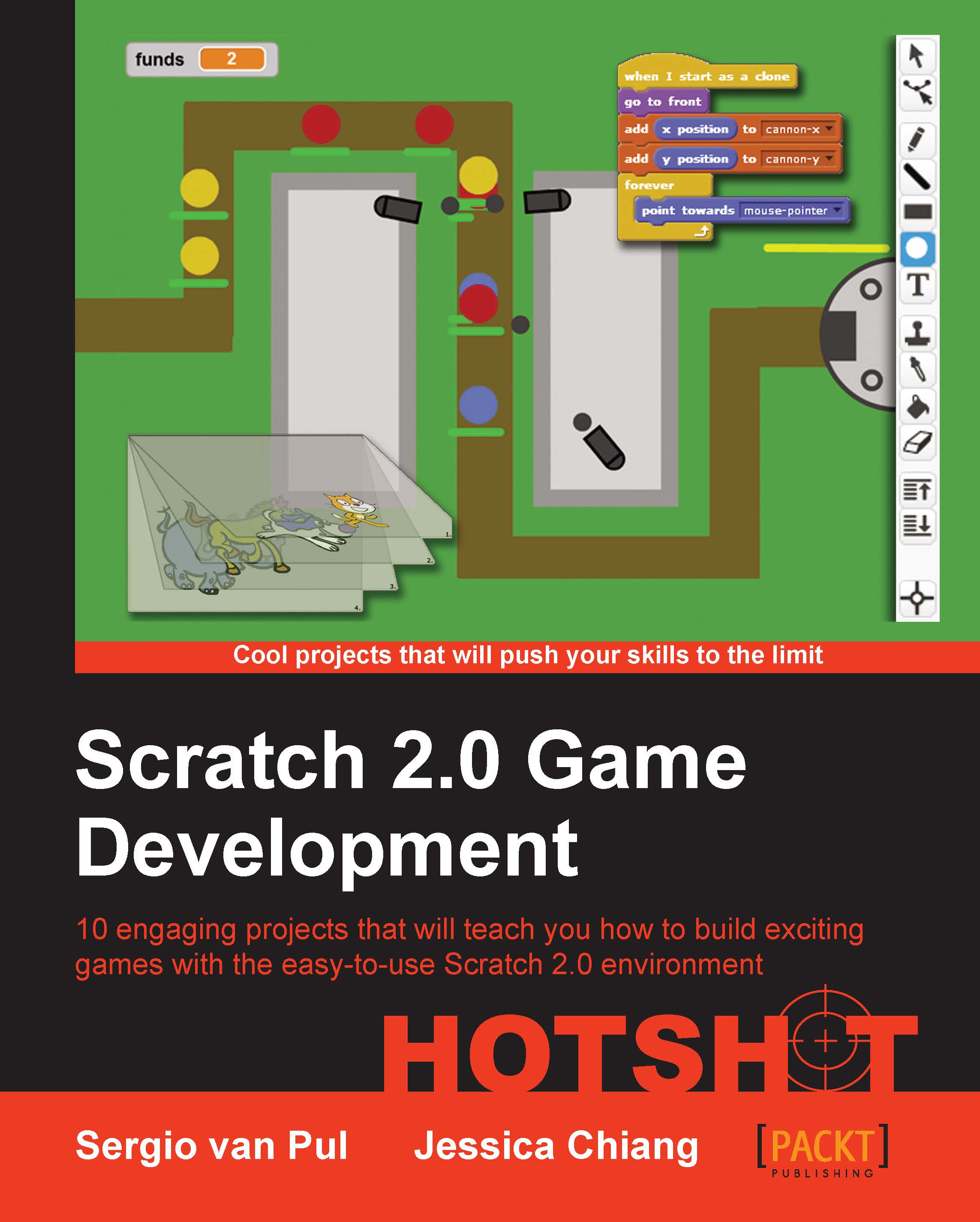Shooting those baddies!
Now that we have enemies, we need to create a way to get rid of them. Let's create a weapon for your player character, which he can fire at the enemies to remove them.
At the end of this project, we will also write a script so that the enemies can hurt the player.
Prepare for lift off
For the weapon, we will again search for a sprite from the Scratch library. With a few changes, this can be turned into a spear for the diver to use.
Click on the choose sprite from library icon.
Browse the Things category to search for a suitable projectile.
The Magic Wand looks like a useful option so we pick that.

Change the name of the sprite to
Spear.Next, open the Costumes editor to make some changes to the picture.
Check whether the editor is in Vector Mode.
First, we use Select to select the image and then use Ungroup.
Then, we can use Select to select the yellow lightning bolts individually and delete them by clicking on the Delete button.
We change the colors to match to that of the diver...