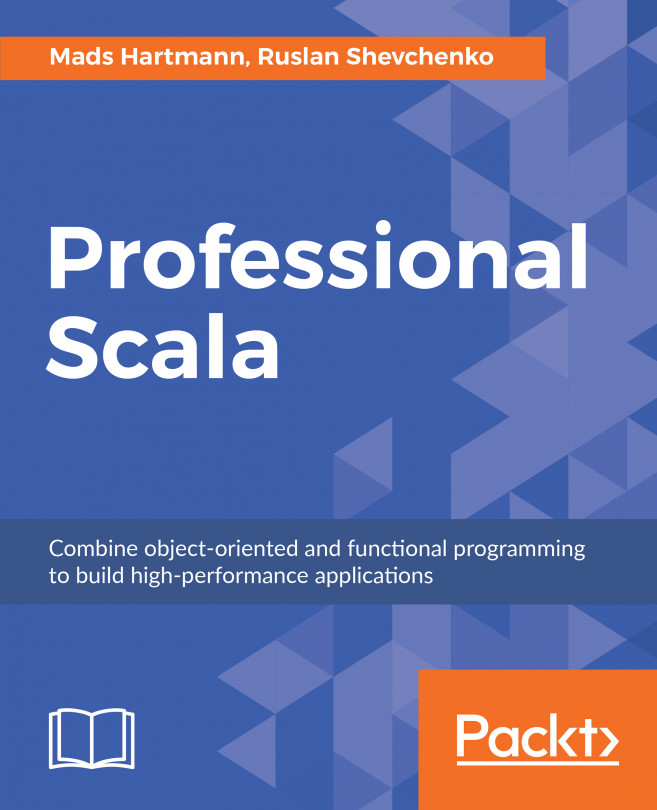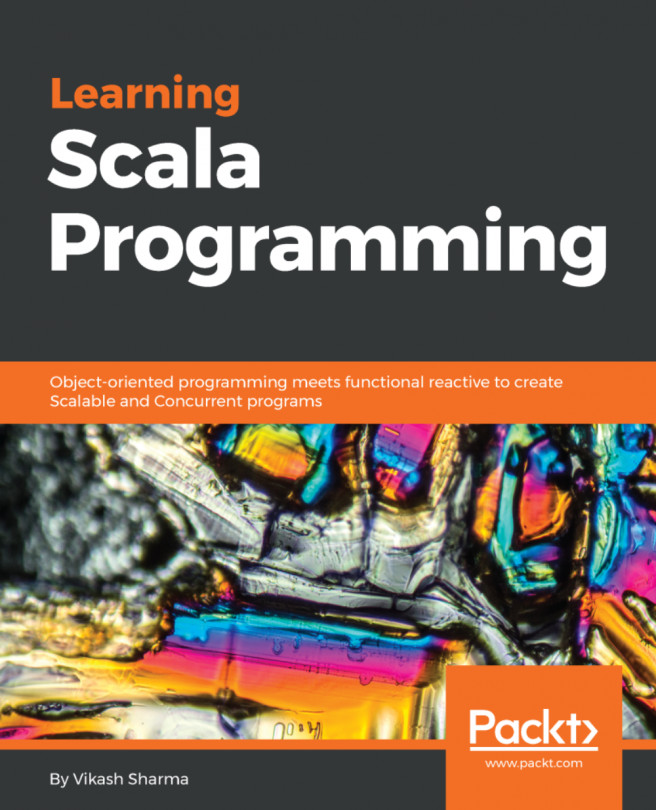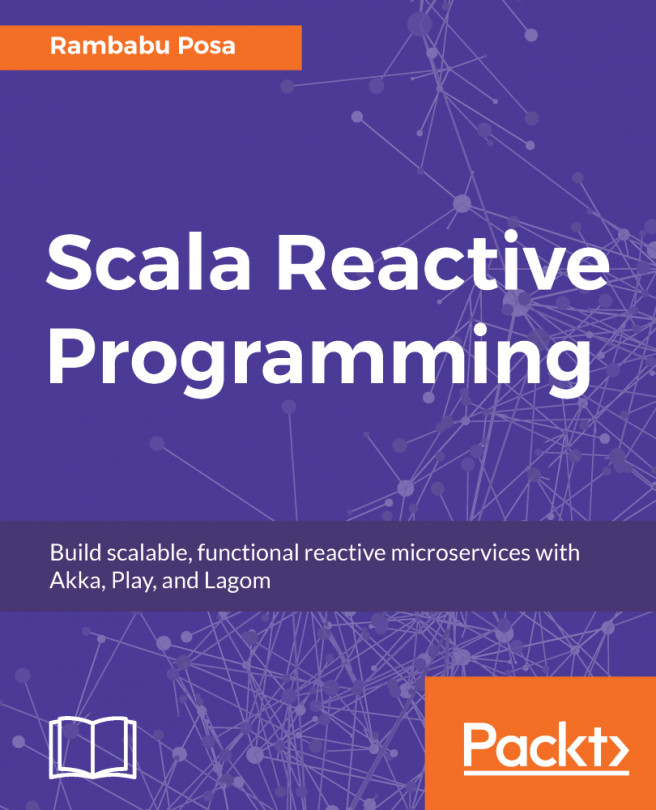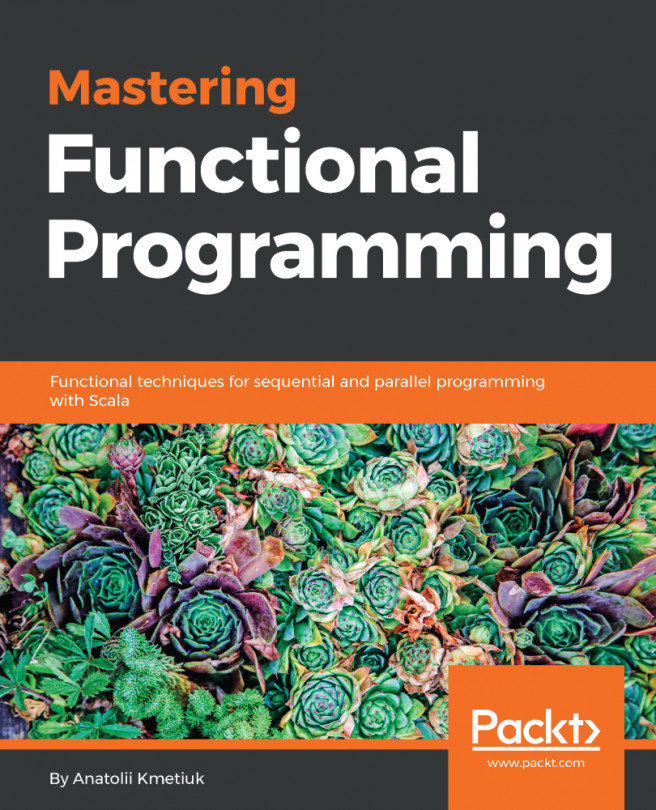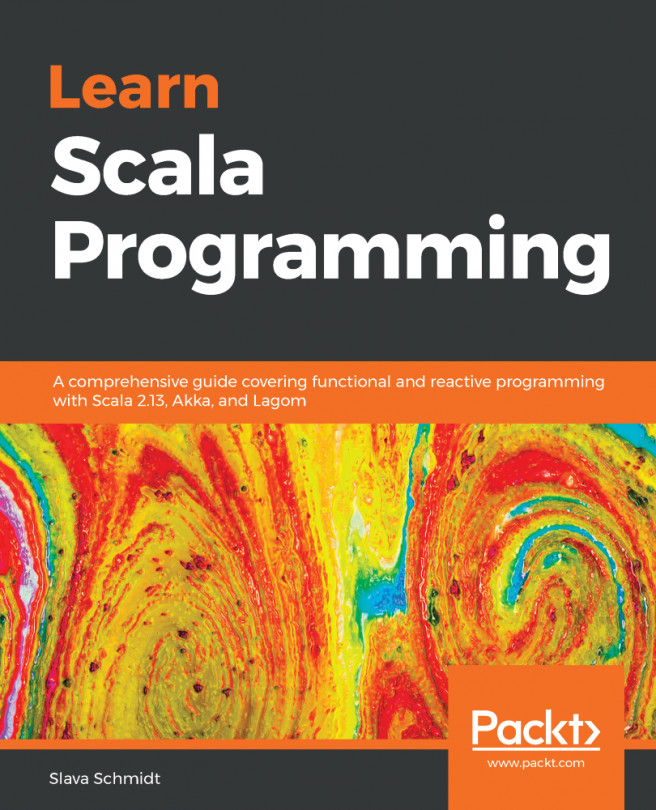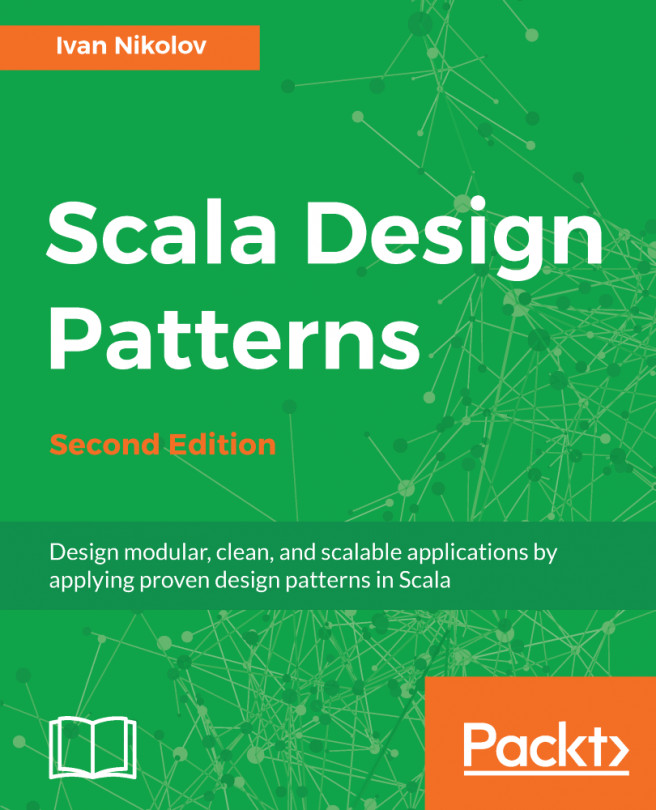In IntelliJ, you need to have a run configuration whenever you want to run something: a program, a unit test, an external tool. A run configuration sets up the classpath, arguments, and environment variables that you need to run your executable.
We need to create a run configuration the first time we want to run the Scala console:
- Go to Run | Edit Configurations. Click on the green + button, and select Scala Console. You should see the following screen:

- Make the following changes and click OK:
- Name: Scala Console.
- Check Single instance only box – we rarely need to have two consoles running at the same time.
- In, Before launch, click on Build and then click the Remove button. This way, you will always be able to quickly run a console, even if your code does not compile.
- Following that, click on OK.
-
On the top toolbar, you should see that IntelliJ created a new Scala Console run configuration:

-
Click on the green arrow to run the console. You should see the following at the bottom of the screen, in the Run window. We can now type our first Scala expression after the Scala prompt: