Using the Filter selector component for hierarchies
SAP BusinessObjects Dashboards provides an easy-to-use selector component for hierarchical data. For example, we may have a hierarchy that consists of a Region, Sales District, and Sales Office. We can easily create this with the Filter component.
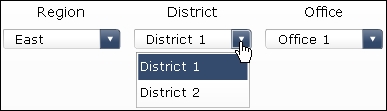
Getting ready
It is important to set up the data as shown in the following screenshot so that the Filter component can consume it properly. Every row has to have values for the Region, Sales District, and Sales Office as well as the metric value(s) that you want populated on your destination. We have highlighted the destination in F3 and the filter-related stuff in A3:C6 and D3:D6. Information on how everything works can be found in the How it works... section.
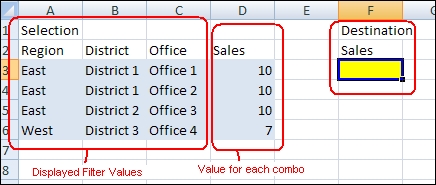
How to do it...
Add a Filter component from the Selectors category onto the canvas. In the Properties window, set Number of Filters to 3 since our hierarchy has three levels.

Bind the Source Data to the area in green (A3:D6) from the data setup...































































