Using the Spreadsheet Table component to debug
When developing dashboards, there will always come a time when you are totally stumped on why something is not working correctly. Refer to spreadsheet debugger.xlf to follow the example.
Getting ready
In our example, we will illustrate a simple bug and how to find its cause. Our example contains a drop-down control that populates a chart with preloaded data.
We've purposely populated the data area incorrectly ahead of time where we've accidentally forgotten to map an extra column on the row output. In reality, we won't know that the data has been incorrectly populated.
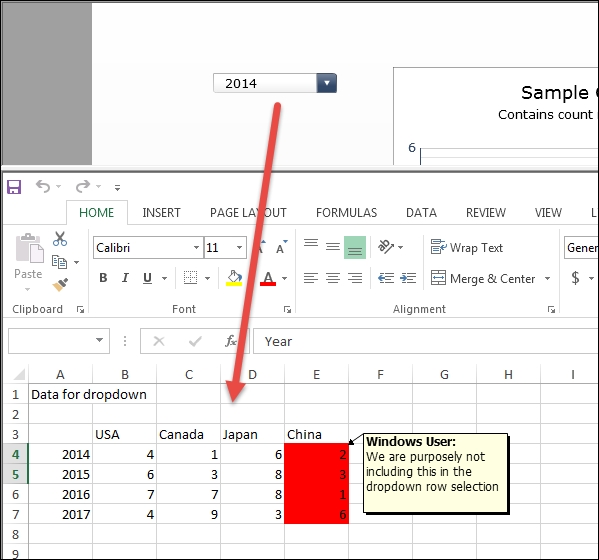
How to do it…
- Execute the dashboard. You will notice that the data looks off on the dropdown and the chart.

- Insert a Spreadsheet Table component anywhere on the dashboard.
- Map the spreadsheet to the area that is populated by the data.

- Execute the dashboard. You will see that the data looks okay. There's data under China. So let's see what the output of...
























































