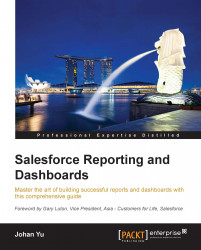Integrating dashboards with Chatter
In a report, you can track the report name and description changes in the Chatter feed. The same applies to a dashboard; you can track a dashboard in the Chatter feed for:
Dashboard Running user
Dashboard unique name
Description
Title
Additionally, in a dashboard, you can post a dashboard component as a snapshot to:
The Chatter dashboard feed
The Chatter group or user feed
Feed tracking
You can utilize the Chatter feed in a dashboard to collaborate with your team, for example, to draw attention to the sales pipeline and so on.
Let's open My Dashboard, which we created earlier. Below the dashboard name, there is a panel and a link called Show Feed. Clicking on this link will display Post, File, Link, and More, as shown in the following screenshot. The feed here is the same as the Chatter feed in other objects, such as Account, Opportunity, and so on. You can get other users' attention by using @ followed by the username. Ensure that the user has access to the dashboard...