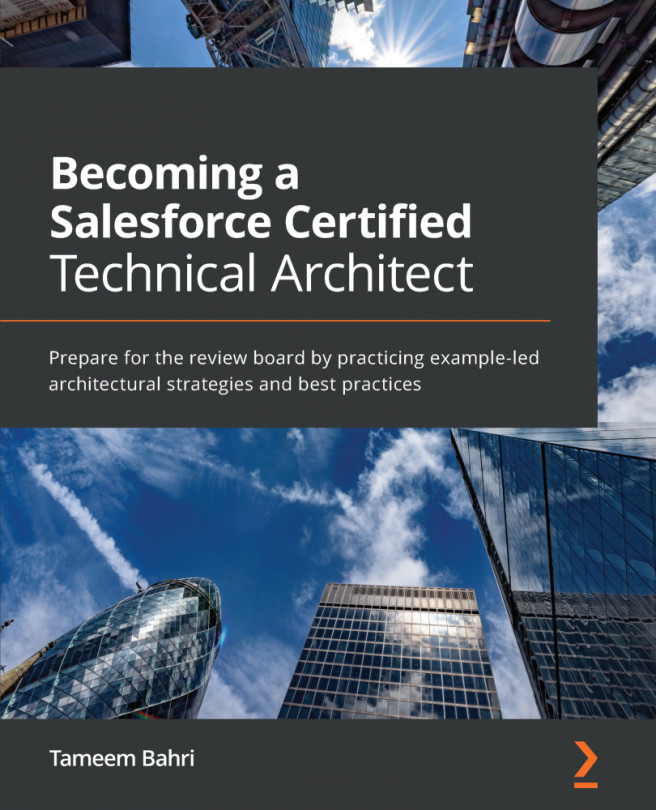It is important to note that the best practice when working with Process Builder is to build only one process per object. Let's suppose that, in the future, we get another requirement to add automation to the Opportunity object, so instead of creating a new process, we would come back to the process we built in the preceding sections and update it. We would do this by creating a new version of our process and activating it. Let's see how this is done:
- In the following screenshot, I navigated back to the active process we previously built:
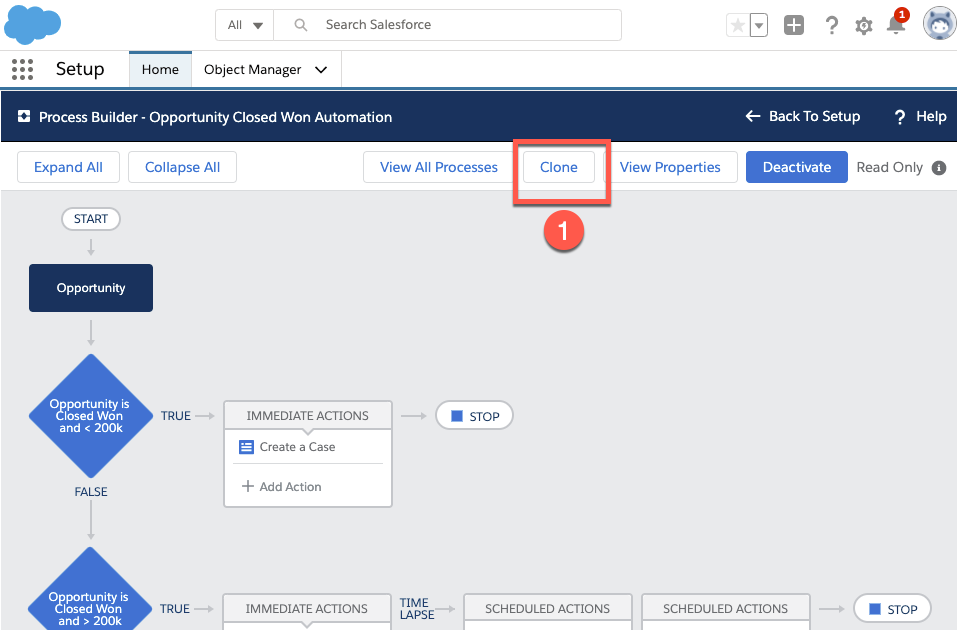
- As you can see, instead of clicking on Deactivate, which would deactivate the current process, I clicked on Clone (1), which brought me to the following screen:
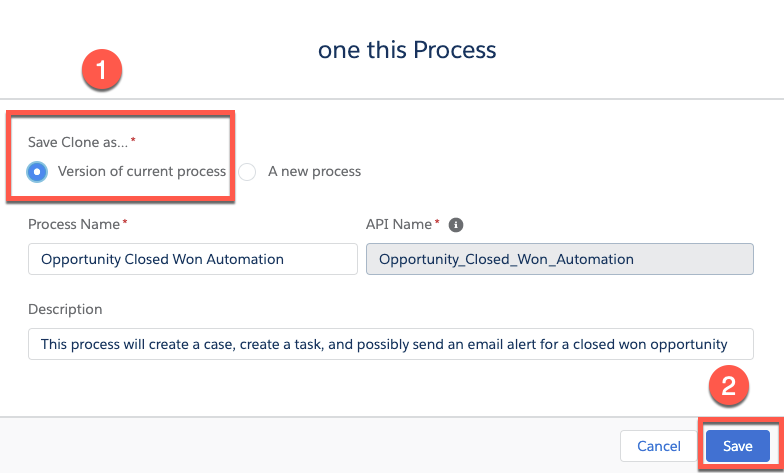
- Then, I set Save Clone as... to Version of current process (1) and clicked Save (2). What this did is give me a new editable version of...