Procedures
Procedures are reusable processing blocks that are implemented using the SQLscript, which describes a sequence of operations on data passed as input and database tables. It can be created as read-only (without side-effects) or read-write (with side-effects).
Procedures can have multiple input parameters and output parameters (can be scalar or table types).
There are three different ways to create a procedure in HANA:
- Using the SQL editor (in SAP HANA Studio)
- Using the Modeler wizard in the modeler perspective (in SAP HANA Studio)
- Using the SAP HANA XS project in the SAP HANA Development perspective (in SAP HANA Studio), which isn't discussed in this chapter
Creating with the SQL editor (in SAP HANA Studio)
The following syntax is used to create procedure via the SQL editor:
CREATE PROCEDURE {schema.}name
{({IN|OUT|INOUT}
param_name data_type {,...})}
{LANGUAGE <LANG>} {SQL SECURITY <MODE>}
{READS SQL DATA {WITH RESULT VIEW <view_name>}} AS
BEGIN
...
ENDTip
Downloading the example code
You can download the example code files from your account at http://www.packtpub.com for all the Packt Publishing books you have purchased. If you purchased this book elsewhere, you can visit http://www.packtpub.com/support and register to have the files e-mailed directly to you.
The parameters are for:
- Reads SQL Data: This defines a procedure as read-only.
- Language: This specifies the implementation. SQLscript is the default language.
- With result view: This is used to create a column view for the output parameter of the type table.
Let's create a procedure where we will pass discount as the input parameter and get the sales report as the output parameter. We use the same tables that we created previously:
CREATE PROCEDURE HANA_DEMO."PROC_EU_SALES_REPORT"(
IN DISCOUNT INTEGER,
OUT OUTPUT_TABLE HANA_DEMO."EU_SALES" )
LANGUAGE SQLSCRIPT SQL SECURITY INVOKER AS
/*********BEGIN PROCEDURE SCRIPT ************/
BEGIN
Pvar1 = SELECT T1.REGION_NAME, T1.SUB_AREA, T2.PRODUCT_KEY, T2.AMOUNT_SOLD
FROM HANA_DEMO.REGION AS T1
INNER JOIN
HANA_DEMO.SALES_FACT AS T2
ON T1.REGION_KEY = T2.REGION_KEY;
Pvar2 = SELECT T1.REGION_NAME, T1.SUB_AREA, T1.PRODUCT_KEY, T1.AMOUNT_SOLD, T2.PRODUCT_NAME
FROM :Pvar1 AS T1
INNER JOIN
HANA_DEMO.PRODUCT AS T2
ON T1.PRODUCT_KEY = T2.PRODUCT_KEY;
OUTPUT_TABLE = SELECT SUM(AMOUNT_SOLD) AS AMOUNT_SOLD, SUM(AMOUNT_SOLD - (AMOUNT_SOLD * :DISCOUNT/ 100)) AS NET_AMOUNT,
PRODUCT_NAME, REGION_NAME, SUB_AREA
FROM :Pvar2
GROUP BY PRODUCT_NAME, REGION_NAME, SUB_AREA;
END;We can call the previously created procedure with the following CALL statement:
CALL HANA_DEMO."PROC_SALES_REPORT" (8, null);
You can see the created procedure below our schema under the Procedure... folder.

Procedure creation using the wizard
Choose the package in which you want to create the procedure and right-click on it.
A new screen will pop up; fill in the details and click on Confirm:

The SQL console opens with default syntax; we need to put our logic in between BEGIN and END.
The following is a sample logic with which I am creating the Procedure:

On the left-hand side of the screen, you can see the output pane:
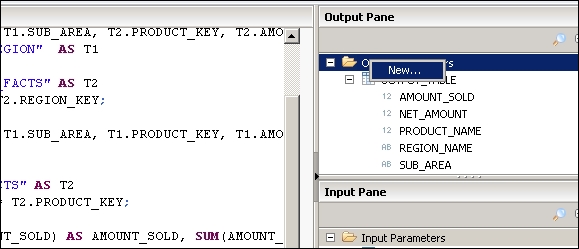
Click on it and select New…:

Define the columns which we used in the preceding procedure:

Similarly, perform the same steps for input parameters as well:
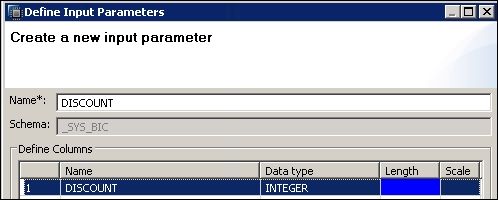
Now the procedure is ready to be called via the CALL statement.
Once we build our concept about different views, then one question that will definitely come to our mind is, should we use calculation views (not yet discussed) or procedures. We will discuss this once we have discussed the calculation view in Chapter 5, Creating SAP HANA Artifacts – Analytical Privileges and Calculation Views.






















































