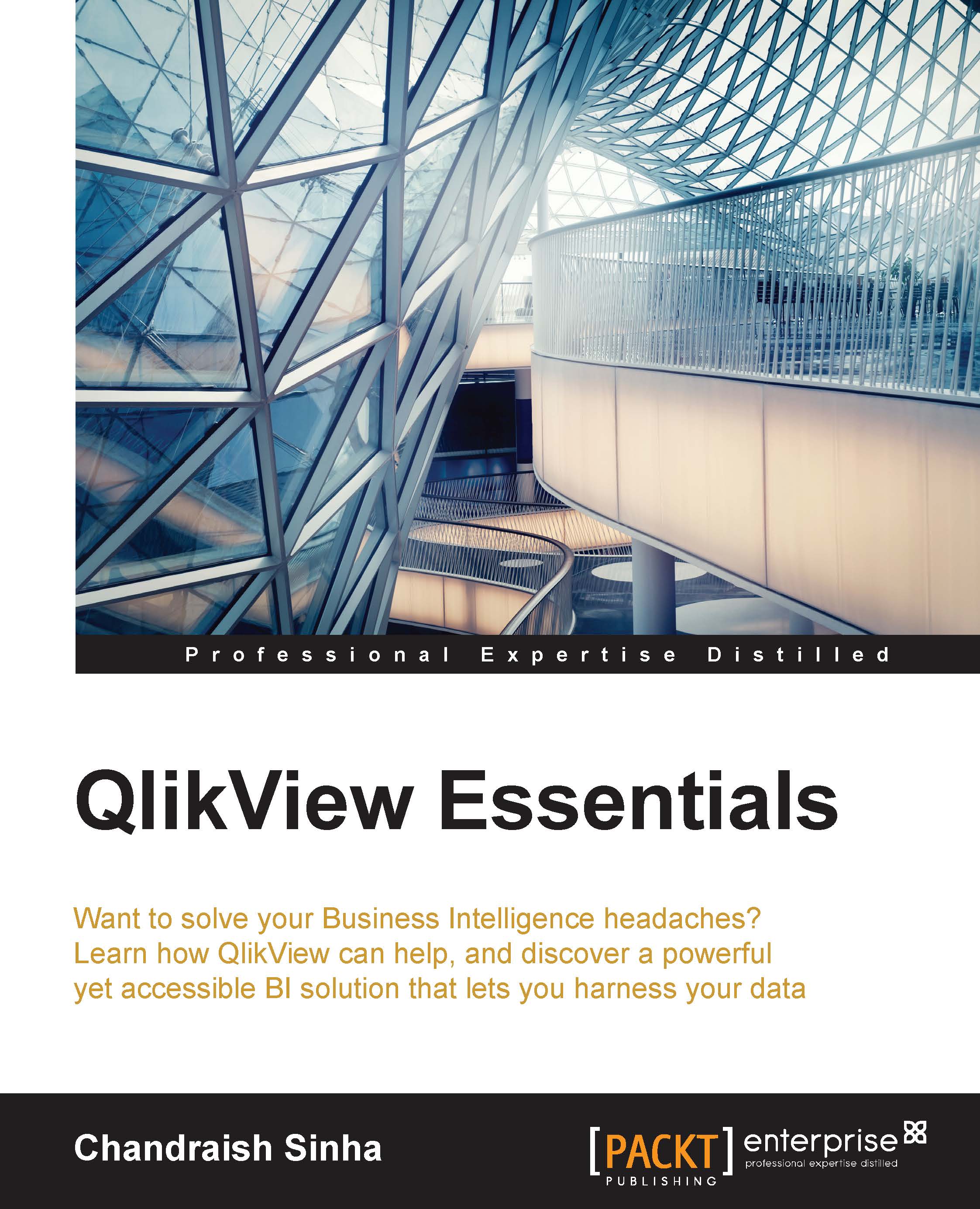The last step
As the last step in your visualization application, follow these steps:
Navigate to the About sheet and create a text object.
On the General tab in the Text edit box, type
Get Started. Change transparency to 100%.Under Actions, click Add and select Action Type as Layout. From the Action list, select Activate Sheet. In the Sheet ID box, specify the object ID of the first dashboard sheet, which is
SH02.
Under Font, select Calibri Bold and size 16.
Under Layout, set Shadow intensity as Medium, and a Border width of 2 pt.
Now clicking on this button will take you to the dashboard sheet.