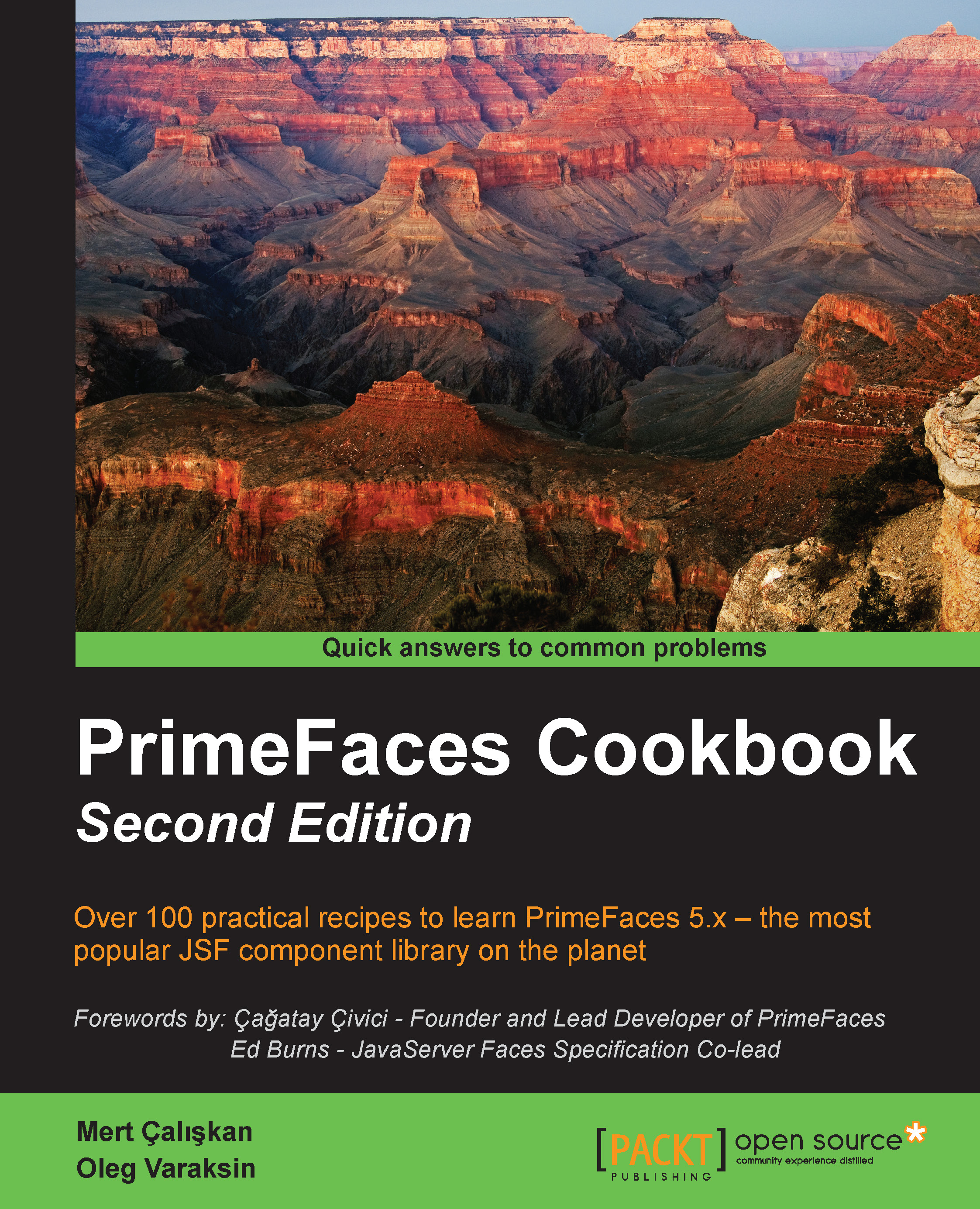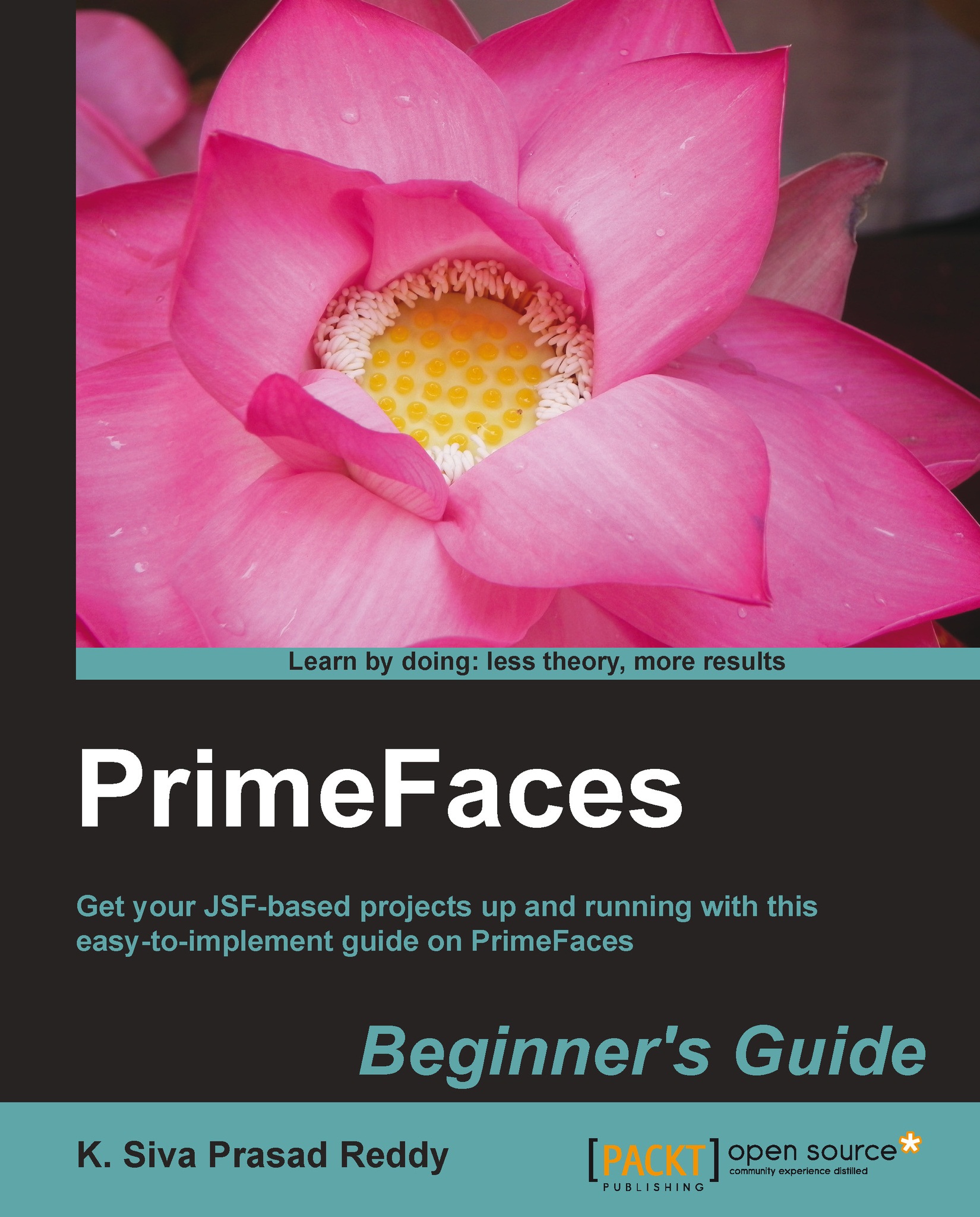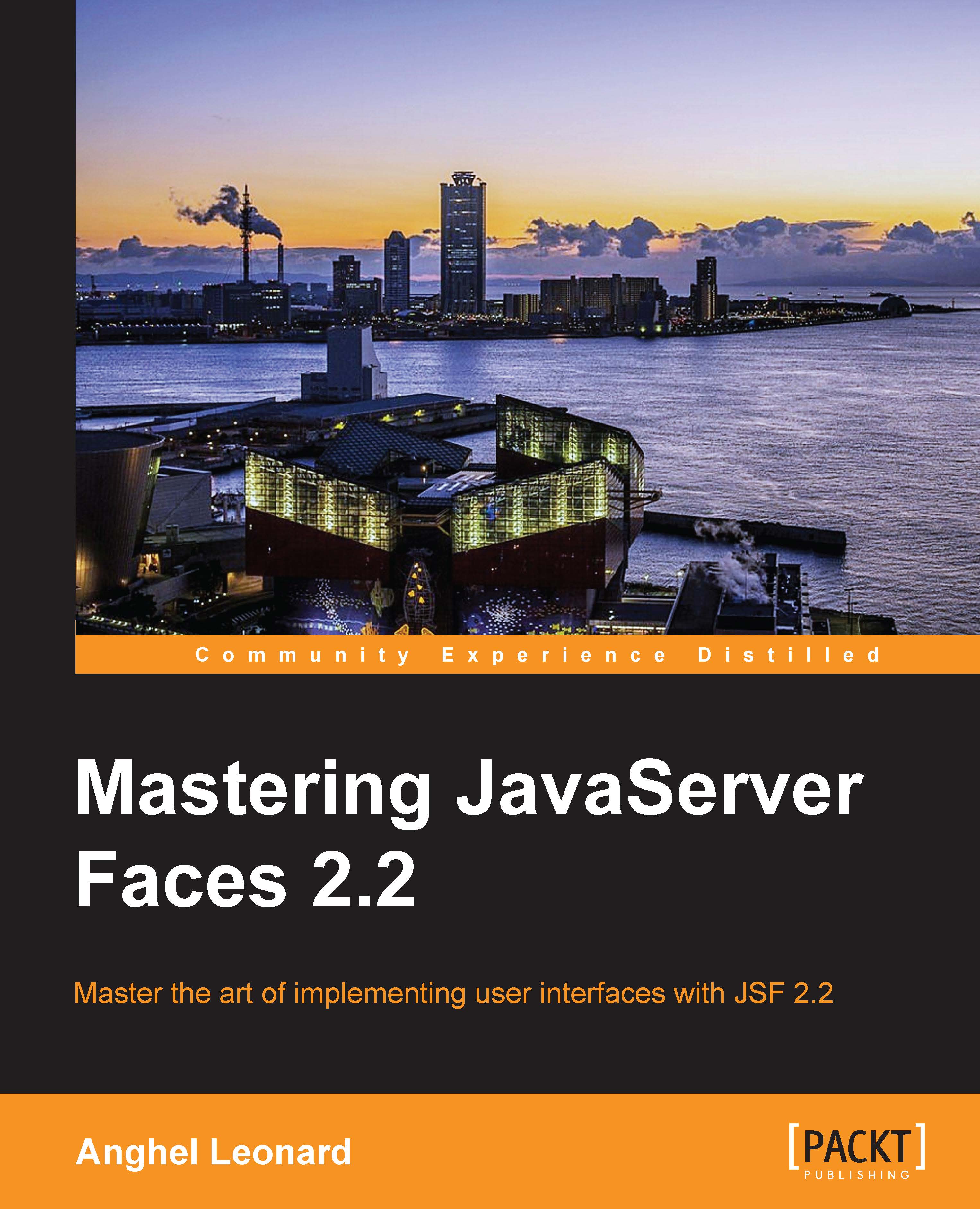With Internationalization, we are emphasizing that the web application should support multiple languages, and with Localization, we are stating that the text, date, or other fields should be presented in a form specific to a region.
For internationalization, first we need to specify the resource bundle definition under the application tag in faces-config.xml, as follows:
A resource bundle is a text file with the .properties suffix that would contain locale-specific messages. So, the preceding definition states that the resource bundle messages_{localekey}.properties file will reside under classpath, and the default value of localekey is en, which stands for English, and the supported locale is tr_TR, which stands for Turkish. For projects structured by Maven, the messages_{localekey}.properties file can be created under the src/main/resources project path. The following image was made in the IntelliJ IDEA:
To showcase Internationalization, we will broadcast an information message via the FacesMessage mechanism that will be displayed in PrimeFaces' growl component. We need two components—growl itself and a command button—to broadcast the message:
The addMessage method of localizationBean is as follows:
The preceding code uses the addInfoMessage method, which is defined in the static MessageUtil class as follows:
Localization of components, such as calendar and schedule, can be achieved by providing the locale attribute. By default, locale information is retrieved from the view's locale, and it can be overridden by a string locale key or with a java.util.Locale instance.
Components such as calendar and schedule use a shared PrimeFaces.locales property to display labels. As stated before, PrimeFaces only provides English translations, so in order to localize the calendar, we need to put the corresponding locales into a JavaScript file and include the scripting file to the page.
The content for the German locale of the Primefaces.locales property for calendar would be as shown in the following code snippet. For the sake of the recipe, only the German locale definition is given and the Turkish locale definition is omitted; you can find it in the showcase application Here's the code snippet we talked about:
PrimeFaces.locales['de'] = {
closeText: 'Schließen',
prevText: 'Zurück',
nextText: 'Weiter',
monthNames: ['Januar', 'Februar', 'März', 'April', 'Mai',
'Juni', 'Juli', 'August', 'September', 'Oktober', 'November',
'Dezember'],
monthNamesShort: ['Jan', 'Feb', 'Mär', 'Apr', 'Mai', 'Jun',
'Jul', 'Aug', 'Sep', 'Okt', 'Nov', 'Dez'],
dayNames: ['Sonntag', 'Montag', 'Dienstag', 'Mittwoch',
'Donnerstag', 'Freitag', 'Samstag'],
dayNamesShort: ['Son', 'Mon', 'Die', 'Mit', 'Don', 'Fre',
'Sam'],
dayNamesMin: ['S', 'M', 'D', 'M ', 'D', 'F ', 'S'],
weekHeader: 'Woche',
FirstDay: 1,
isRTL: false,
showMonthAfterYear: false,
yearSuffix: '',
timeOnlyTitle: 'Nur Zeit',
timeText: 'Zeit',
hourText: 'Stunde',
minuteText: 'Minute',
secondText: 'Sekunde',
currentText: 'Aktuelles Datum',
ampm: false,
month: 'Monat',
week: 'Woche',
day: 'Tag',
allDayText: 'Ganzer Tag'
};The definition of the calendar components both with and without the locale attribute would be as follows:
They will be rendered as follows:
For some components, localization could be accomplished by providing labels to the components via attributes, such as with p:selectBooleanButton:
The msg variable is the resource bundle variable that is defined in the resource bundle definition in the PrimeFaces configuration file. The English version of the bundle key definitions in the messages_en.properties file that resides under the classpath would be as follows:
The PrimeFaces Cookbook Showcase application
This recipe is available in the demo web application on GitHub (https://github.com/ova2/primefaces-cookbook/tree/second-edition). Clone the project if you have not done it yet, explore the project structure, and build and deploy the WAR file on application servers compatible with Servlet 3.x, such as JBoss WildFly and Apache TomEE.
For the demos of this recipe, refer to the following:
- Internationalization is available at
http://localhost:8080/pf-cookbook/views/chapter1/internationalization.jsf - Localization of the calendar component is available at
http://localhost:8080/pf-cookbook/views/chapter1/localization.jsf - Localization with resources is available at
http://localhost:8080/pf-cookbook/views/chapter1/localizationWithResources.jsf
For already translated locales of the calendar, see http://code.google.com/p/primefaces/wiki/PrimeFacesLocales.
Right to left language support
In PrimeFaces, components such as accordionpanel, datatable, dialog, fileupload, schedule, tabview, and tree offer right-to-left text direction support for languages such as Arabic, Hebrew, and so on. These components possess the dir attribute that can either get the value ltr (which is the default behavior with left-to-right text direction) or rtl.
 United States
United States
 Great Britain
Great Britain
 India
India
 Germany
Germany
 France
France
 Canada
Canada
 Russia
Russia
 Spain
Spain
 Brazil
Brazil
 Australia
Australia
 Singapore
Singapore
 Hungary
Hungary
 Ukraine
Ukraine
 Luxembourg
Luxembourg
 Estonia
Estonia
 Lithuania
Lithuania
 South Korea
South Korea
 Turkey
Turkey
 Switzerland
Switzerland
 Colombia
Colombia
 Taiwan
Taiwan
 Chile
Chile
 Norway
Norway
 Ecuador
Ecuador
 Indonesia
Indonesia
 New Zealand
New Zealand
 Cyprus
Cyprus
 Denmark
Denmark
 Finland
Finland
 Poland
Poland
 Malta
Malta
 Czechia
Czechia
 Austria
Austria
 Sweden
Sweden
 Italy
Italy
 Egypt
Egypt
 Belgium
Belgium
 Portugal
Portugal
 Slovenia
Slovenia
 Ireland
Ireland
 Romania
Romania
 Greece
Greece
 Argentina
Argentina
 Netherlands
Netherlands
 Bulgaria
Bulgaria
 Latvia
Latvia
 South Africa
South Africa
 Malaysia
Malaysia
 Japan
Japan
 Slovakia
Slovakia
 Philippines
Philippines
 Mexico
Mexico
 Thailand
Thailand