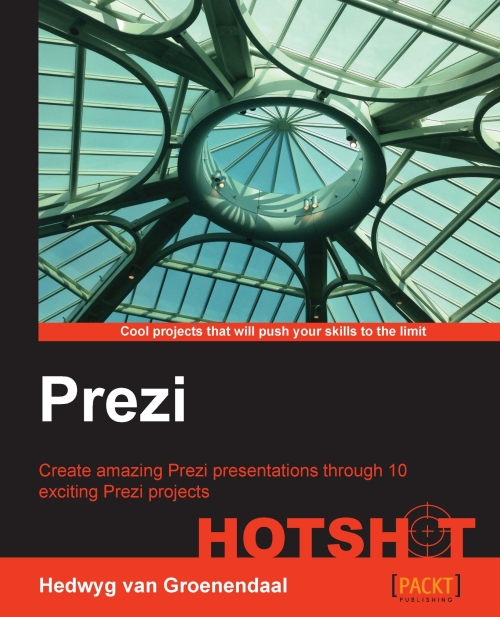Creating animations in Flash
Finally, we're ready to create the animations in Flash. It's the best part of all, so let's have some fun!
The following are the animations we'll be creating in this task:
Moving the machine
Popping out the smoke clouds
Rotating the gauge pointers
Note
It's important to know that the Flash animations files will always have an infinite loop in Prezi.
Engage thrusters
It might seem difficult to create animations in Flash. I'll show you it's not that difficult at all!
Moving the machine
We can move the machine by performing the following steps:
Open Adobe Flash Professional and create a new empty file by navigating to Create New | ActionScript 3.0.
Navigate to File | Import | Import to Stage, choose
machine.ai, and click on Open.Set the Convert layers to: Single Flash Layer option and mark the following two options:
Place objects at original position
Set stage size to same size as Illustrator artboard (172 x 136)

We need some extra space around the machine, so we will enlarge...