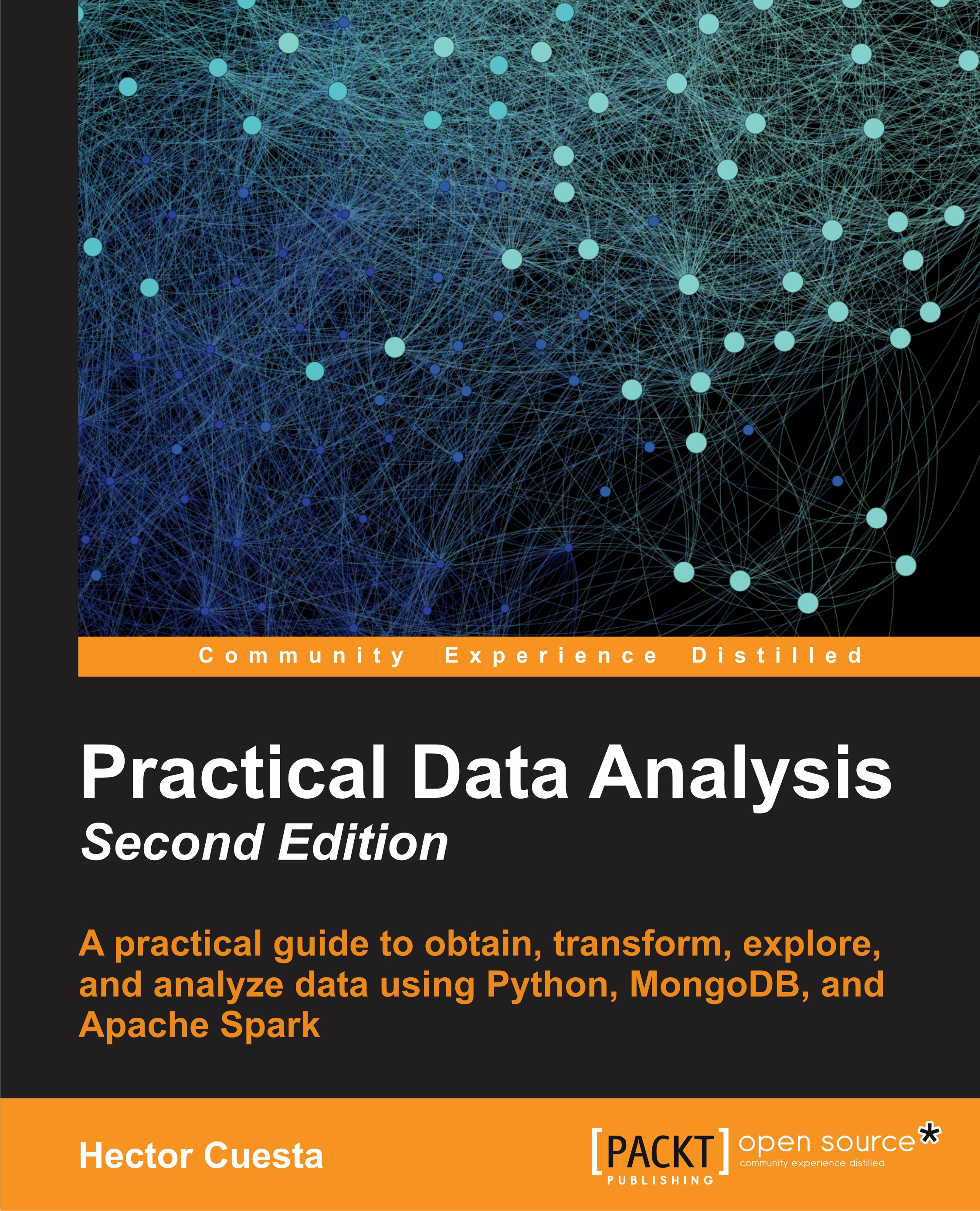Introduction to image processing with PIL
The goal of this chapter is to present some of the pre-installed capabilities of Wakari. In this section, we will explore some of the basic functions of PIL (Python Image Library), such as histograms, filters, operations, and transformations. We already installed and used PIL in Chapter 5, Similarity-Based Image Retrieval.
First, we will upload the images 412.jpg (Dinosaur) and 826.jpg (Land) to the path (see the arrow in the following screenshot). The images came from the Caltech-256 images-dataset used in Chapter 5, Similarity-Based Image Retrieval.
Opening an image
The first thing we need to start working is to import the PIL and pylab modules. Next, we will use the open() method of the Image object. Finally, we will visualize the image with the imshow() method of pylab. In the following screenshot, we can see the output of the code: