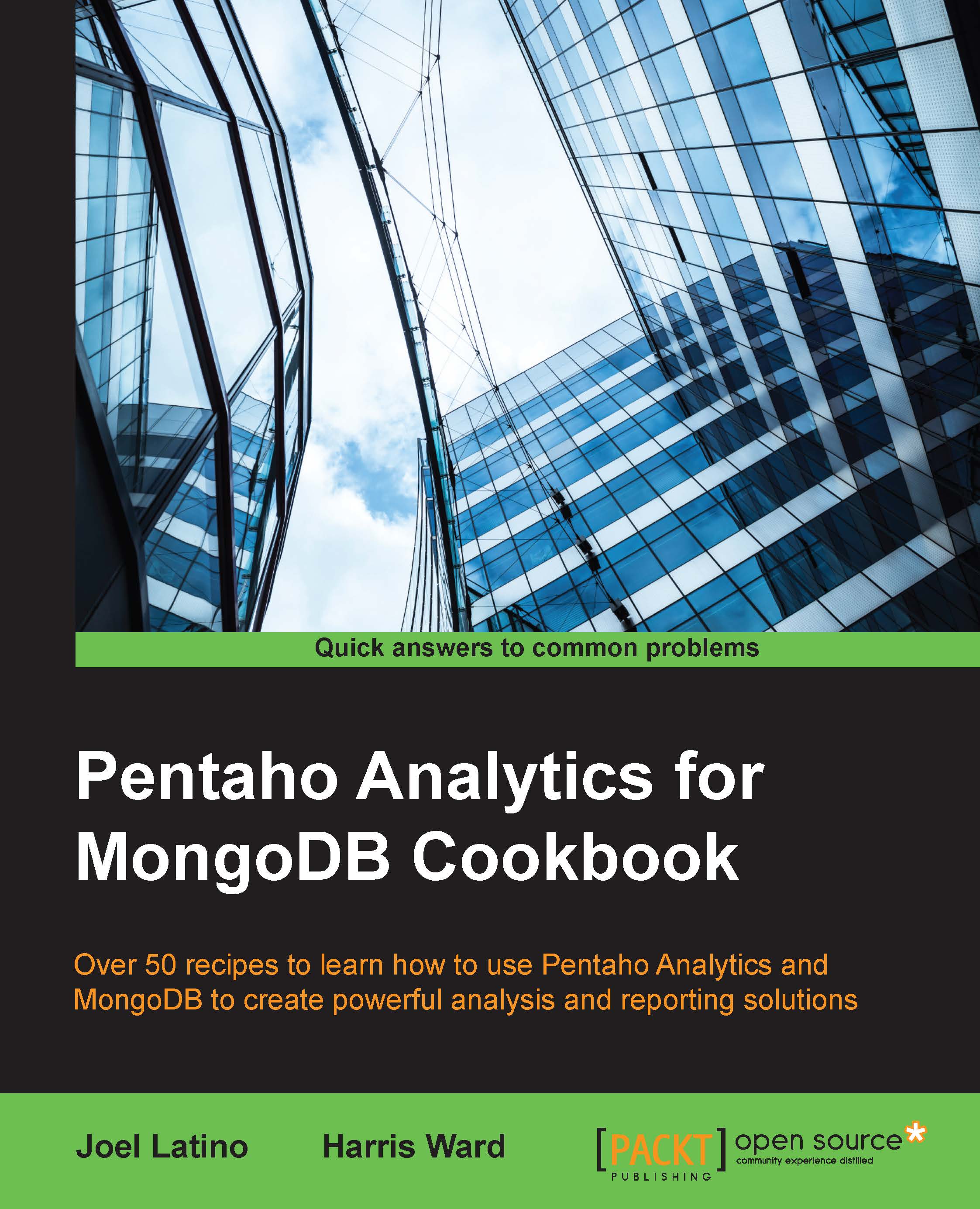Connecting to MongoDB via PDI
In this recipe, we will guide you through the steps required to connect to a MongoDB instance using a Pentaho Data Integration transformation and execute that transformation in a Pentaho Report.
Getting ready
To get ready for this recipe, you will have to make sure your MongoDB instance is running.
How to do it…
For this recipe, we are going to use a transformation that we have already developed for the book that will return a list of orders as shown in the previous recipe. We are also going to build this report manually instead of using the Report Wizard:
- In Report Designer, go to File | New.
- Click on the Data tab in the top-right corner of Report Designer.
- Right-click on the Data item in the list and select Pentaho Data Integration:

- Just like previously in the Report Wizard, we are going to create our data source:
- To add a new data source, click on the Plus Icon in the top-left corner of the pop-up window.
- Set the Name property of the query to Orders.
- Click on...