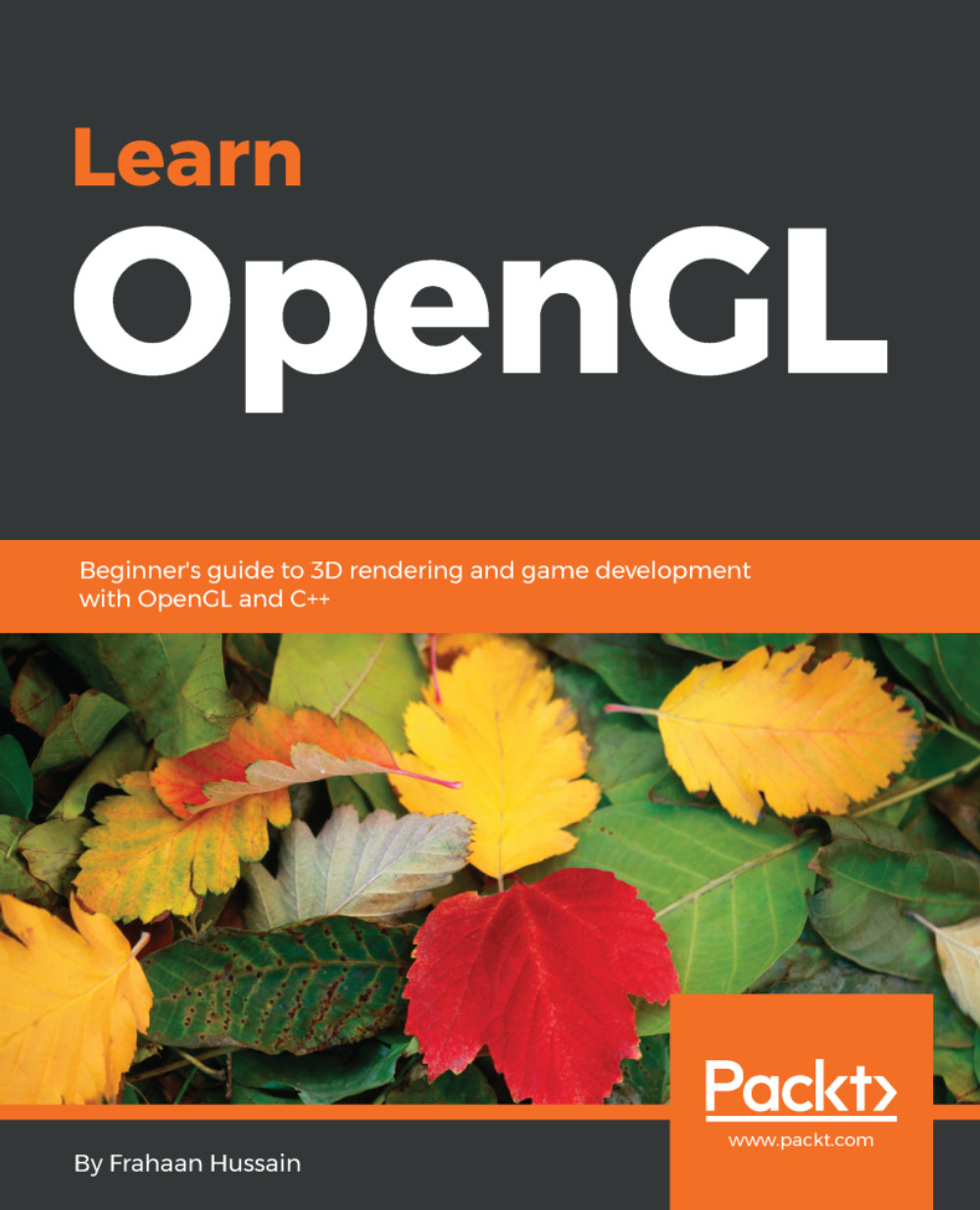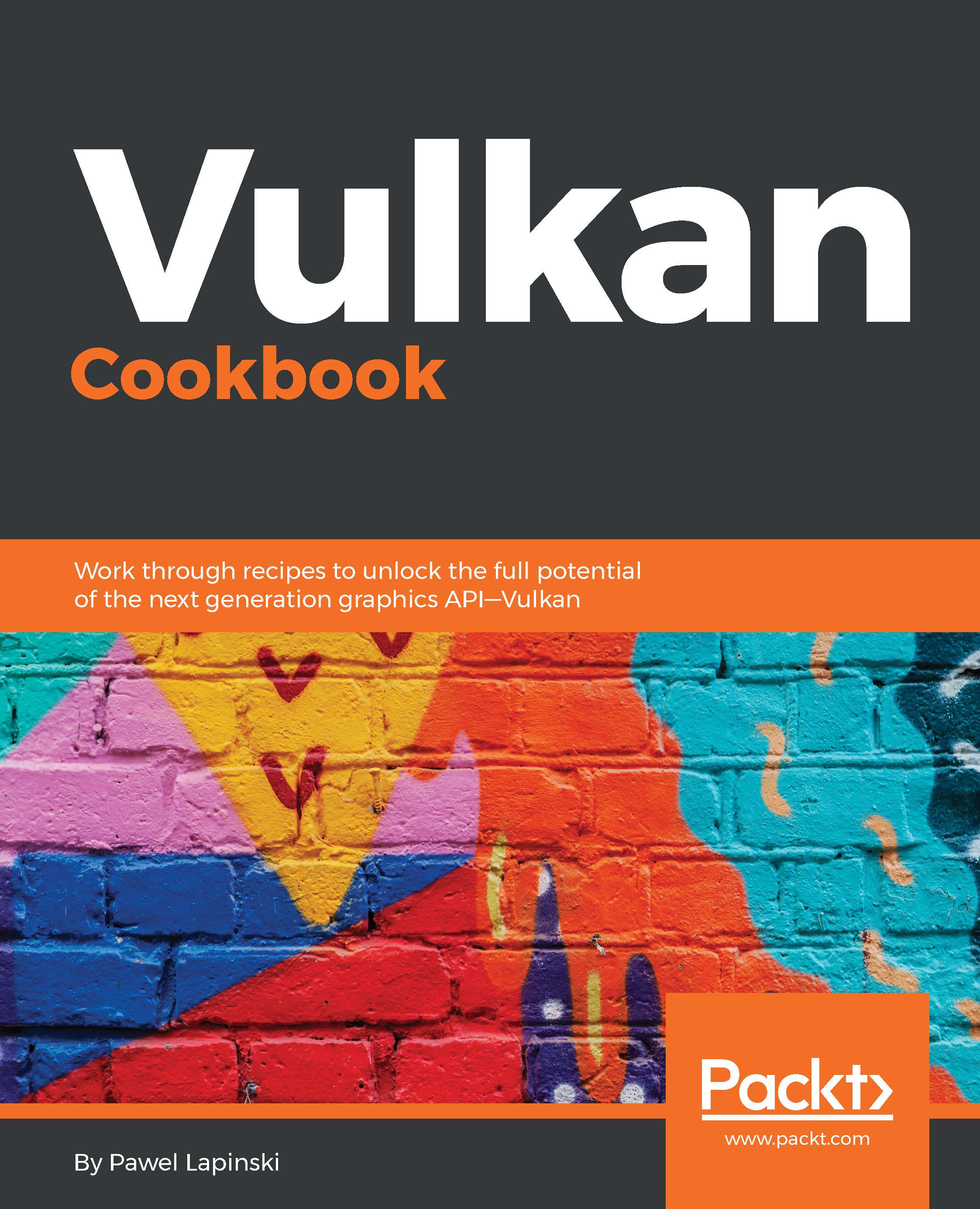€18.99
per month
Paperback
Sep 2018
472 pages
3rd Edition
OpenGL 4 Shading Language Cookbook, Third Edition provides easy-to-follow recipes that first walk you through the theory and background behind each technique, and then proceed to showcase and explain the GLSL and OpenGL code needed to implement them.
The book begins by familiarizing you with beginner-level topics such as compiling and linking shader programs, saving and loading shader binaries (including SPIR-V), and using an OpenGL function loader library. We then proceed to cover basic lighting and shading effects. After that, you'll learn to use textures, produce shadows, and use geometry and tessellation shaders. Topics such as particle systems, screen-space ambient occlusion, deferred rendering, depth-based tessellation, and physically based rendering will help you tackle advanced topics.
OpenGL 4 Shading Language Cookbook, Third Edition also covers advanced topics such as shadow techniques (including the two of the most common techniques: shadow maps and shadow volumes). You will learn how to use noise in shaders and how to use compute shaders.
The book provides examples of modern shading techniques that can be used as a starting point for programmers to expand upon to produce modern, interactive, 3D computer-graphics applications.
If you are a graphics programmer looking to learn the GLSL shading language, this book is for you. A basic understanding of 3D graphics and programming experience with C++ are required.
-
Compile, debug, and communicate with shader programs
-
Use compute shaders for physics, animation, and general computing
-
Learn about features such as shader storage buffer objects and image load/store
-
Utilize noise in shaders and learn how to use shaders in animations
-
Use textures for various effects including cube maps for reflection or refraction
-
Understand physically based reflection models and the SPIR-V Shader binary
-
Learn how to create shadows using shadow maps or shadow volumes
-
Create particle systems that simulate smoke, fire, and other effects
 United States
United States
 Great Britain
Great Britain
 India
India
 Germany
Germany
 France
France
 Canada
Canada
 Russia
Russia
 Spain
Spain
 Brazil
Brazil
 Australia
Australia
 Singapore
Singapore
 Hungary
Hungary
 Ukraine
Ukraine
 Luxembourg
Luxembourg
 Estonia
Estonia
 Lithuania
Lithuania
 South Korea
South Korea
 Turkey
Turkey
 Switzerland
Switzerland
 Colombia
Colombia
 Taiwan
Taiwan
 Chile
Chile
 Norway
Norway
 Ecuador
Ecuador
 Indonesia
Indonesia
 New Zealand
New Zealand
 Cyprus
Cyprus
 Denmark
Denmark
 Finland
Finland
 Poland
Poland
 Malta
Malta
 Czechia
Czechia
 Austria
Austria
 Sweden
Sweden
 Italy
Italy
 Egypt
Egypt
 Belgium
Belgium
 Portugal
Portugal
 Slovenia
Slovenia
 Ireland
Ireland
 Romania
Romania
 Greece
Greece
 Argentina
Argentina
 Netherlands
Netherlands
 Bulgaria
Bulgaria
 Latvia
Latvia
 South Africa
South Africa
 Malaysia
Malaysia
 Japan
Japan
 Slovakia
Slovakia
 Philippines
Philippines
 Mexico
Mexico
 Thailand
Thailand