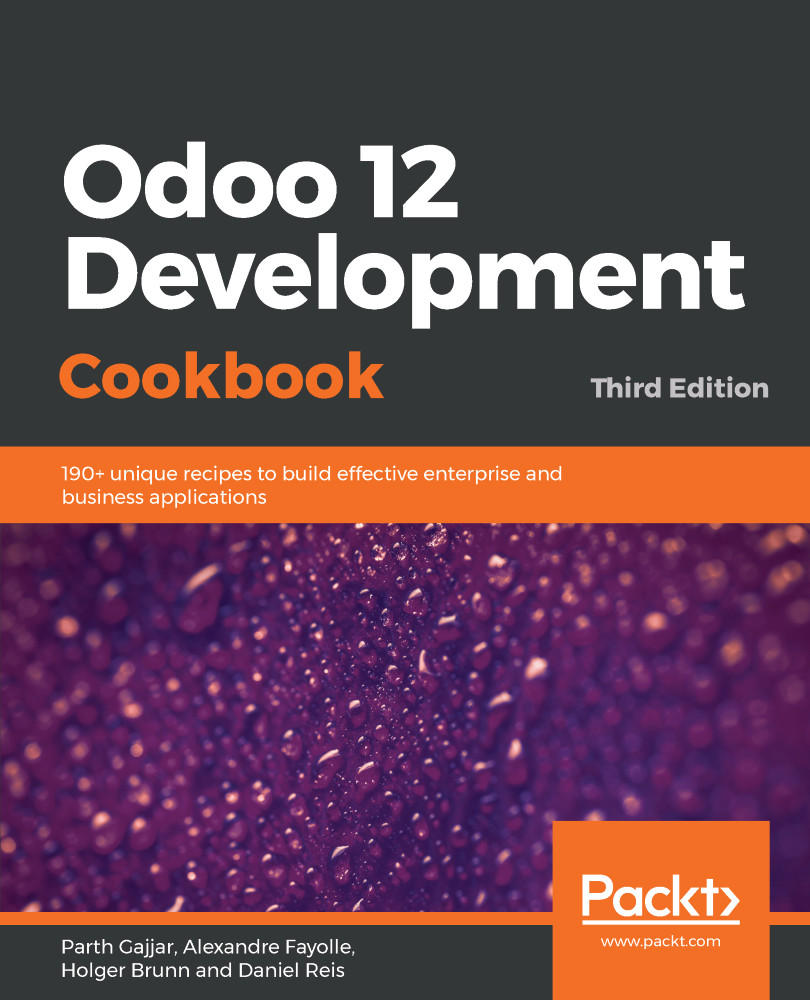Mantavya Gajjar has 10+ years' experience in Odoo, starting from TinyERP and OpenERP. He started his career as a developer and developed many new features in TinyERP, OpenERP, and Odoo. He has initiated a mobile application project at the Indian office . He has graduate and postgraduate degrees in Computer Applications from Gujarat Vidyapith. In June 2006, he started working for Axelor and Tiny ERP at Ahmadabad. He was the first international employee appointed to establish a branch of TinyERP in India (Ahmadabad, Gujarat). He has done everything from registering a legal company to setting up the physical office and recruitment. He has interviewed more than eight thousand candidates in the last 10 years, and he has selected and trained three hundred candidates for the Indian branch. Most professionals working on Odoo in India are trained by him. As a result, today India (Ahmadabad, Gujarat) is called the Hub of Odoo Developers, and over a thousand Odoo developers are available only in Gujarat. Mantavya is actively engaged with many universities in preparing and reviewing the syllabus for the Computer Applications and Computer Science courses. He has reviewed thousands of academic student projects. As an alumnus of the Gujarat Vidyapith Computer Science Alumni association, he contributes his free time to various social activities. He also plays the role of a trustee member and treasurer at Gujarat Vidyapith. In his spare time, he enjoys playing cricket with friends and driving to new destinations by road with his wife and daughter.
Read more