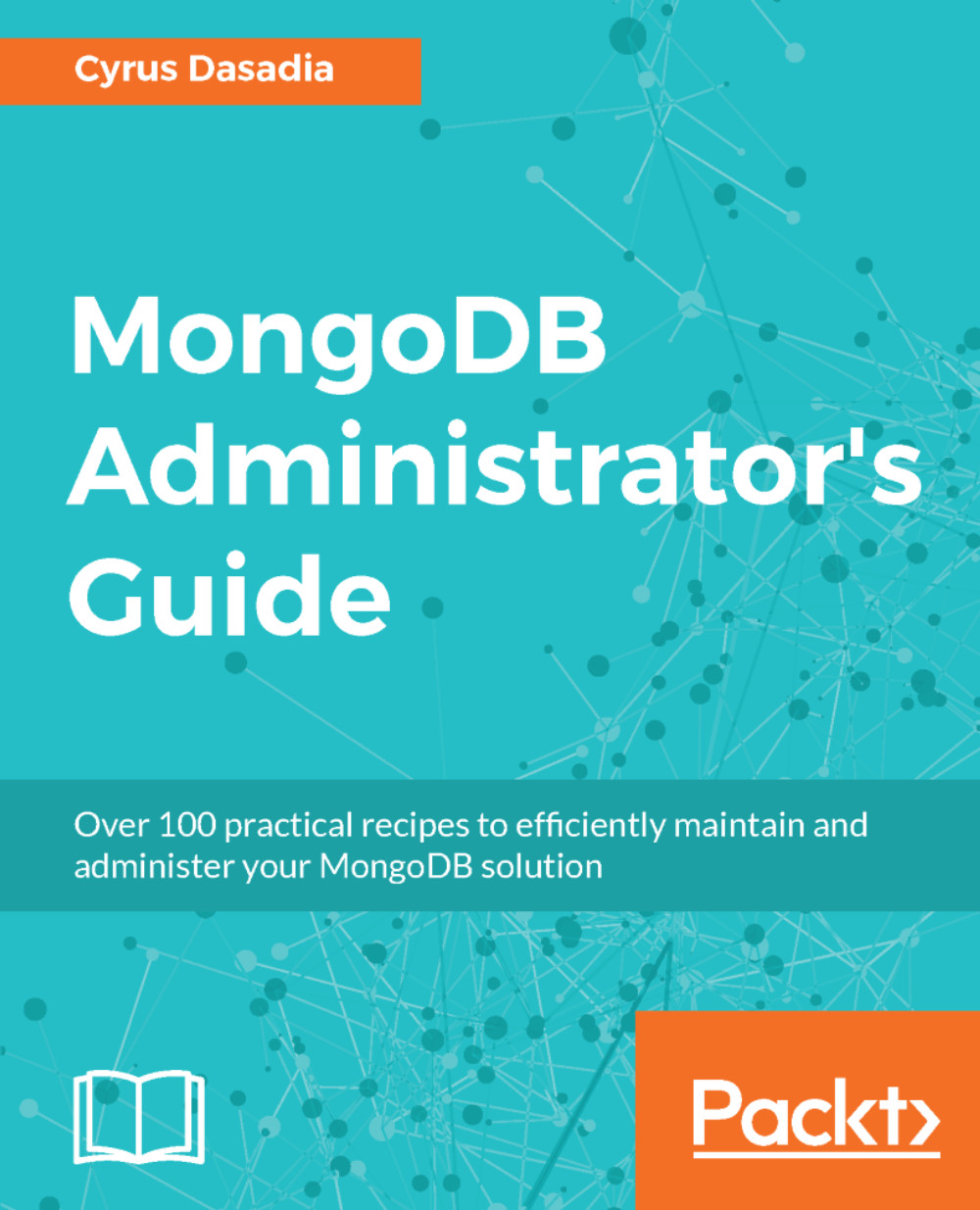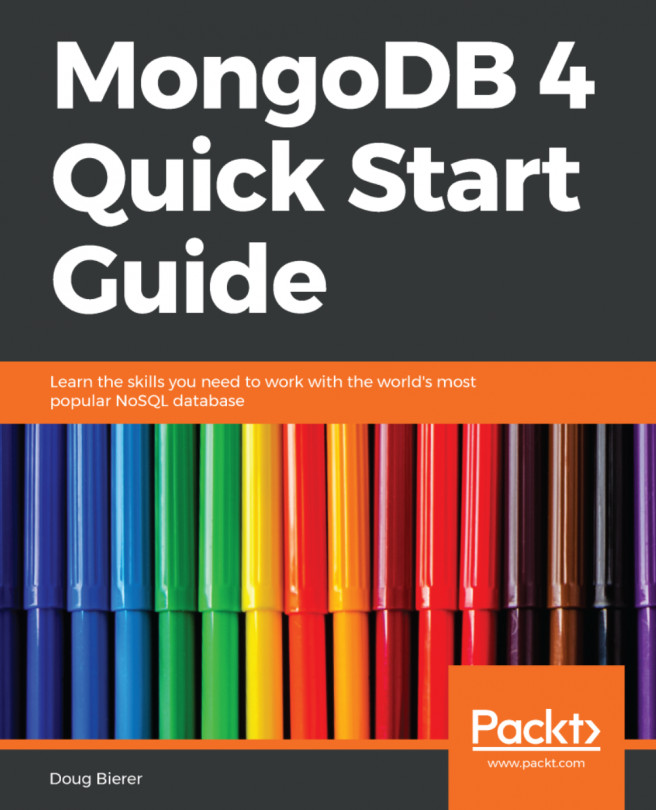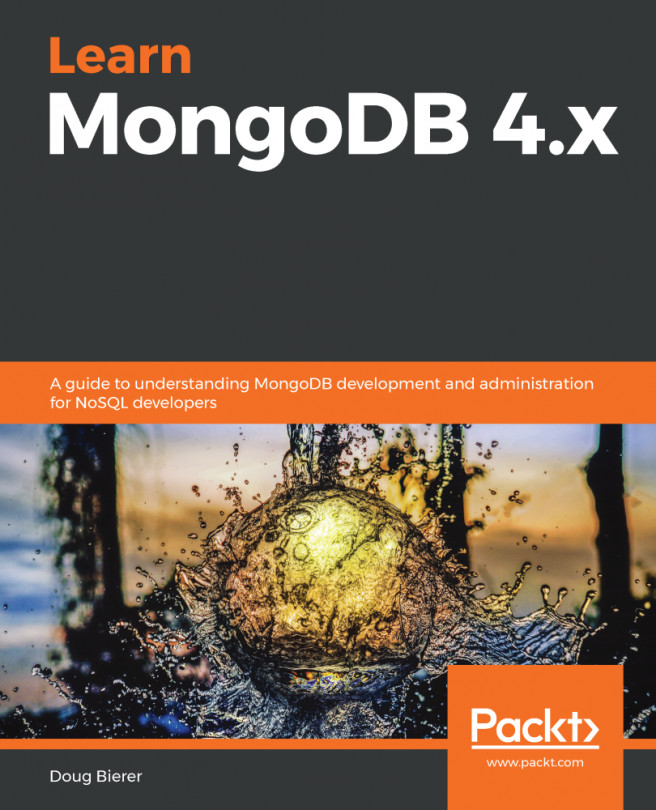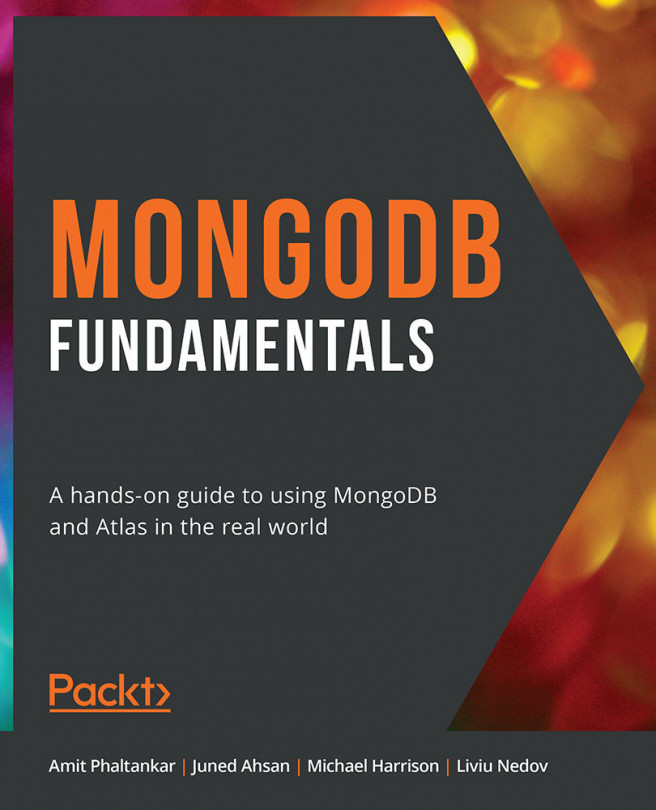Installing and starting MongoDB on Linux
Getting ready
You will need a machine running Ubuntu 14.04 or higher, although in theory any Red Hat or Debian-based Linux distribution should be fine. You will also need to download the latest stable binary tarball from https://www.mongodb.com/download-center
How to do it…
- Create a directory /data and untar your downloaded file into this directory so that you now have a /data/mongodb-linux-x86_64-ubuntu1404-3.4.4 directory. All of MongoDB's core binaries are available in the /data/mongodb-linux-x86_64-ubuntu1404-3.4.4/bin directory.
- Create a symbolic link to the versioned file directory for a simpler naming convention and also allowing us to use a generic directory name (for example, in scripts):
ln -s /data/mongodb-linux-x86_64-ubuntu1404-3.4.4/ /data/mongodb
- Create a directory for the database:
mkdir /data/db
- Start the MongoDB server:
/data/mongodb/bin/mongod --dbpath /data/db
- You should see output like this:
2017-05-14T10:07:15.247+0000 I CONTROL [initandlisten] MongoDB starting : pid=3298 port=27017 dbpath=/data/db 64-bit host=vagrant-ubuntu-trusty-64
2017-05-14T10:07:15.247+0000 I CONTROL [initandlisten] db version v3.4.4
2017-05-14T10:07:15.248+0000 I CONTROL [initandlisten] git version: 888390515874a9debd1b6c5d36559ca86b44babd
2017-05-14T10:07:15.248+0000 I CONTROL [initandlisten] OpenSSL version: OpenSSL 1.0.1f 6 Jan 2014
2017-05-14T10:07:15.248+0000 I CONTROL [initandlisten] allocator: tcmalloc
2017-05-14T10:07:15.249+0000 I CONTROL [initandlisten] modules: none
2017-05-14T10:07:15.249+0000 I CONTROL [initandlisten] build environment:
2017-05-14T10:07:15.249+0000 I CONTROL [initandlisten] distmod: ubuntu1404
2017-05-14T10:07:15.249+0000 I CONTROL [initandlisten] distarch: x86_64
2017-05-14T10:07:15.250+0000 I CONTROL [initandlisten] target_arch: x86_64
2017-05-14T10:07:15.250+0000 I CONTROL [initandlisten] options: { storage: { dbPath: "/data/db" } }
< -- snip -- >
2017-05-14T10:07:15.313+0000 I COMMAND [initandlisten] setting featureCompatibilityVersion to 3.4
2017-05-14T10:07:15.313+0000 I NETWORK [thread1] waiting for connections on port 27017
- You can stop the server by pressing Ctrl + C.
-
Additionally, for convenience, we can edit the system's PATH variable to include the mongodb binaries directory. This allows us to invoke the mongodb binaries without having to type the entire path. For example, to execute the mongo client, instead of having to type /data/mongodb/bin/mongo every time, we can simply type mongo. This can be done by appending your ~/.bashrc or ~/.zshrc files for bash and zsh respectively, with the following lines:
PATH=/data/mongodb/bin:${PATH}
export PATH
How it works…
We downloaded a precompiled binary package and started the mongod server using the most basic command line parameter --dbpath so that it uses a customized directory, /data/db for storing databases. As you might have noticed, the MongoDB server by default, starts listening on TCP port 27017 on all interfaces.
There's more…
The mongod binary has a lot of interesting options. You can view the available command line parameters by using --help or -h. Alternatively, you can also find a detailed reference of available options, at https://docs.mongodb.com/master/reference/program/mongod/.
Just like most mature community projects, MongoDB also provides packages for formats supported by Debian/Ubuntu and Red Hat/CentOS package managers. There is extensive documentation on how to configure your operating system's package manager to automatically download the MongoDB package and install it. For more information on how to do so, see: https://docs.mongodb.com/master/administration/install-on-linux/.