To install and configure TeamCity on a Windows machine, follow these steps:
- Go to https://www.jetbrains.com/teamcity/download/#section=windows and click on the DOWNLOAD button to download the TeamCity installation package from the TeamCity website:
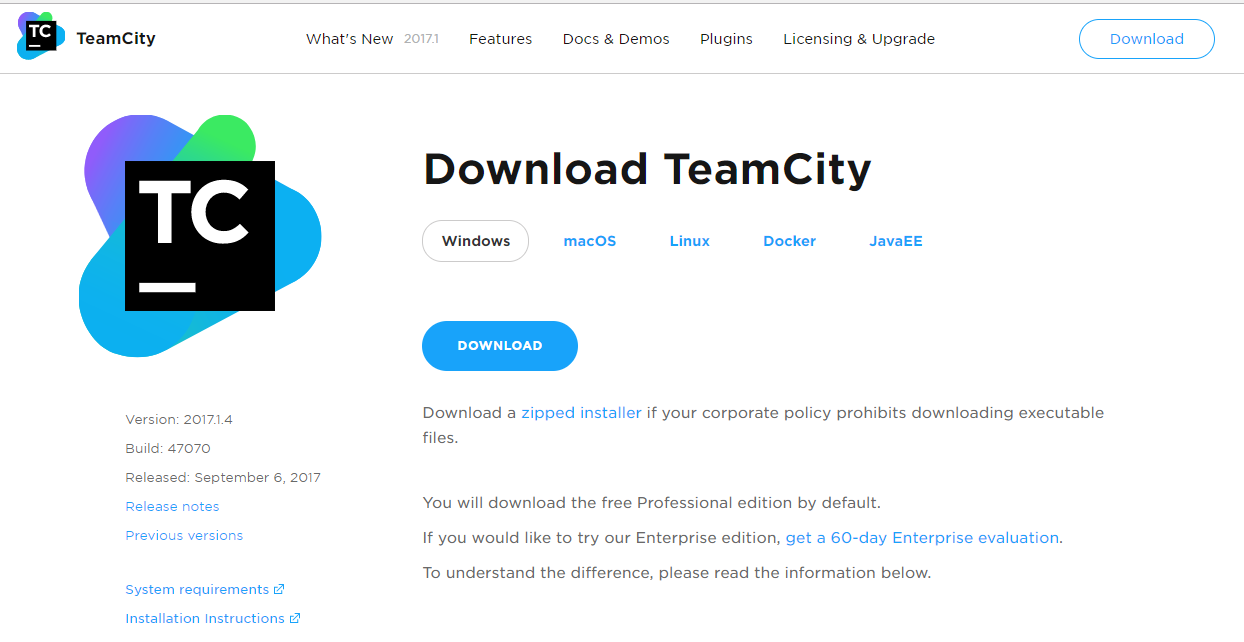
- Once downloaded, open the installation package and click Next:
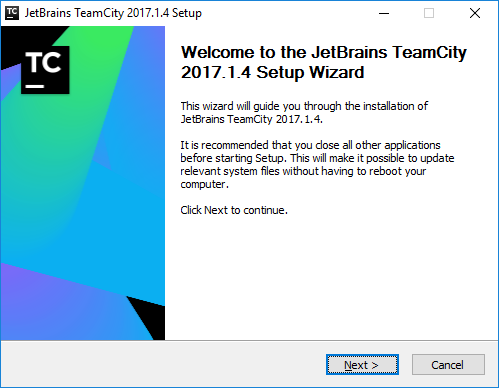
- On the next screen, agree to the license and go to the next step:
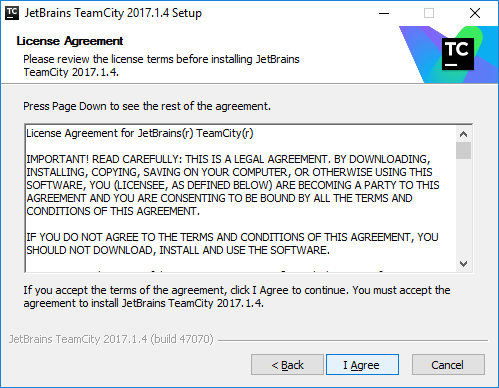
- Select the path to install TeamCity in and click Next:
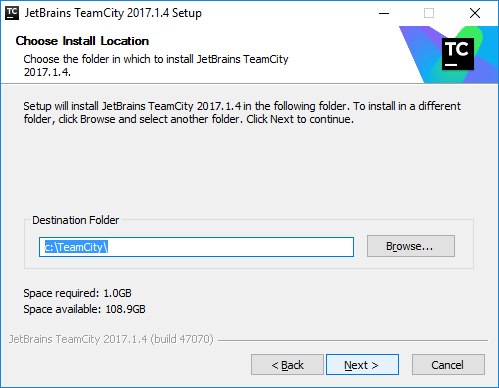
- Select the packages to be installed; for example, if you are installing Build Agent and Server on different servers, then select accordingly. For learning purposes, you can select to install both on the same machine:
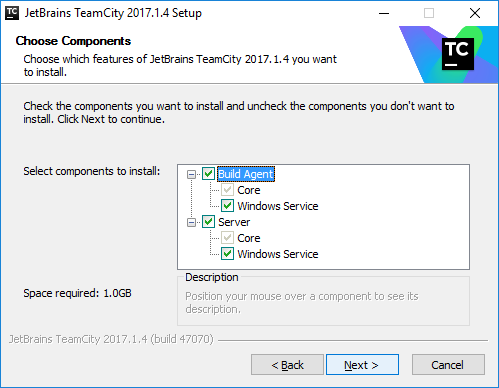
- Once the installation is done, select the port you would like the TeamCity server to run on. Make sure this port is not used by other services on the machine, and choose a unique port number...



























































