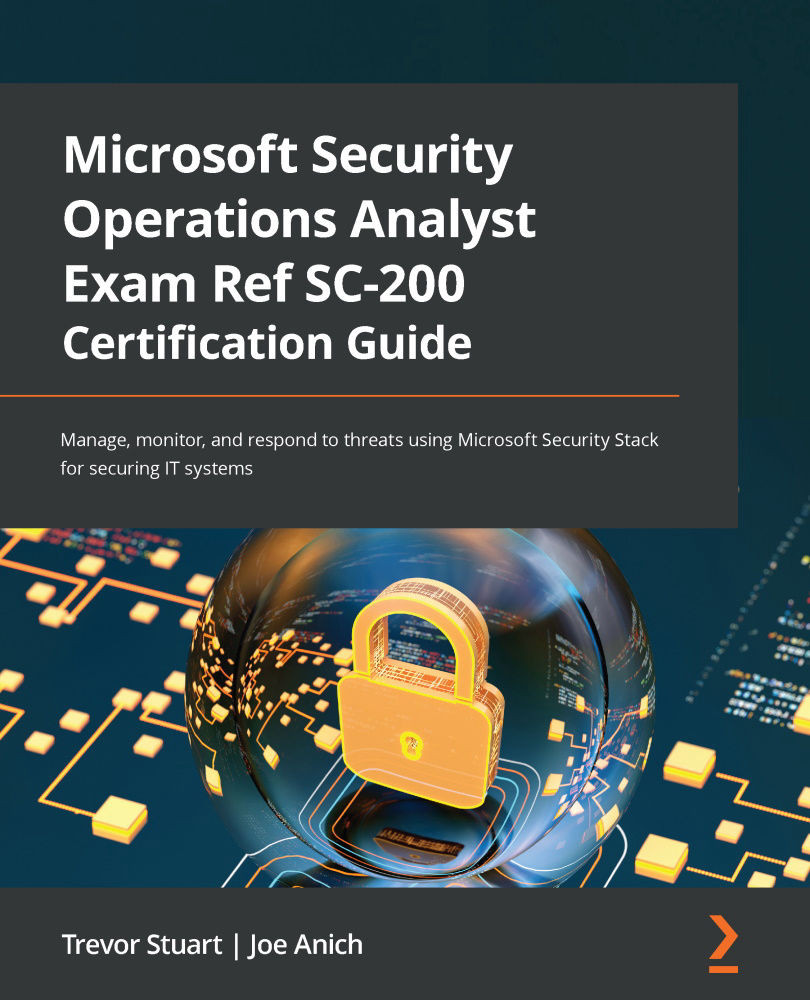Creating a Microsoft demo tenant
The following are two URLs that are mentioned a few times in the section. These will be handy to keep bookmarked so that you can quickly get back to them:
- Trial information for MDE: https://aka.ms/MDETrial
- Evaluation lab documentation: https://aka.ms/MDEEvaluation
One of the absolute best things you can do to get hands-on experience is to build a lab! Many will do this first, and that's totally fine – everyone has their own style of learning. My hesitation for doing that first is that I end up bouncing around all over the place because I don't have any context for what to do or where to start. There are many shiny things to distract me.
Having gone through the learning paths, with various knowledge checks and additional documentation articles, I'm ready to tackle the real thing! I have a sense of structure, where to start, where to end, and what is in between.
To get started with setting up your lab, you'll need to satisfy one of the following licensing requirements. The reason for E5 and A5 is because those contain everything you'll be learning about in the learning paths in one easy package:
- Windows 10 Enterprise E5
- Windows 10 Education A5
- Microsoft 365 E5 (M365 E5), which includes Windows 10 Enterprise E5
- Microsoft 365 A5 (M365 A5)
- Microsoft 365 E5 Security
- Microsoft 365 A5 Security
- MDE
With these subscriptions, you can more freely test with onboarding your own lab devices too, as well as configuring the other components of the license, such as Microsoft Endpoint Manager, formerly Intune. With that, you can learn to configure a host of security features that are otherwise already enabled in the pre-provisioned devices in the evaluation lab aspect of the license.
Some things to note about the evaluation lab aspect of the trial are as follows:
- Enough device allotment for a month of testing.
- Renewing resources allowed once a month.
- Pre-provisioned machines for testing.
- Full access to the capabilities of MDE.
- Threat simulators.
- To get a wonderful overarching picture of the lab itself and what you can get from it, please watch the video at the following link: aka.ms/MDEEvaluation.
The following screenshot shows what the lab section of the portal will look like before you configure it:
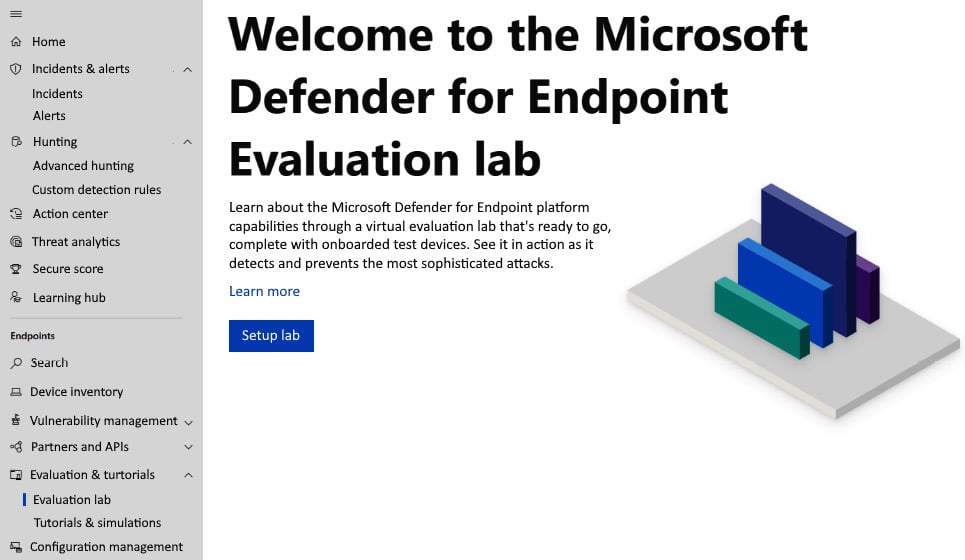
Figure 1.2 – The Evaluation Lab setup
Note that when you get to the provisioning screen, you'll select the number of devices you want as well as the duration of each. Now, remember, whatever you select, that's all you get for 30 days, so carefully plan out how you want to test these machines. If you're after more specific tests, perhaps to see how MDE handles various attacks, then the shorter durations may be better suited, but for the use case of studying for an exam, the longer-duration machines may be best.