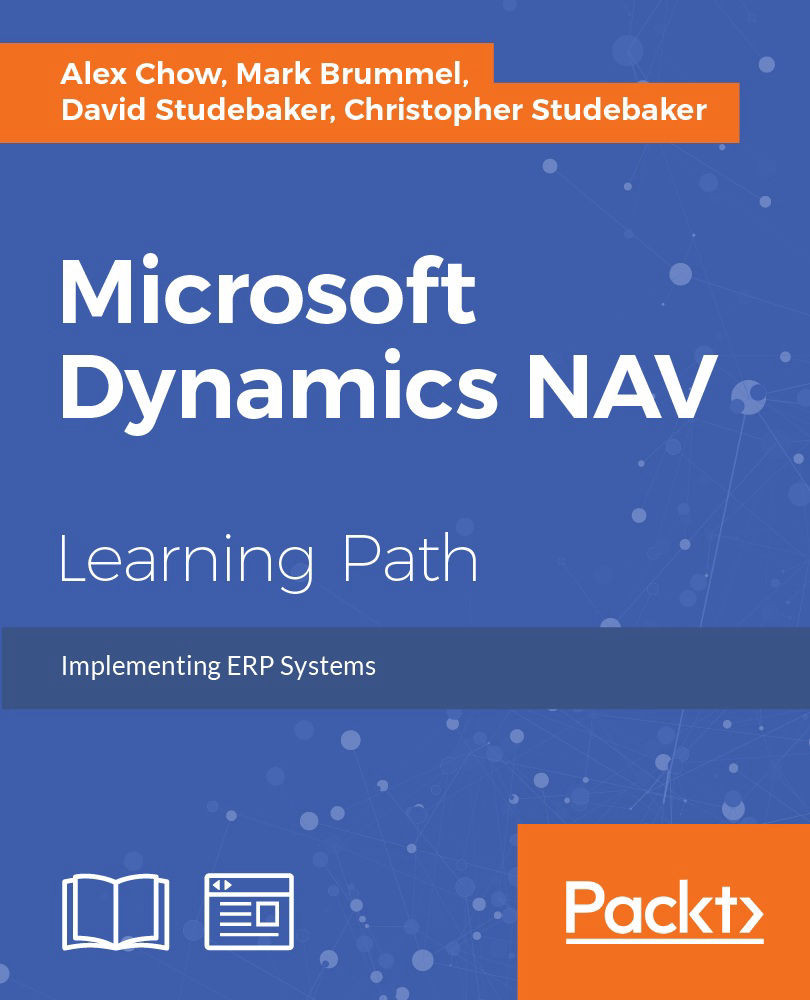Adding additional data to the query
We will go further into the example by adding a couple of extra data items to the query.
- In the Object Designer window, select Query 50000 My First Query and click on the Design button. The Query Designer window will open with the query we were creating.
- On the first empty row, enter a DataItem value for the table Item.
- Open the Properties window for the Item data item.
- Click on the Assist Edit button for the DataItemLink property. Select No. as the field, the Item_Ledger_Entry data item as reference DataItem, and Item No. as the reference field. Click on OK.
- Back at the Properties window, the value for the DataItemLink property should be what is shown in the following screenshot:

- Close the Properties window.
- For the Item data item, select the field Description as the Column type in the rows below the DataItem field.
- On the first empty row, enter a new data item and select Customer as the Data Source.
- Open the Properties window for the Customer data...