Obtaining input without a form
Sometimes you don't want to use an entire form to get user input. Dialog boxes are not a substitute for forms, but they work just fine for quick input.
How to do it...
Create a new codeunit from Object Designer.
Add the following global variables:
Name
Type
Subtype
Length
Customer
Record
Customer
CustomerNo
Code
20
Window
Dialog
Add the following code to the
OnRuntrigger of the codeunit:Window.OPEN('Customer No: #1####################'); Window.INPUT(1, CustomerNo); Window.CLOSE; IF Customer.GET(CustomerNo) THEN MESSAGE('Customer Name: %1', Customer.Name) ELSE MESSAGE('No customer found!);Save and close the codeunit.
How it works...
The first line of code opens an input dialog window that looks like one shown in the following screenshot:
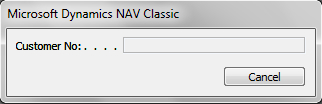
The next line lets the user input a value and stores it in the CustomerNo variable. The dialog window then closes and the result can be used later in code.
There's more...
As you can tell from the input window, dialogs...































































