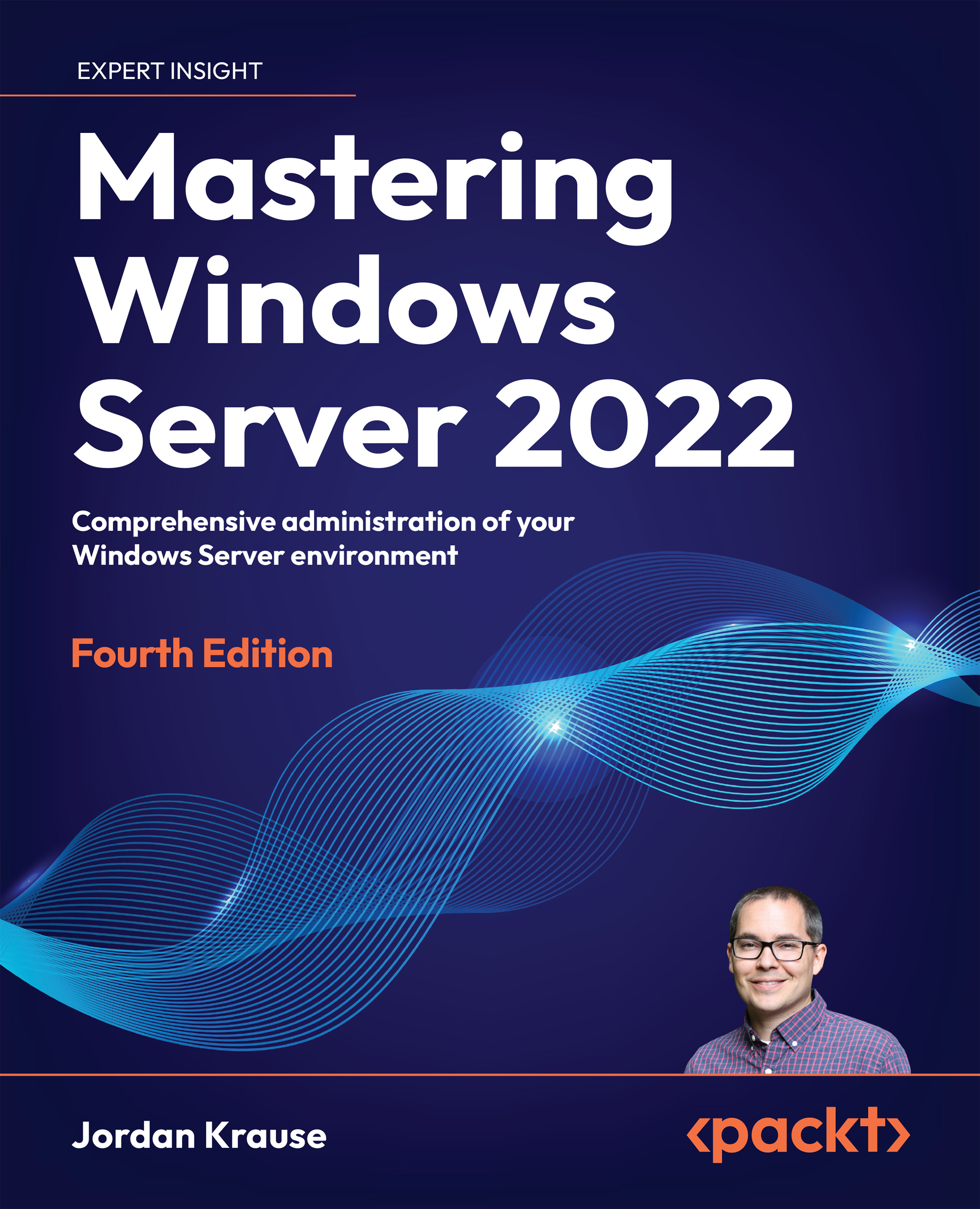Wherefore art thou, role?
What is the first thing you typically need to accomplish on a Windows Server instance to make it do any kind of real work? Oh yeah, install a role. The trouble with this is that our fingers get so used to muscle-memorying their way through the Add Roles and Features Wizard screens that you may already be staring at the list of Windows Server roles and getting ready to click on the one called Remote Desktop Services. Stop!
Back up. If you slow down and pay attention when you launch the wizard to install your new role, you will notice that you normally blow right past a screen that asks whether you want to install an RDS component or any other Windows Server component. RDS has an entirely separate section of the Add Roles and Features Wizard. The easiest way to deploy RDS is to make use of this second option and continue forward from here.
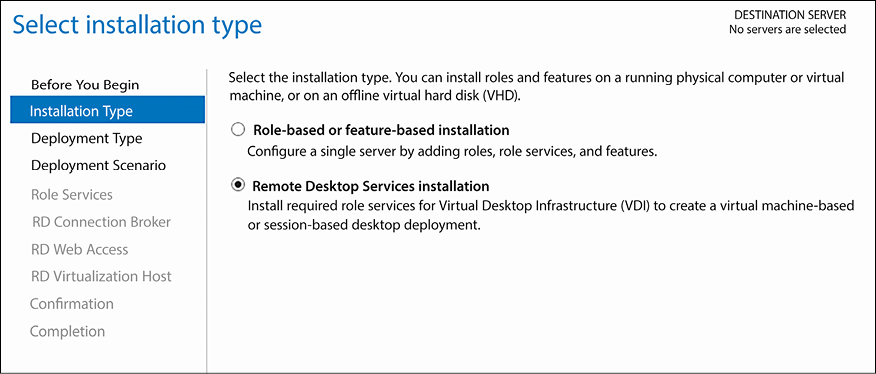
Figure 15.1: Initial configuration wizard for RDS
Now that you are navigating down the correct role installation...