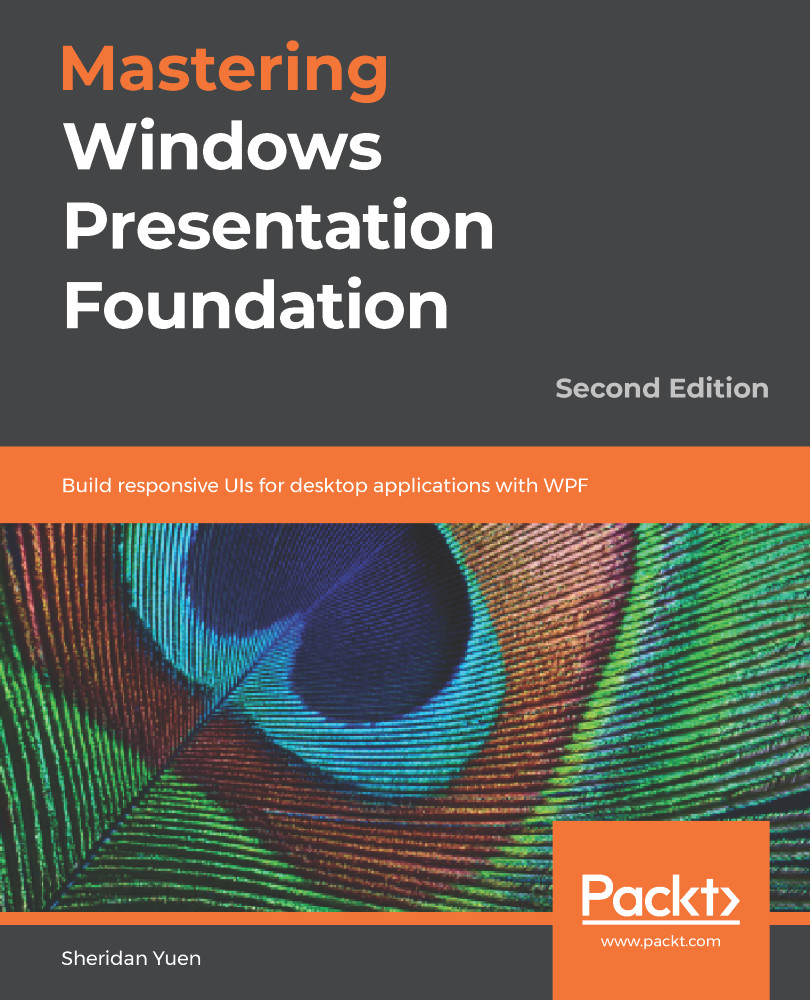In days gone by, creating a Setup and Deployment project in Visual Studio was a confusing and complicated process. However, as with just about everything in the .NET Framework, successive updates over the years have resulted in ever-improved creation methods for these projects.
Introducing the Setup Project
The latest deployment technologies are simpler to use and provide an easily understandable method of performing the same steps as the earlier technologies. However, in older versions of Visual Studio, we might only have access to the older Visual Studio Installer project types, so let's first investigate the standard Setup Project:
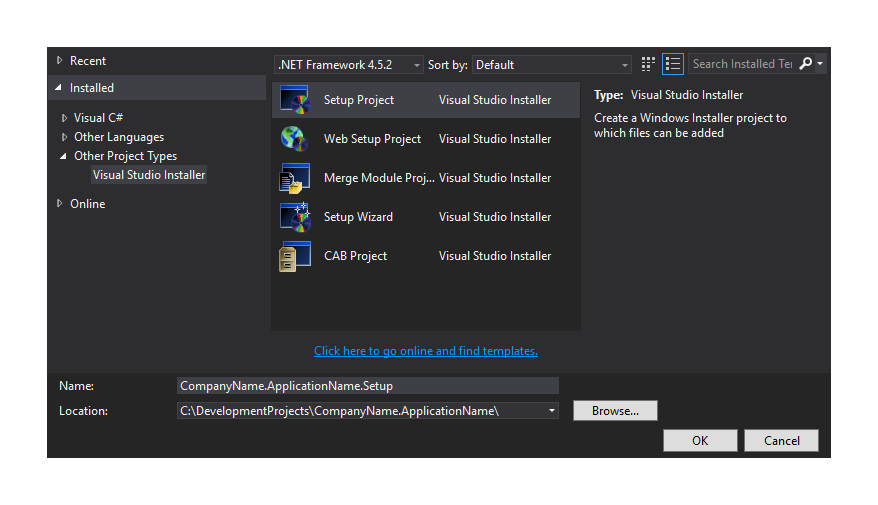
After adding a Setup Project to the solution, a page opens up showing the file system on the target computer. In this File System Editor page, we can specify what we would like to install and where. The page is divided into two, with a tree view of the folders to be installed on the users' computers on the left...