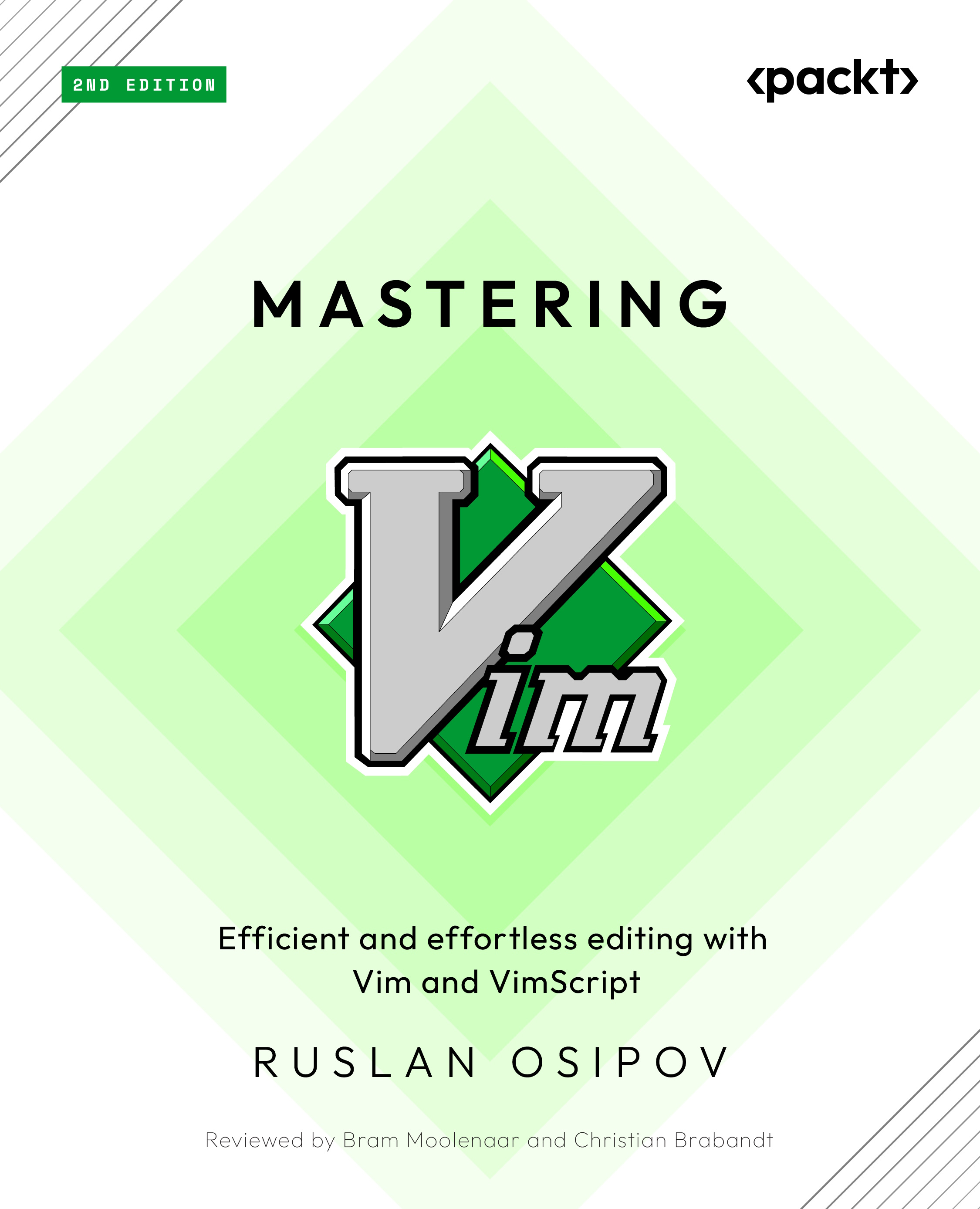Playing with the Vim UI
Vim has an extensible UI, and it doesn’t always have to look like it’s stuck in the 90s. You can change its themes, tweak the way certain UI elements are displayed, and enhance the information displayed in a status line. If you’re a gVim user, there are even more customization options available to you!
Color schemes
Vim has a plethora of beautiful color schemes available, both packaged with Vim and made by community members.
You can change the color scheme by changing the colorscheme setting in your .vimrc, as follows:
:colorscheme elflord
To get a list of currently installed color schemes, execute :colorscheme followed by Ctrl + d. This will list every installed color scheme:
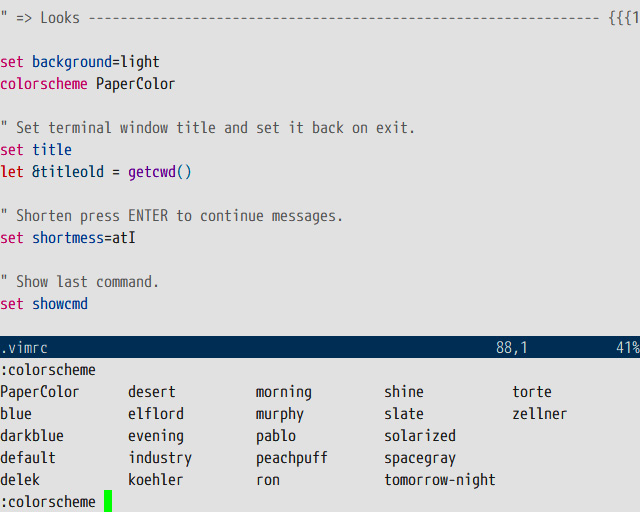
Figure 7.1 – Output of :colorscheme followed by Ctrl + d. Current color scheme is PaperColor.
In the preceding example, I’m using :colorscheme PaperColor from https://github.com/NLKNguyen/papercolor-theme.