Issuing credit memos and refunds to customers
There may be times when a customer returns merchandise, or you need to refund a customer due to an issue with the services or products you have provided. When that happens, you can create a credit memo in QuickBooks that can be applied to a future invoice, or you can refund the customer instead by clicking on + New, selecting Refund receipt, and following the onscreen instructions.
Follow these steps to create a credit memo in QBO:
- Click on the + New menu and select Credit memo below CUSTOMERS, as indicated in Figure 6.26:
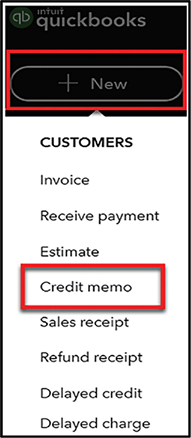
Figure 6.26: Navigating to the Credit Memo form
- Complete the key fields indicated here for the credit memo:
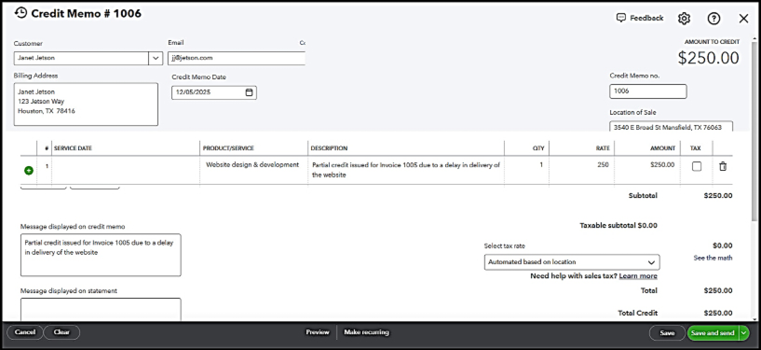
Figure 6.27: Credit Memo form (for better visualization, refer to https://packt.link/gbp/9781836649977)
The following are brief descriptions of the key fields to complete for a credit memo. All fields are required except for the QTY, DESCRIPTION, and Message...































































