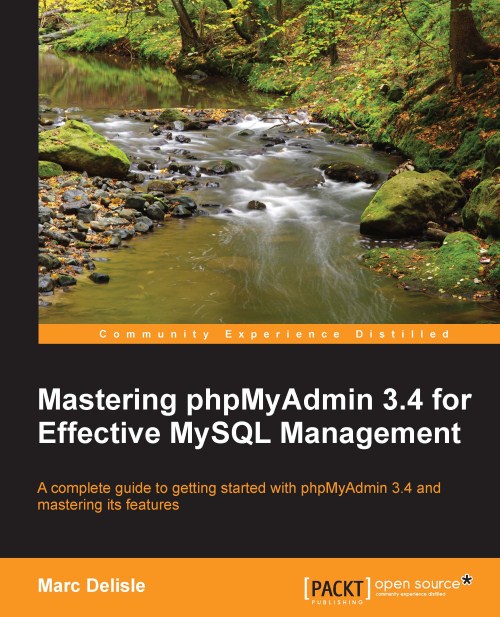Navigation panel
The navigation panel contains the following elements:
The logo
The server list ( if
$cfg['LeftDisplayServers']is set toTRUE)The Home link or icon (takes you back to the phpMyAdmin home page)
A Log out link or icon (if logging out is possible)
A link or icon leading to the Query window
Icons to display phpMyAdmin and MySQL documentation
A Reload link or icon (to refresh just this panel)
A table name filter (under certain conditions, see later in the Table name filter section)
The names of databases and tables
If $cfg['MainPageIconic'] is set to TRUE (the default), we see the icons. However, if it is set to FALSE, we see the links.
The navigation panel can be resized by clicking and moving the vertical separation line in the preferred direction to reveal more data, in case the database or table names are too long for the default navigation panel size.
We can customize the appearance of this panel. Many appearance-related parameters are located in themes/<themename>/layout.inc...