Rulers
A ruler is a great thing to have. And in digital art it's really great, especially if you have a traditional tablet where you aren't looking at the screen in order to draw. Manga Studio comes with lots of ruler options, one of which we've already explored back in the section about word balloons.
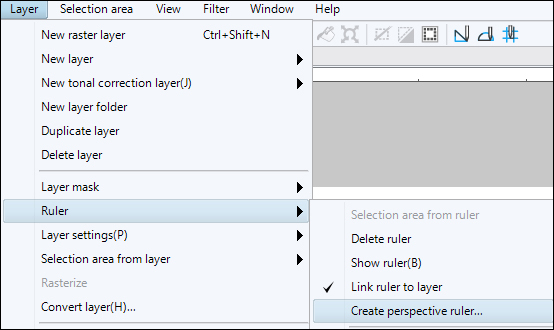
The second page of the little script that we're working on here has a few shots that require drawing backgrounds. For this purpose, using a perspective ruler will make our job infinitely easier.
For the first panel of page two, where Steven Strange is coming into the police station, we'll add a one point perspective ruler to assist us in getting the lines just right. Go to Layer | Ruler | Create perspective ruler. Then, in the dialog box that comes up, select the 1 point perspective and click on the OK button. Leave the Create new layer checkbox selected and the ruler will be created on its own layer instead of on our sketch layer. Refer to the following screenshot:
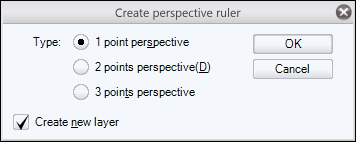
Alright, now we have three...























































