With languages and detection set up, the next step is to translate content. If the content type is marked as translatable in the language configuration, you are able to update how the default language is selected either on that page or on the Edit Basic page content type page. The default setting is to use the site's default language, but you can also use a fixed language, the current interface language, or the author's preferred language. You can also allow the selection of the language on the form used to create or edit a node.
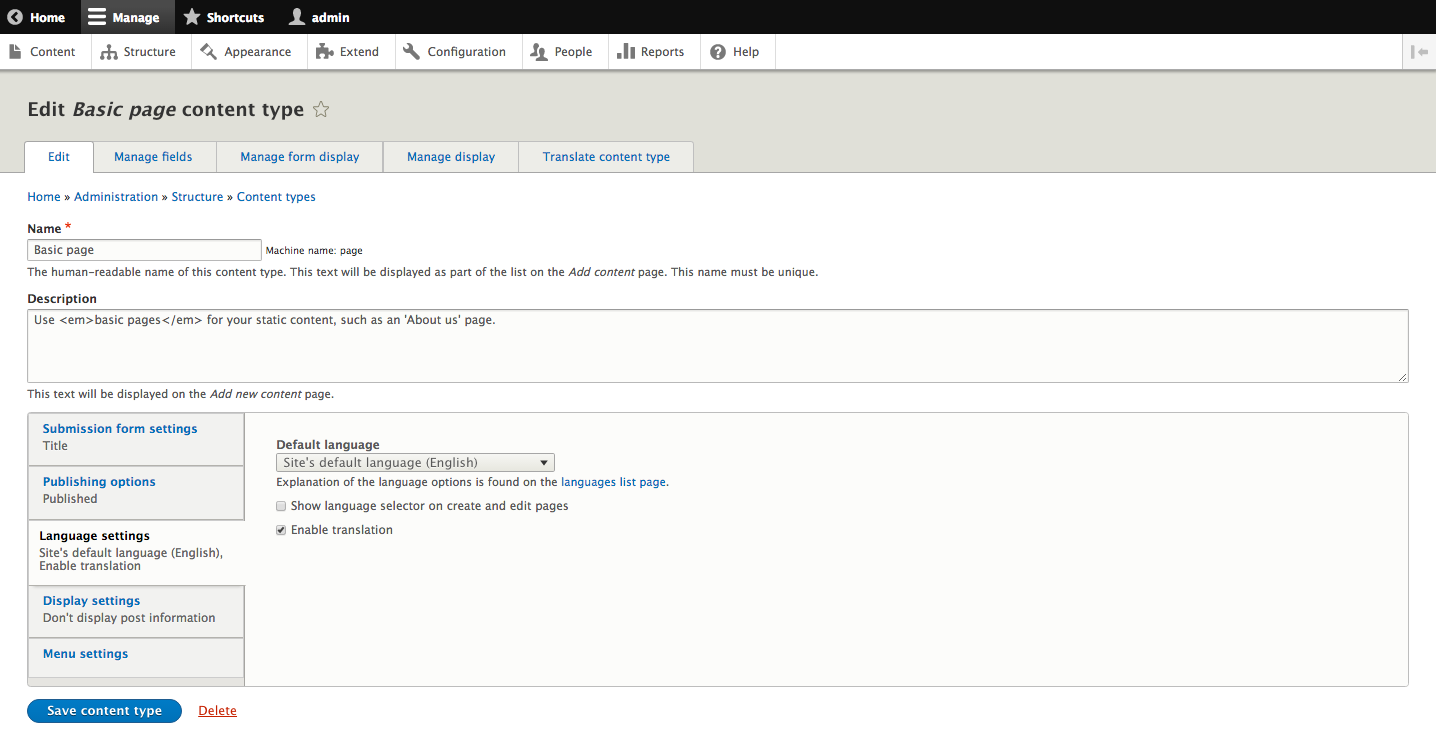
Once a translatable entity has been created, a new tab will appear for users with permissions to translate content. Clicking on the Translate tab shows a list of languages enabled on the site, and either the version of the entity translated into that language or the option...






































































