Using Auto Correction tools
If you don't like the Organizer's rather brief Instant Fixes, Elements has a stack of other automated editing tools located within the Quick and Expert modes. These effects are designed to make your picture editing go faster, and with less stress. Some, I think, are nothing short of beautiful, while others might not be so impressive.
There are hundreds of visual possibilities achievable with these features and if some don't work, there will be many others that do. Some of these auto features have several processes wrapped up into the one tool, so, although most work admirably, some might do little or nothing to your shot. If this happens, just undo the last action and try another auto tool.
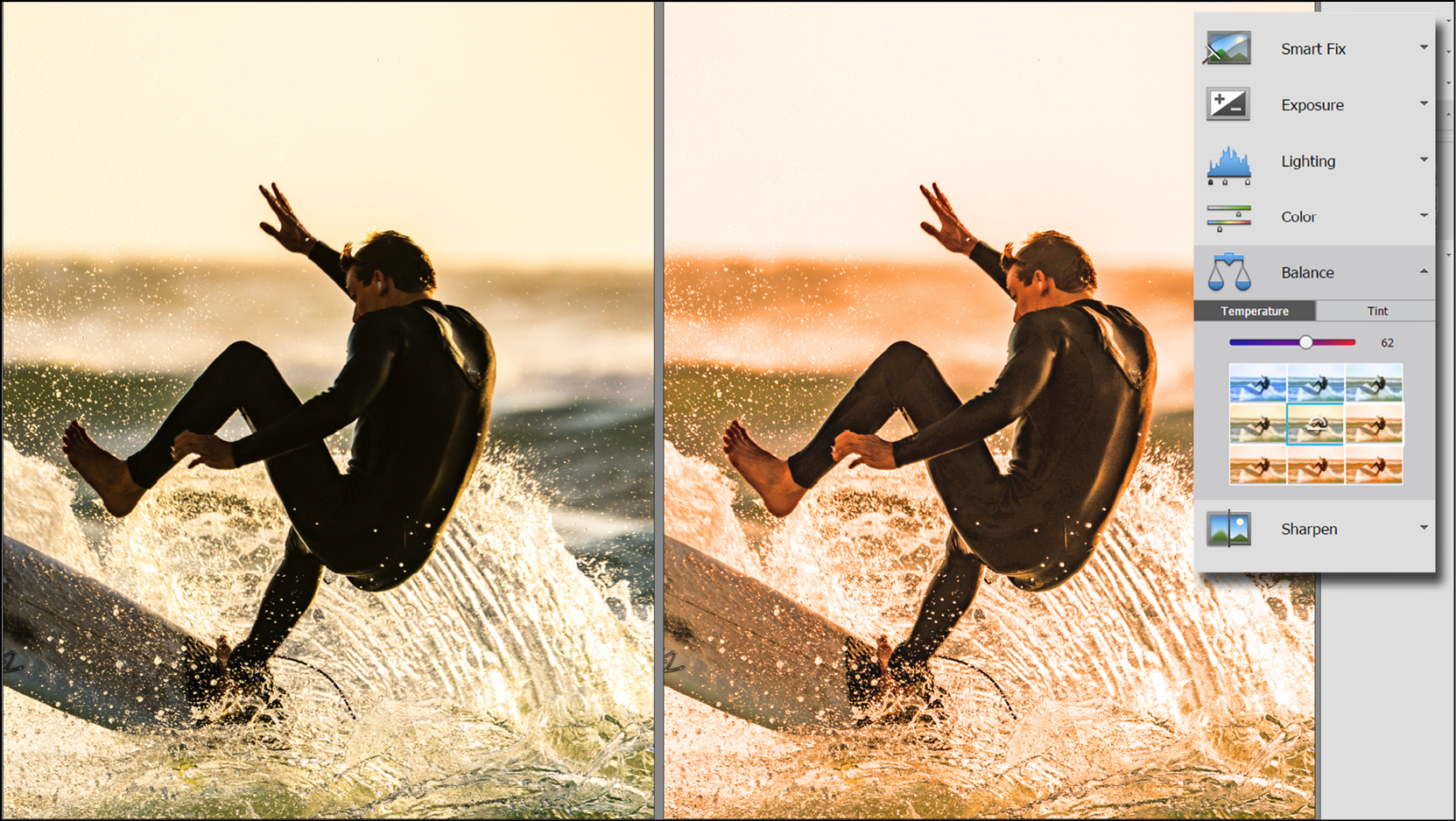
Here's a screenshot of the tone correction tools in Quick edit mode, set to a warmer color temperature, on the right. Use the slider to fine-tune the effect, or just hit one of the nine tone thumbnails to select a different effe...























































