In the previous section, you created a Shared Action and used it three times in the same project. It is also possible to share actions across projects using two different techniques:
- With regard to the first technique, take a look at the Library panel and notice the Shared Actions section toward the bottom of the panel. In Chapter 4, Working with the Timeline and Other Useful Tools, you learned how to open the Library of another project in the current project to share assets (including Shared Actions) across projects.
- The second technique is to use the icons located in the top right corner of the Advanced Actions dialog. Using these icons, you can Import Shared Actions in the project or Export Shared Actions from the project. Captivate uses a file with the .cpaa extension to save a shared action externally:
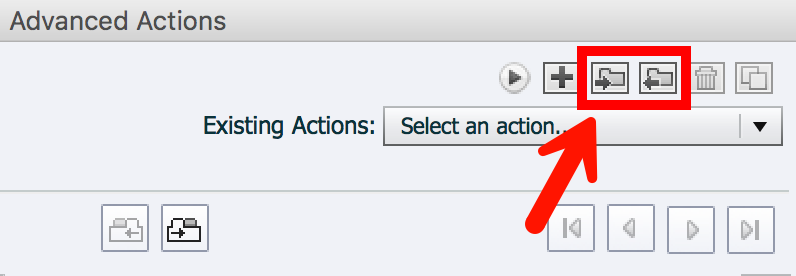
Shared Advanced Actions is a very powerful and advanced feature of Captivate. If you want to know more about it, consult the official Captivate...



































































