In the previous two sections, you learned how to convert an entire PowerPoint presentation into a new Captivate project. But sometimes, only a few PowerPoint slides must be inserted in the middle of an existing Captivate project.
In the next exercise, you will insert a single PowerPoint slide in the middle of the Introduction to the Fluid Boxes project you created in the previous exercise, using the following steps:
- Open the Chapter12/Additional PPT Slides.cptx file in the exercises folder.
- In the Filmstrip, make sure Slide 1 is selected. You need to add a new slide with course objectives after this slide.
- Click the Slides | PowerPoint Slide icon on the Toolbar.
- In the dialog box, make sure that Slide 1 is selected, as shown in the following screenshot:
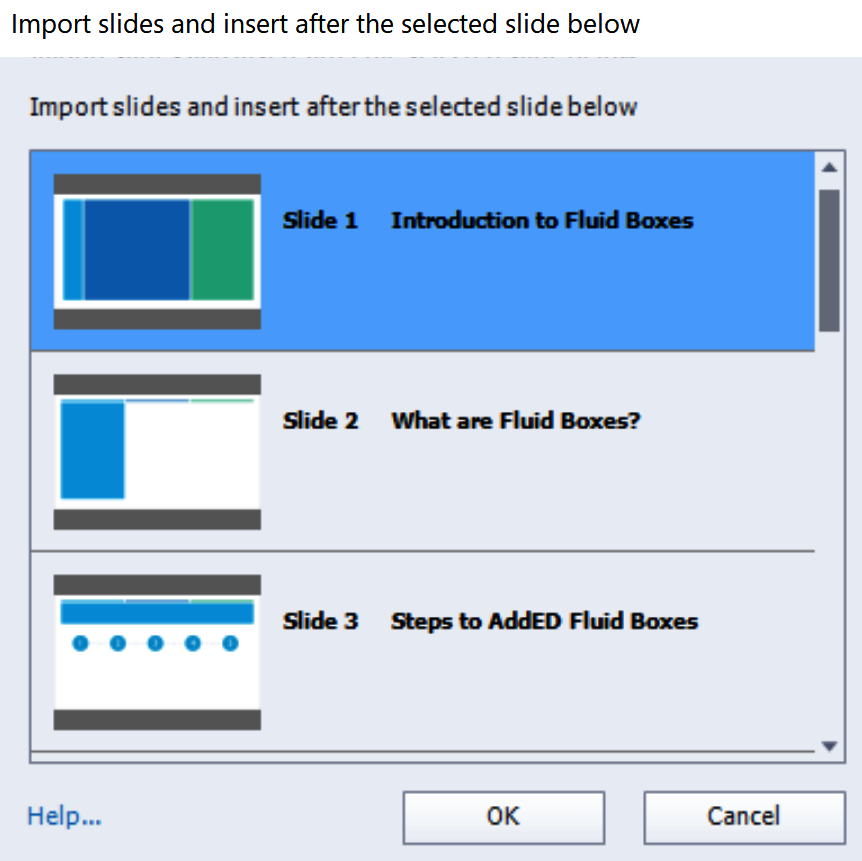
The imported PowerPoint slide(s) will be inserted after the slide that was selected in this dialog.
- Click the OK button and browse to the Chapter12/Objectives.pptx PowerPoint...


































































