You will start your study of the Mouse object by discovering how Captivate manages the mouse movements:
- If needed, use the Filmstrip panel to return to Slide 1 of the encoderDemo_800.cptx file.
You should see four red dots in the top left corner of the slide. These four dots mark the starting point of the mouse.
- Use your mouse to move the four red dots anywhere on the slide.
By moving the four red dots, you change the starting point of the mouse on slide 1, as illustrated in the following screenshot:
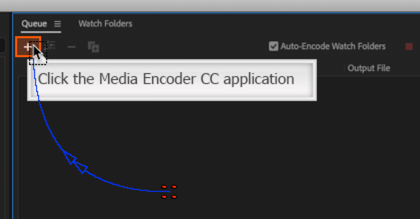
From the chosen spot, Captivate generates a curved blue line that represents the mouse movement. This curved line ends with the mouse pointer.
- Click the mouse pointer at the end of the curved blue line to select the Mouse object. The Properties inspector updates.
When a Mouse object is selected, the Properties inspector does not contain any tabs.
- Select the Straight Pointer Path checkbox.
By selecting this checkbox, Captivate generates a straight line...



































































