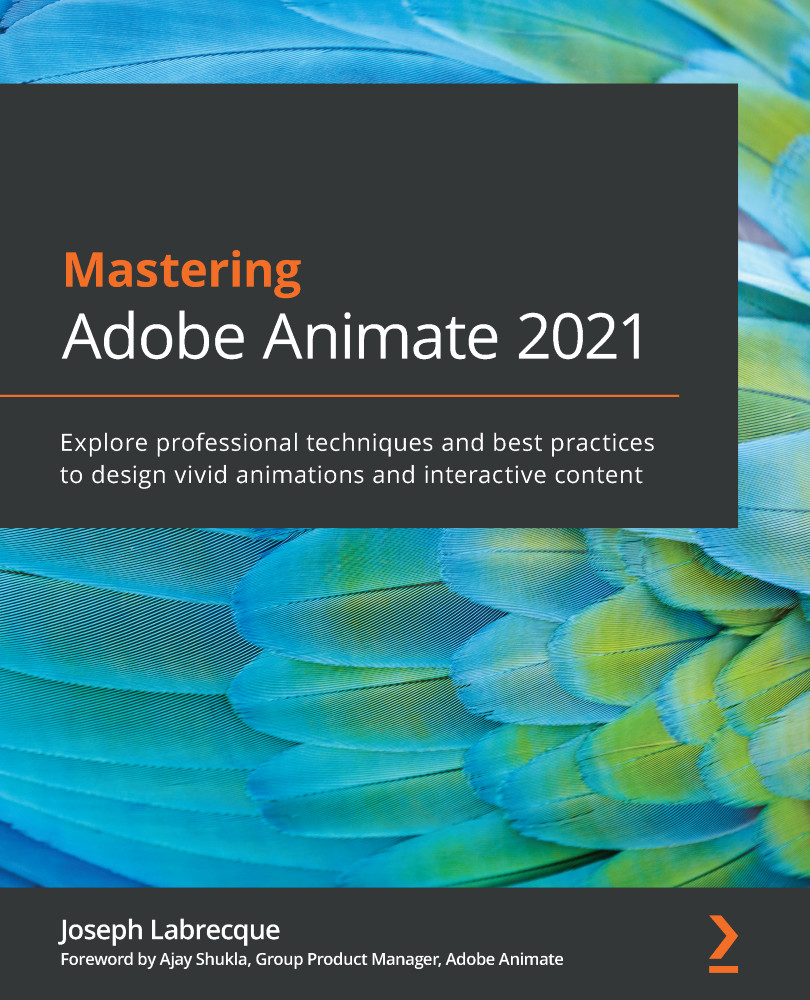Building a User Interface
In this section, we'll focus on all the interactive parts of the interface we'll build for our AIR application, starting out with a look at how to construct Button symbols, followed by the use of precompiled UI Components, and wrapping up with a more in-depth look at advanced Movie Clip symbol properties.
Let's start off by building the Button symbol that a user will click to choose a folder of photographs within the application.
Working with Button Symbols
Button symbols are not supported in every document type in Animate and are pretty unique as their internal timeline is constrained to four isolated states. Nonetheless, Button symbols are very useful for applications like the one we are building in this chapter.
The easiest way to start building a Button symbol in Animate is by creating a simple shape:
- Choose the Rectangle Primitive tool from the toolbar:
Figure 12.14 – The Rectangle Primitive tool
- Look at...