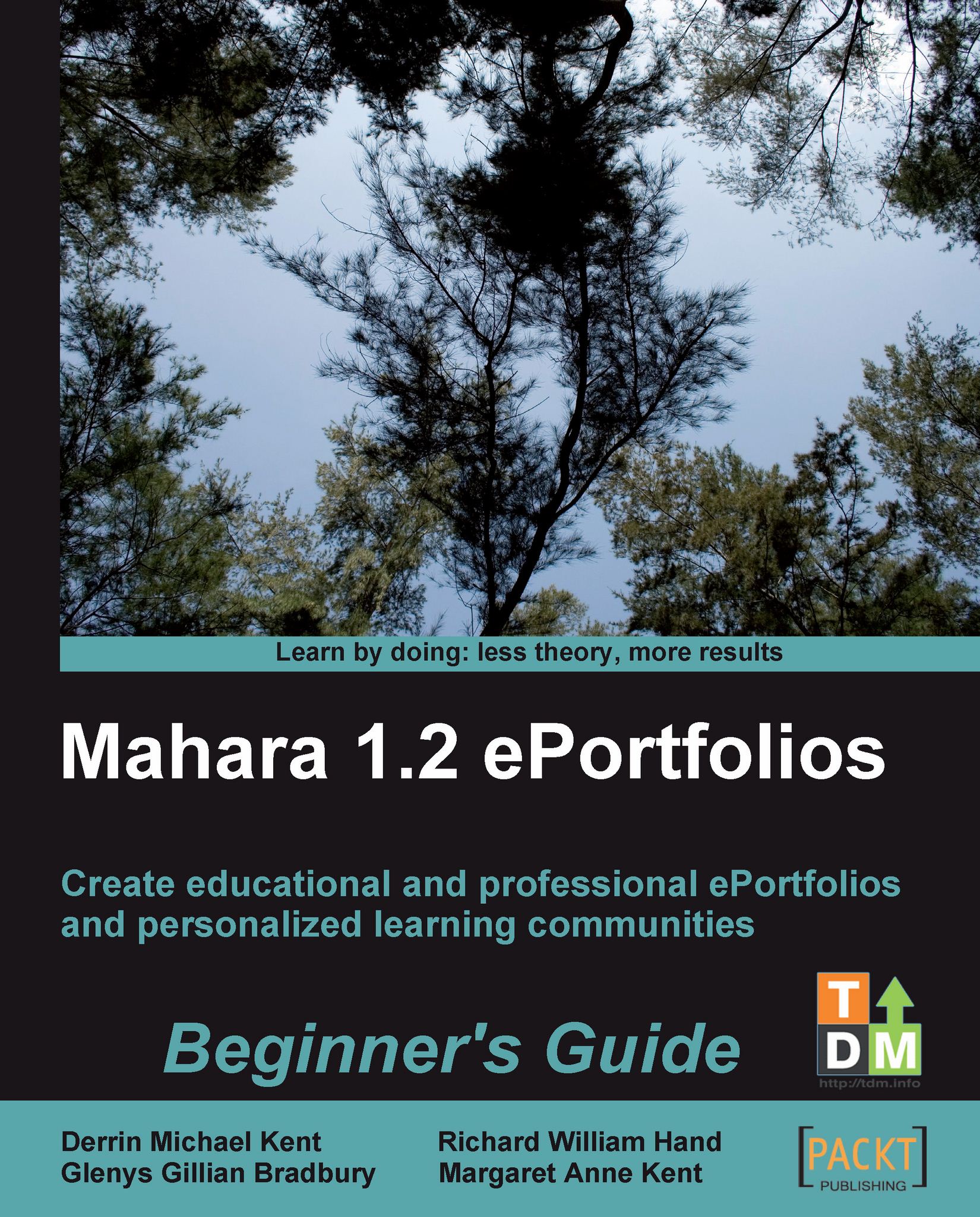Time for action - editing a text box by adding a hyperlink
1. Open the text block you created earlier for editing. You can do this by clicking on the icon that looks a little bit like a cog at the top of the block.

2. We are going to add a hyperlink to the text. Did you notice that the two link icons are grayed out and unclickable? This is because you can't hyperlink to something before you have highlighted it. Do this by clicking and dragging you mouse over the text you want to hyperlink. Now you should see the two hyperlink buttons in color.
3. Click the Make Hyperlink button (the one that looks like a chain) to start creating your hyperlink from the word(s) that are highlighted. Jane has chosen to make a link from the word "Mahara" to the Mahara website. You should see a new dialogue box similar to the one below:
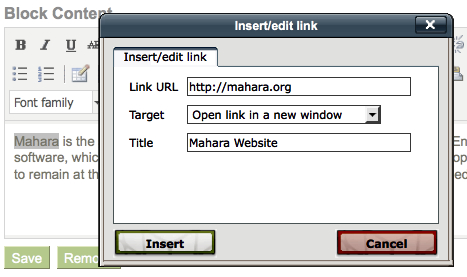
4. You now get the chance to enter your link. Jane therefore enters a link to the Mahara website http://mahara.org. She has also added a Title to her link. This title displays...