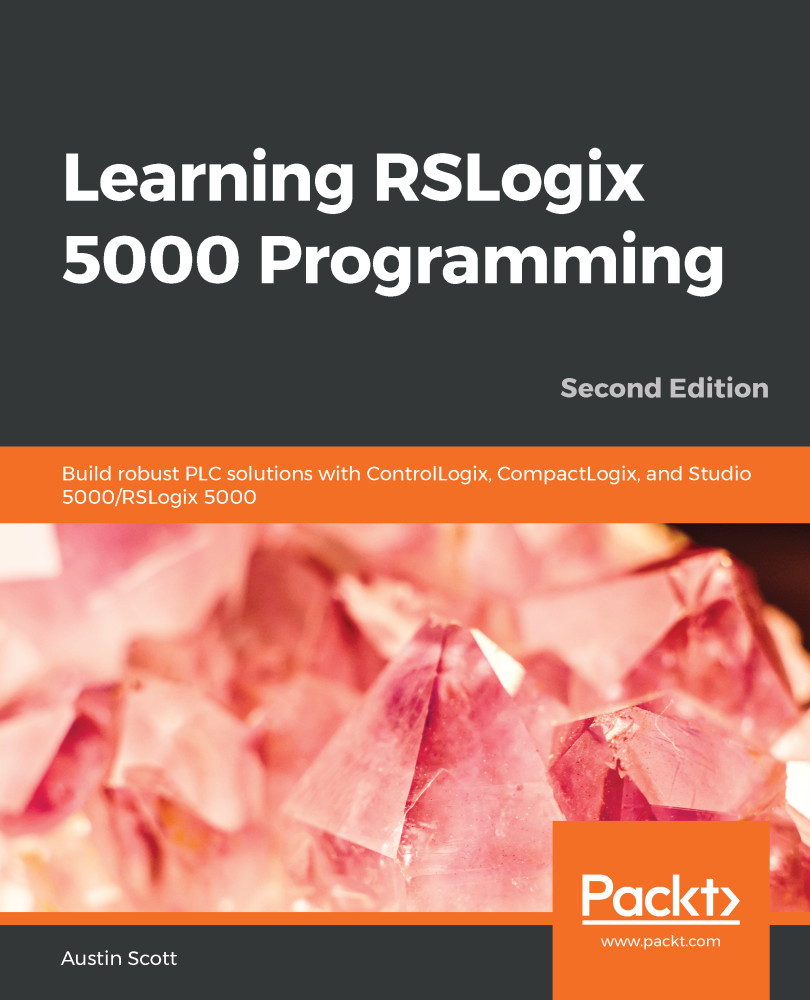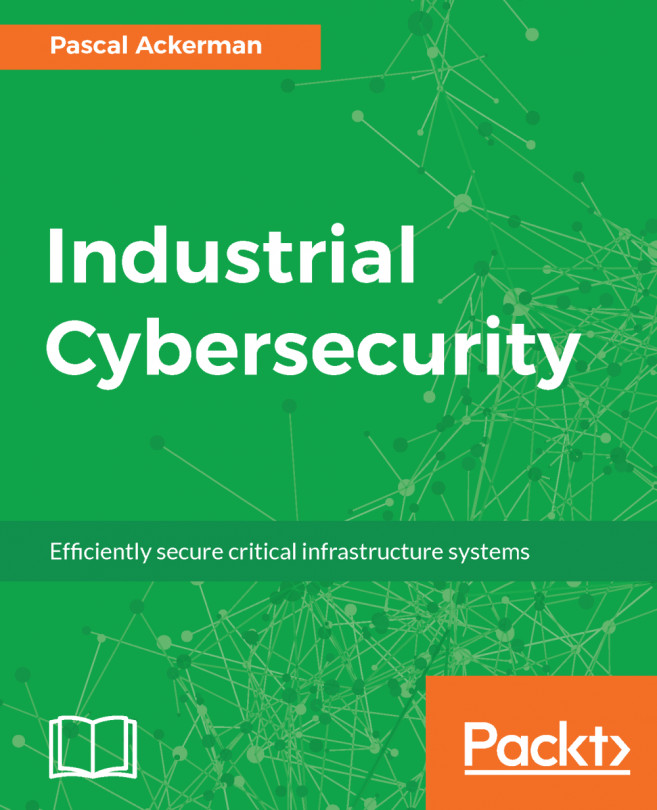To get the most out of this book, you should create a Rockwell Support account by visiting the following URL:
https://www.rockwellautomation.com/account/create-account
The account is free, and the material we will be reviewing in this chapter is publicly available to anyone who has registered with Rockwell Automation.
You will also need a copy of RSLogix or Studio 5000 to program your project. You can either purchase this from your local distributor or request a time-limited trial version. You can find a local distributor for Rockwell products at the following URL:
https://locator.rockwellautomation.com/
|
Software/hardware covered in the book |
OS requirements |
|
Rockwell Automation Studio 5000 Logix Designer |
|
| Rockwell Automation RSLogix 5000 v10 - v19 |
|
| ControlLogix CPUs |
|
| CompactLogix CPUs | Any CompactLogix controller CPU |
To complete the robot bartender build in the last chapter of this book, you will also need to have several tools and purchase some Rockwell Automation equipment. The tools and parts are listed in the final chapter of the book, Chapter 15, Building a Robot Bartender in Logix.
Download the color images
We also provide a PDF file that has color images of the screenshots/diagrams used in this book. You can download it here:http://www.packtpub.com/sites/default/files/downloads/9781789532463_ColorImages.pdf.
Conventions used
There are a number of text conventions used throughout this book.
CodeInText:Indicates code words in text, database table names, folder names, filenames, file extensions, pathnames, dummy URLs, user input, and Twitter handles.Here is an example:"Mount the downloadedWebStorm-10*.dmgdisk image file as another disk in your system."
A block of code is set as follows:
(* IF THEN ELSEIF ELSE Example *)
if (TankLevel >= 50) then
Pump1Permissive [:=] 1;
elseif (TankLevel >= 100) then
Pump1Permissive [:=] 1;
Pump2Permissive [:=] 1;
else
Pump1Permissive [:=] 0;
Pump2Permissive [:=] 0;
end_if
When we wish to draw your attention to a particular part of a code block, the relevant lines or items are set in bold:
(* CASE Example *)
case sequence_number of
1: StartPump [:=] 1;
OpenValve [:=] 1;
2: StartBlower [:=] 1;
3,4: StartMixer [:=] 1;
4..10: StartAuger [:=] 1;
else
StartPump [:=] 0;
end_case;
Bold: Indicates a new term, an important word, or words that you see onscreen. For example, words in menus or dialog boxes appear in the text like this. Here is an example: "Click on the Finish button, or in RSLogix 5000, click on OK."