Creating the btrfs filesystem
To begin with, we will create a btrfs filesystem on the /dev/sdd complete disk. We do not need to partition the disk first, saving us time from the outset. This is shown in the following command line:
# mkfs.btrfs /dev/sdd
With the filesystem created, we can take the time to become familiar with the integrity check tool:
# btrfsck /dev/sdd
The following screenshot shows the output from my system:
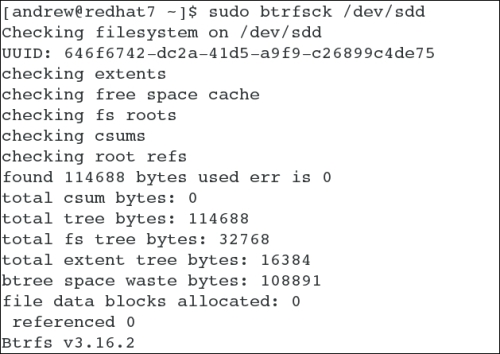
To verify that the btrfs filesystem is in operation, we will create a directory and mount it therein. We will also copy some data and display the usage information for the disk:
# mkdir -p /data/simple # mount /dev/sdd /data/simple # find /usr/share/doc -name '*.pdf' -exec cp {} /data/simple \; # btrfs filesystem show /dev/sdd
The output from the final command is shown in the following screenshot. We can see that we have 5.96 MiB of file space used:

The additional space used (which shows as 138.38MiB) includes typical metadata related to any filesystem, but additionally...
































































