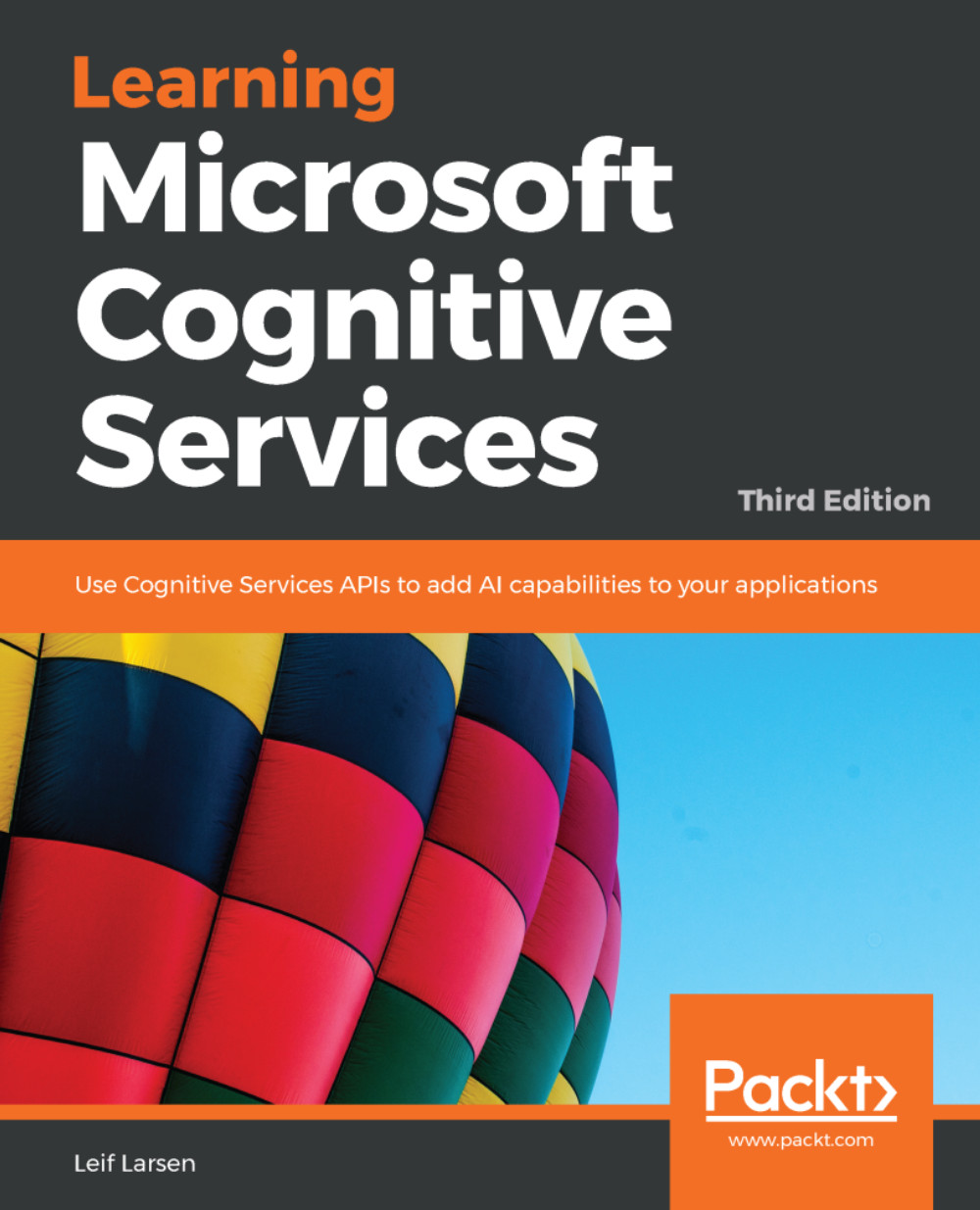Helping the user with autosuggestions
Autosuggestions are a great way to enhance user experience. The typical use case is where, whenever a user enters some text into a text field, a list of suggested words is displayed.
Note
If you have not already done so, sign up for the Bing Autosuggest API at https://portal.azure.com.
Adding autosuggest to the user interface
As textboxes in WPF do not contain any autosuggestion features, we need to add some on our own. We are going to use a third-party package, so install the WPFTextBoxAutoComplete package through the NuGet package manager, in our example project.
In the MainView.xaml file, add the following attribute to the starting Window tag:
xmlns:behaviors="clr-namespace: WPFTextBoxAutoComplete;assembly=WPFTextBoxAutoComplete"
We will also need to make sure that the TextBox binding for our search query updates whenever the user enters data. This can be done by making sure that the Text attribute looks as follows:
Text="{Binding SearchQuery, UpdateSourceTrigger...