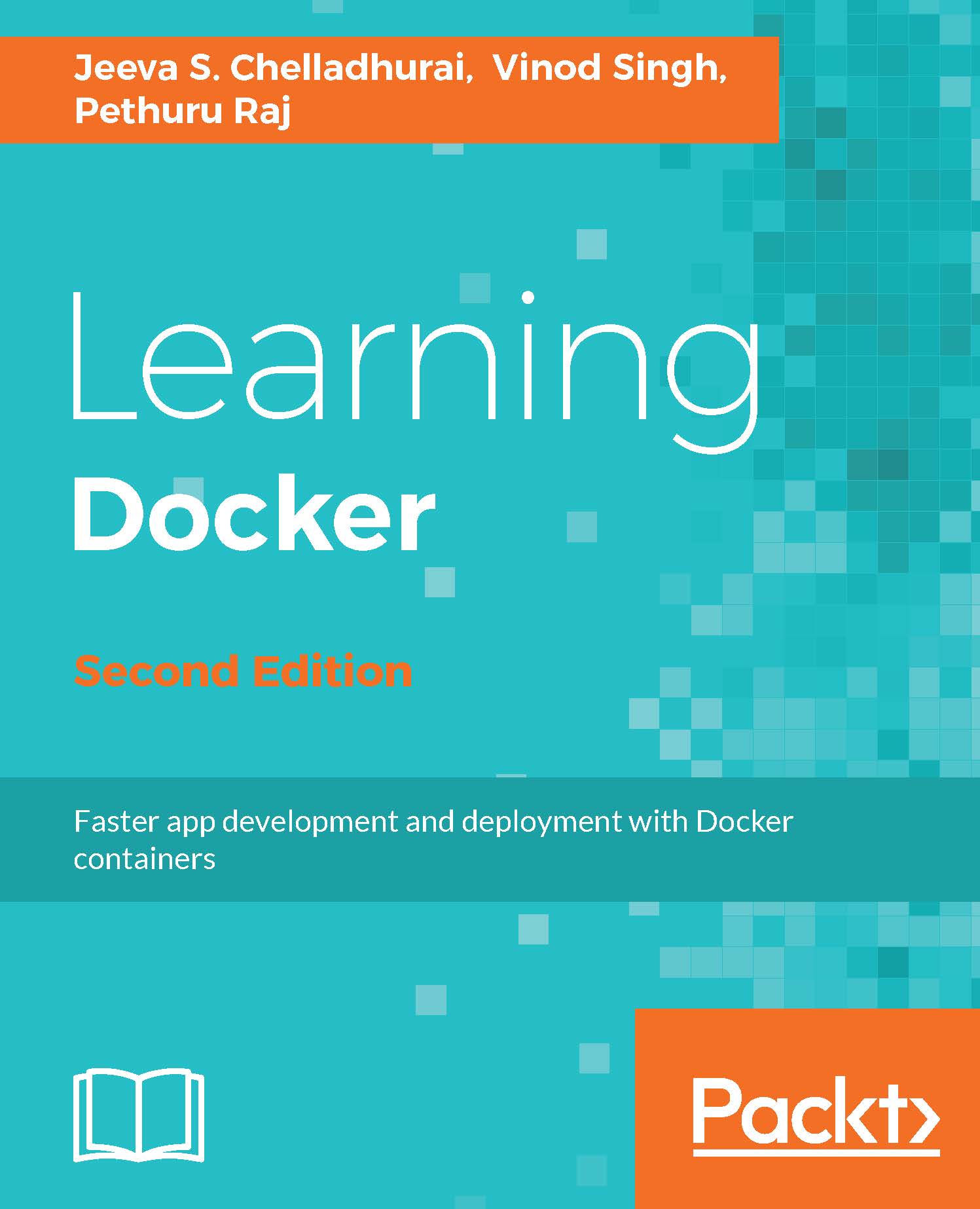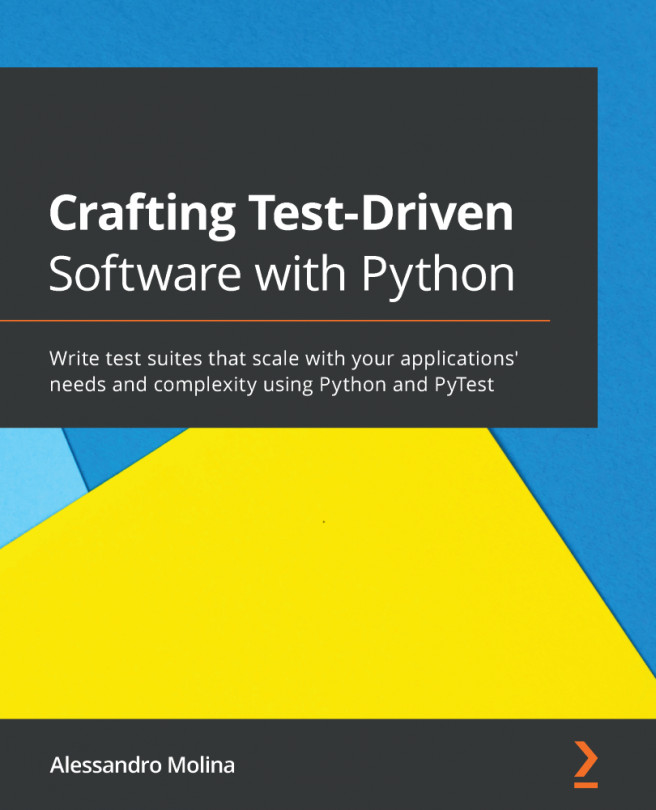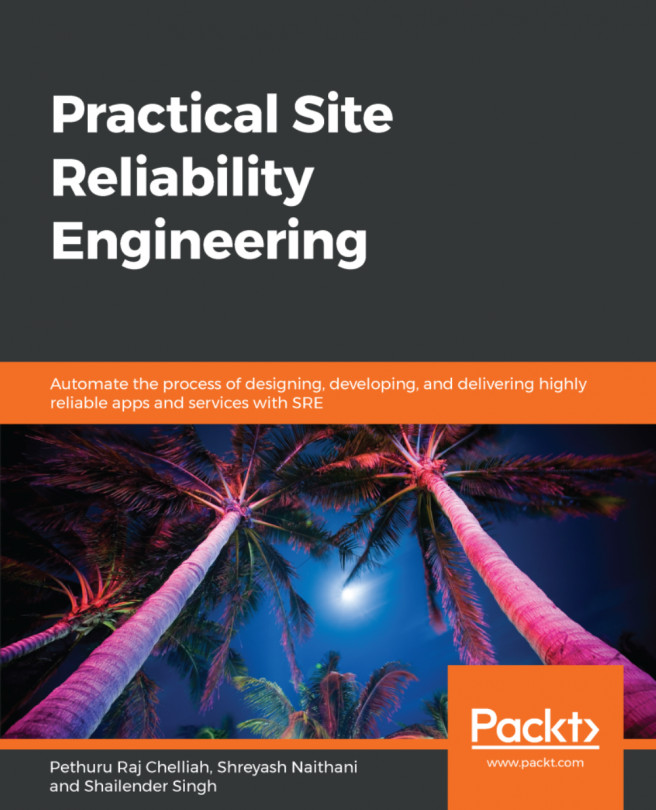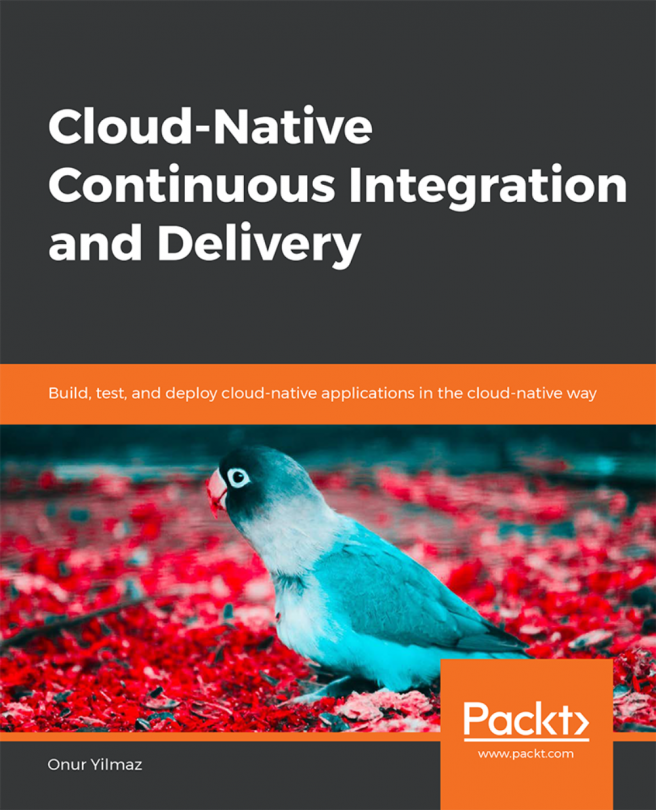Having installed the Docker Engine successfully, the next logical step is to download the images from the Docker Registry. The Docker Registry is an application repository that hosts various applications, ranging from basic Linux images to advanced applications. The docker pull subcommand is used to download any number of images from the registry. In this section, we will download a sample hello-world image using the following command:
$ sudo docker pull hello-world
Using default tag: latest
latest: Pulling from library/hello-world
78445dd45222: Pull complete
Digest: sha256:c5515758d4c5e1e838e9cd307f6c6a0d620b5e07e6f927b07d05f6d12a1ac8d7
Status: Downloaded newer image for hello-world:latest
Once the images have been downloaded, they can be verified using the docker images subcommand, as shown here:
$ sudo docker images
REPOSITORY TAG IMAGE ID CREATED VIRTUAL SIZE
hello-world latest 48b5124b2768 6 weeks ago 1.84 kB