Inserting content into a slide
Inserting shapes, text, and other objects onto a slide is similar to when using Microsoft Word, Excel, or PowerPoint. For example, to add a rectangle shape to a slide, select the Insert tab and click on the Shape option to choose a rectangle shape, and click-and-drag the slide to insert, position, and size the rectangle.

Once you have objects, images, text, or other content on a slide, you can format them in a familiar way as you would with Microsoft Office products:
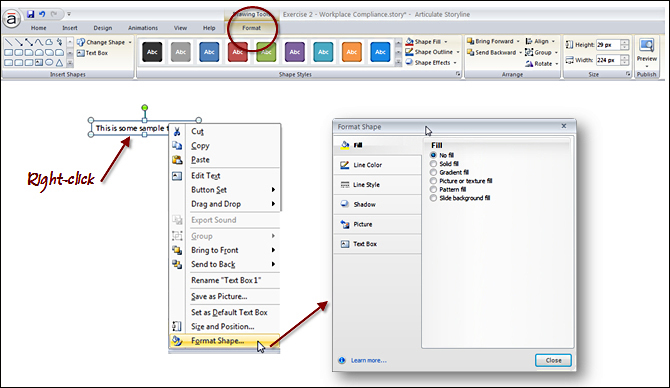
You also use familiar mouse gestures when working with slide objects:
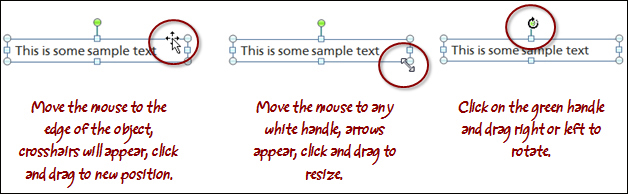
Here are some common adjustments you might make to a Storyline shape:
- Change Shape: This is handy if you'd like to change an object to another shape, for example, a textbox that is a box into a circle.
- Quick Styles: This is an easy way to change the fill color, font, outline, and effect of a shape. The color choices depend on the current design theme (design themes are covered in more detail later in this chapter).
- Shape Fill...
























































