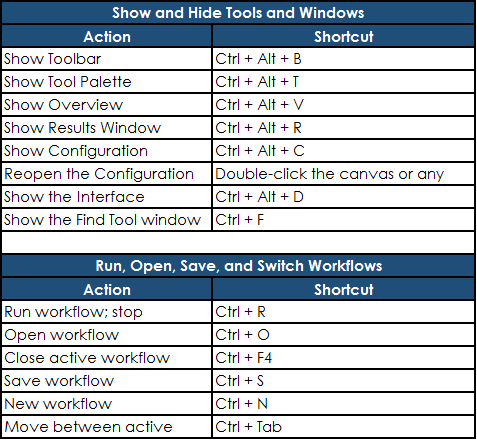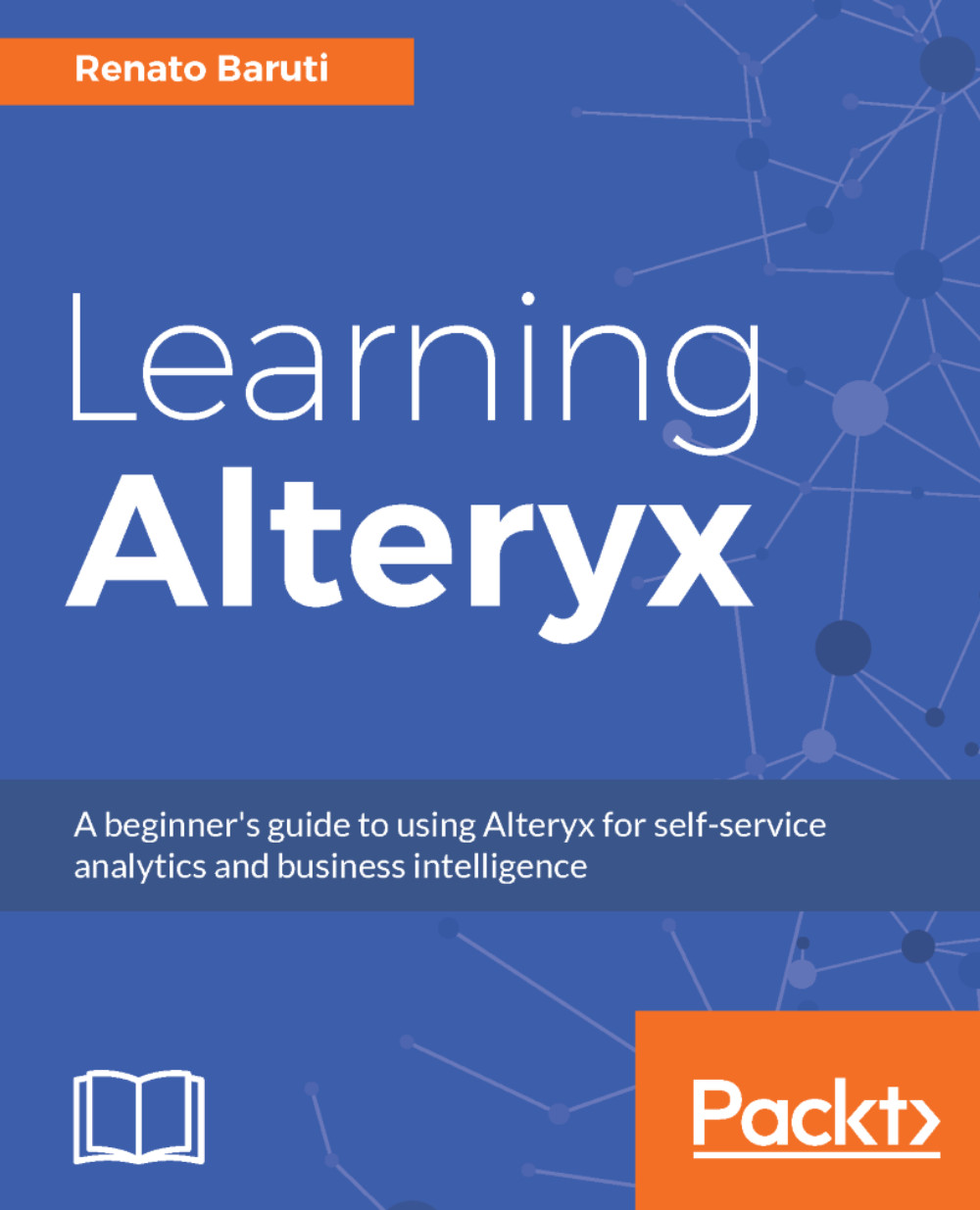The Canvas section can be used to set the layout direction, either Horizontal or Vertical. We'll be using the horizontal layout throughout this book. Annotations drop down can be selected to Hide, Show, or Show w/ Tool Names.
The Connection Progress will show the downstream processing size and record count. This can be selected to Hide, Show, or Show Only When Running.
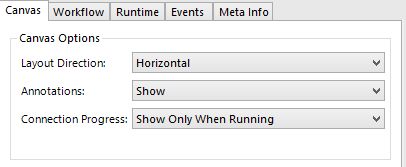
The Workflow section provides engine information and can be used to set the type of workflow: Standard, Analytic App, or Macro. We will cover more details on these types of workflows in the upcoming chapters.
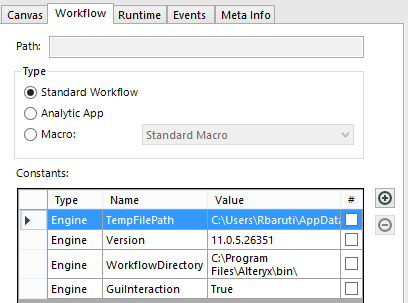
The Runtime section allows for memory usage settings, location of temporary files, limiting conversion errors, and different options that will help in creating an efficient workflow.
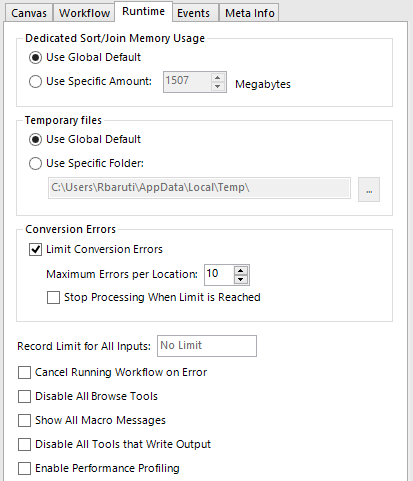
The Events section can be used for documenting events and sending notifications by email.
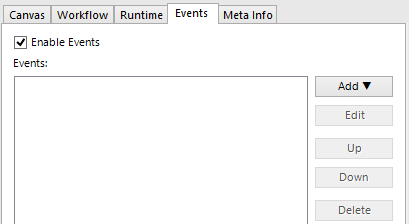
The Meta Info section allows setting custom demographics to your workflow.
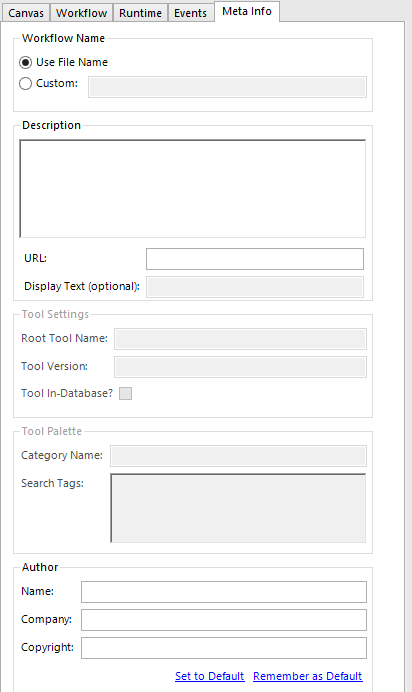
The following table lists the shortcuts that can be used to show and hide tools and navigate around the canvas.
The Undo and Redo and Copy and Paste shortcuts:
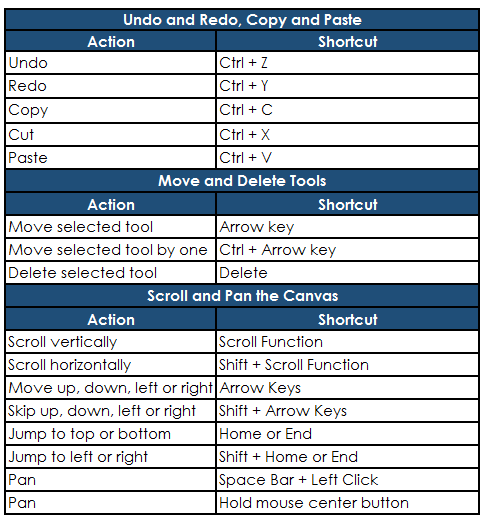
The Select and Align Tools shortcuts:
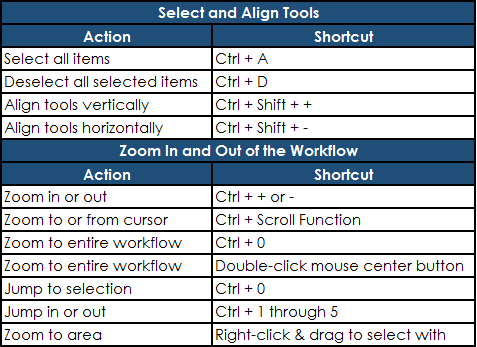
The Show and Hide Tools, Windows, Run, Open, Save, and Switch Workflows shortcuts: