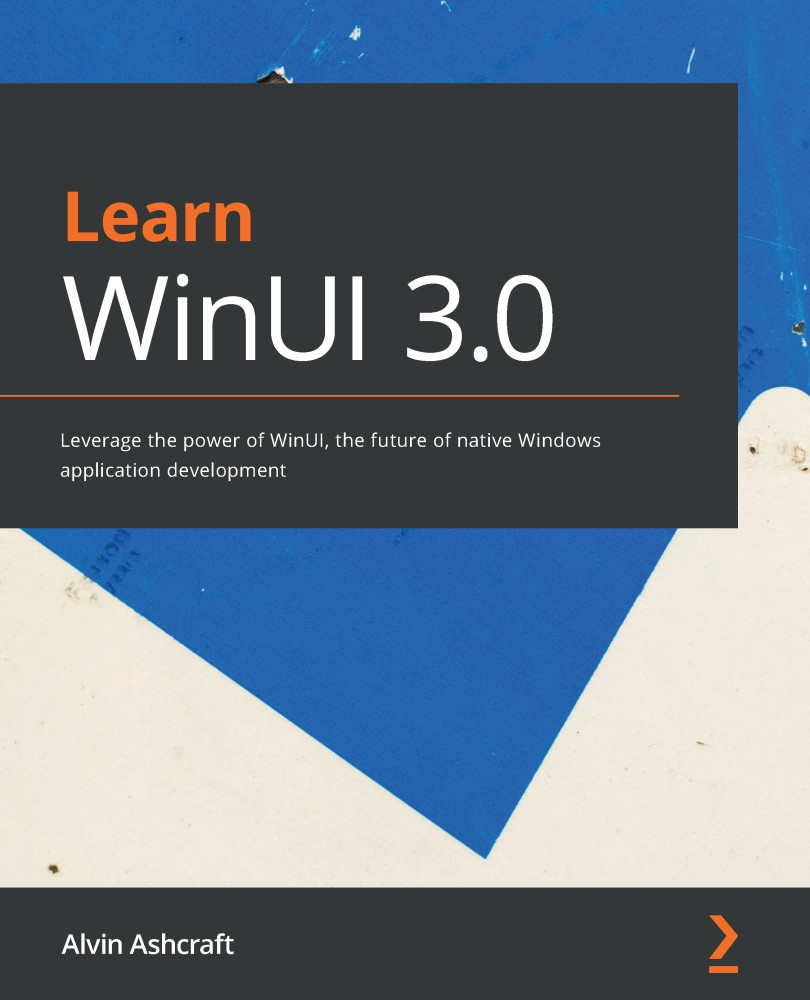Creating your first WinUI project
It's time to start building the project. To do so, proceed as follows:
- Launch Visual Studio, and from the opening screen select Create a new project, as illustrated in the following screenshot:
Figure 2.3 – The Visual Studio initial dialog
- On the Create a new project screen, enter
winuiin the Search for templates field, select the Blank App (WinUI in UWP) C# template, and click Next, as illustrated in the following screenshot:Figure 2.4 – Selecting the project template
Tip
Be sure to select the C# project template and not C++. You can filter the project types to show only C# projects by changing the language filter from All languages to C#.
- Name the project
MyMediaCollection, leave the rest of the fields set to their default values, and click Create. You will be prompted to select the Windows versions to target with your app. WinUI 3.0 requires that the following minimum versions be selected:Target Version: Build 18362...