When working as an Azure administrator, it is crucial to effectively manage current usage for your subscription and assigned quotas for different resources. As you are probably aware, Azure offers various limits for most of the available services, with some of them being a soft limit that can be extended after contacting support.
When getting your very first subscription, you may realize that soft limits are much lower than you would expect. This is especially true for all non-commercial/test subscriptions, which are meant for educational purposes or creating a proof-of-concept solution. In fact, Microsoft aims at helping their customers to not hurt themselves, so some default quotas are lowered to limit spending capabilities.
Each Azure service offers different limits depending on the resource type and region availability. While, in most scenarios, it will not be the case, if you are about to deploy a complex system containing, for example, hundreds of virtual machines, you may be affected by a quota that will prevent you from completing a deployment. When in doubt, always check https://docs.microsoft.com/en-us/azure/azure-resource-manager/management/azure-subscription-service-limits—it contains limits for all Azure services and storage.
As you can see, the maximum request rate is set to 20,000 requests per second. However, if you read the documentation closely, you will figure out that this particular limit can be extended after contacting Azure support. Other examples of soft limits are as follows:
- Throughput units in Azure Event Hub
- IoT Hub units
- IoT Hubs in a subscription
- Container operations for Azure Container Instances
- Load balancer limits
The question is—how can you check the current usage and limits for your subscription? To check usage and manage a subscription quota, you will need to perform the following steps:
- Go to the subscription you are interested in.
- Click on the Usage + quotas blade. To do so, you can search for Subscriptions in the search box at the top of the Azure portal:
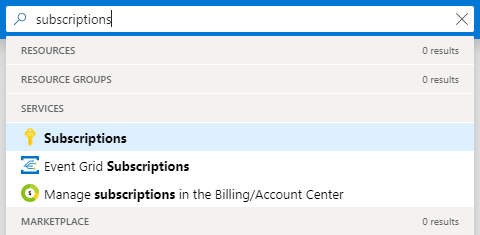
- Search for the blade in the Settings section:

You will see a list of the current usage depending on the provider and location.
- Click on the Request Increase button on the upper right of the screen. This is the quickest way to request an increase for a specific quota.
You will be redirected to the support ticket, where you can provide all of the necessary details:

Once you send a ticket, you will have to wait for the support to review it and decide whether it is possible to fulfill your requirements. Here, you can find the usage data available for my subscription:
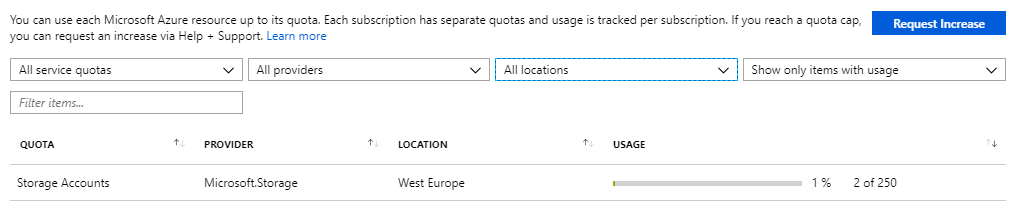
Let's assume that you are approaching the maximum number of 250 accounts—this could be the moment to send a request ticket to the support. After sending a ticket requesting changing the assigned limits, Azure support will review what is required and what your particular use case is. In fact, whether additional resources will be assigned to your subscription may rely on the business use case you provided—if you are buying many services from Microsoft, it is more likely that your request will be accepted. Depending on the type of your subscription (PAYG, CSP, or EA) it may or may not be easy—the easiest way to getting your limits changed is becoming a close partner to Microsoft with common goals. This, of course, does not mean that if you are not a Fortune 500 company, your request will be rejected—as mentioned earlier, it all depends on the use case.
Remember to actively monitor your subscription against quotas, especially if you are building a complex system with multiple resources. In some cases, you may find it especially helpful to divide your projects into multiple subscriptions—in such a setup, each project will have its own limits. This will be the easiest to achieve with EA, but of course, it is also possible for PAYG subscriptions (although it is much more complicated when it comes to managing things). Also, when having several systems under your command, make sure you are familiar with Azure resource limits, which you can find in the Further reading section—it will help you to govern them and plan further actions.
With proper cost and usage management, you can be certain your spending is under control. To dive into this topic further, take a look at the next section, which will describe how to monitor and analyze them.













































































